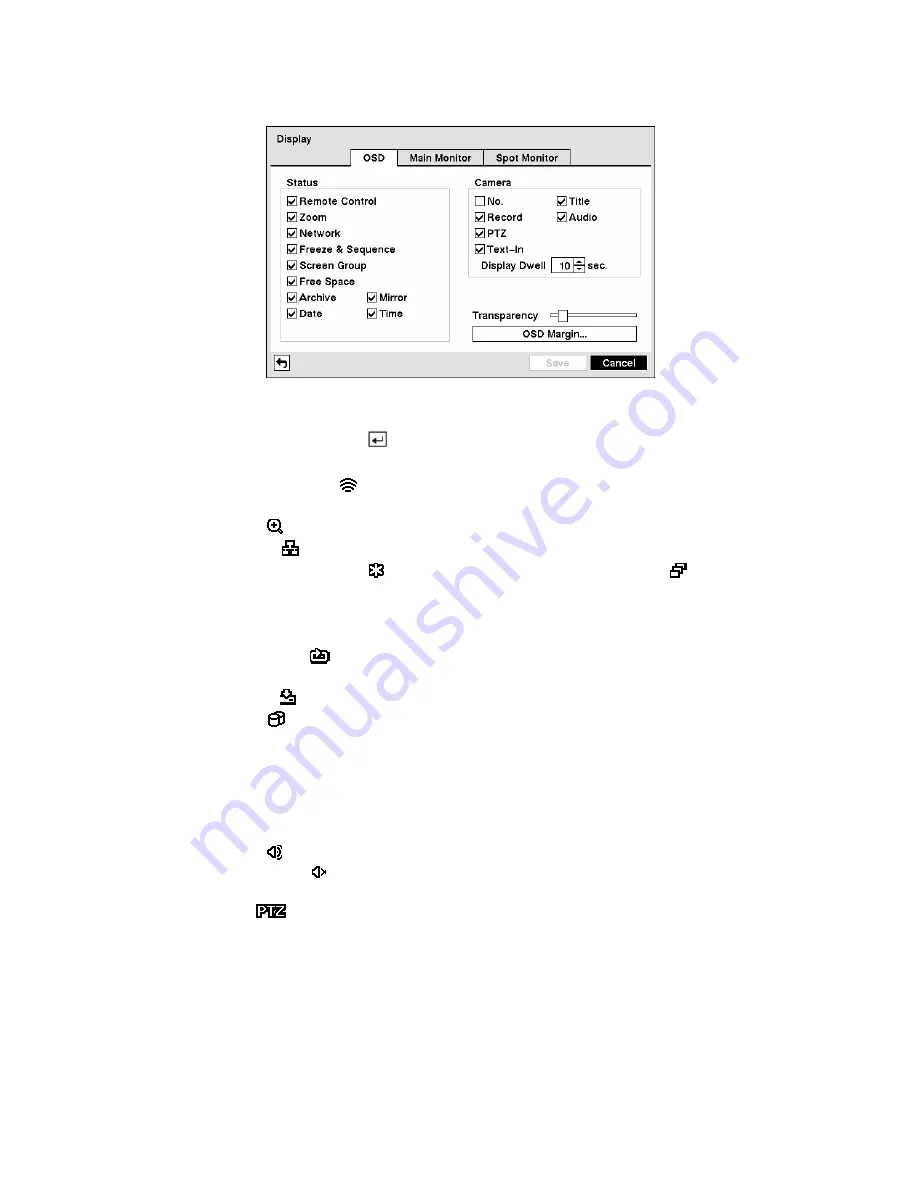
Figure 62 — Display OSD screen.
Highlighting an item and pressing the
button toggles that item On and Off. When an item is On, there
is a checkmark in the box beside it. The following items can be turned On or Off:
y
Remote Control —
The icon displays when the DVR can be controlled by the infrared remote
control.
y
Zoom —
The icon displays on the enlarged video.
y
Network —
The icon displays when the unit is connected to a network via either Ethernet or modem.
y
Freeze & Sequence —
The icon displays while in the Freeze mode, and the displays while in
the Sequence mode.
y
Screen Group —
The number of screen group displays when the DVR is not in the 4x4 display mode
of the 16-channel DVR, and 3x3 mode of the 8-channel DVR.
y
Free Space —
The icon
displays when the DVR is in the Recycle mode, and the percentage of
available storage space displays when the DVR is not in the Recycle mode.
y
Archive —
The icon displays when the DVR is archiving recorded data.
y
Mirror —
The icon displays when disks are mirroring.
y
Date/Time —
The current date and time information displays.
y
User Name —
The name of the current user logged in displays.
y
Camera No. —
The camera number displays at the top-left corner of each camera screen.
y
Camera Title —
The camera title displays at the top-left corner of each camera screen.
y
Record —
The record related icons display on each camera screen.
y
Audio —
The icon displays on each camera screen for which the DVR can play live audio on a
local system, and the icon displays on each camera for which the DVR is sending audio to a PC
running RAS.
y
PTZ —
The icon
displays on each PTZ camera screen.
y
Text-In —
The text input strings display on the screen. You can adjust the Display Dwell time (sec.)
for the text input strings displayed on the screen.
You can adjust the transparency of the setup screens by highlighting
Transparency
and using the Left
and Right arrow buttons.
















































