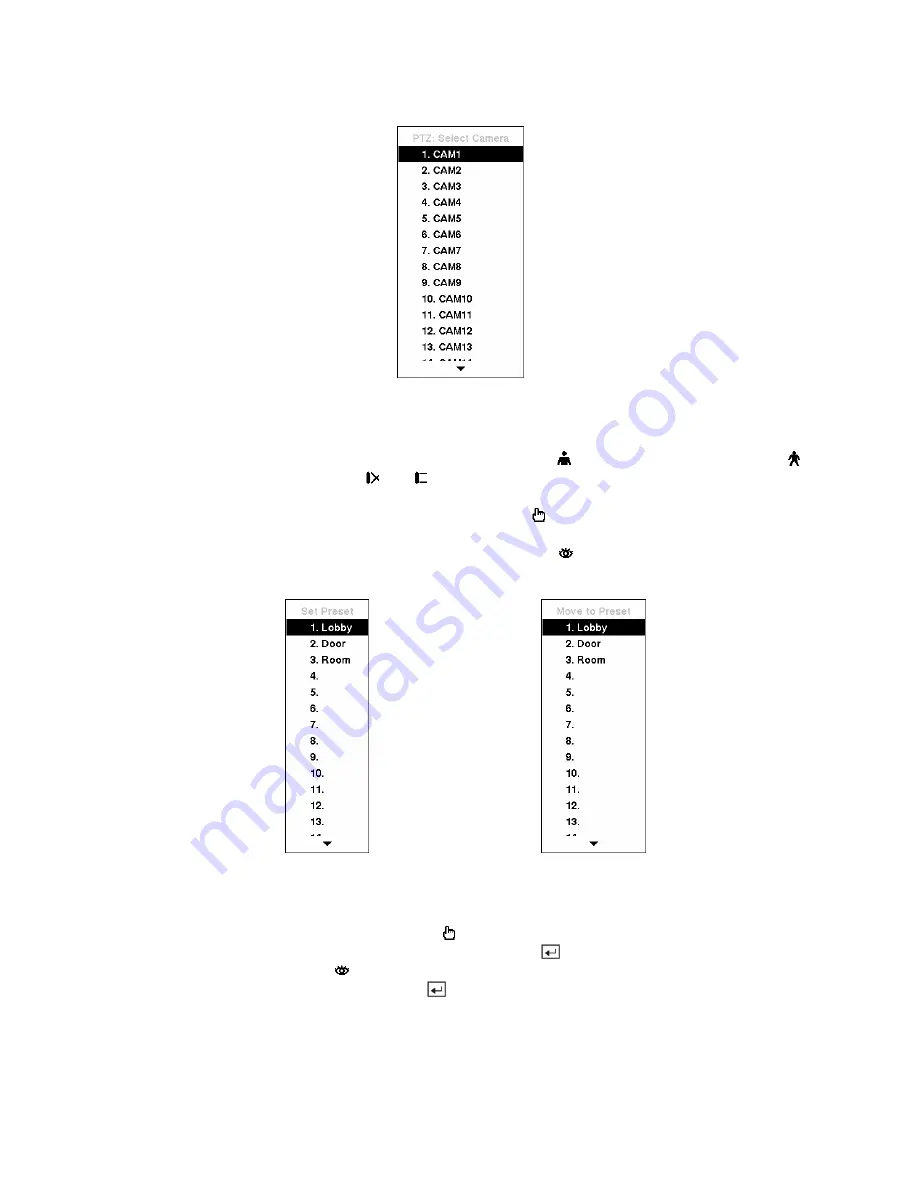
Figure 100 — PTZ Select Camera menu.
To use the front panel buttons, press the
Left
and
Right
arrow buttons to pan left and right. Press the
Up
and
Down
arrow buttons to tilt the camera up and down. Press the button to zoom in, and press the
button to zoom out. You can use the and buttons to focus the image.
You can establish preset positions for PTZ cameras. Press the to establish Presets.
You can quickly move PTZ cameras to Preset positions. Press the to view an established camera
Preset position.
Figure 101 — PTZ Preset screen.
Figure 102 — Preset view screen.
You can save camera position settings as “presets” so that you can go directly to desired views. Once you
have the camera at the desired settings, press the button, and the PTZ Preset dialog box will appear.
Select the number you want to assign to the preset and press the button. Use the virtual keyboard to
enter the preset name. Press the button to load the PTZ preset and the
Preset View
dialog box will
appear. Select the desired preset and press the
button to load the preset.






























