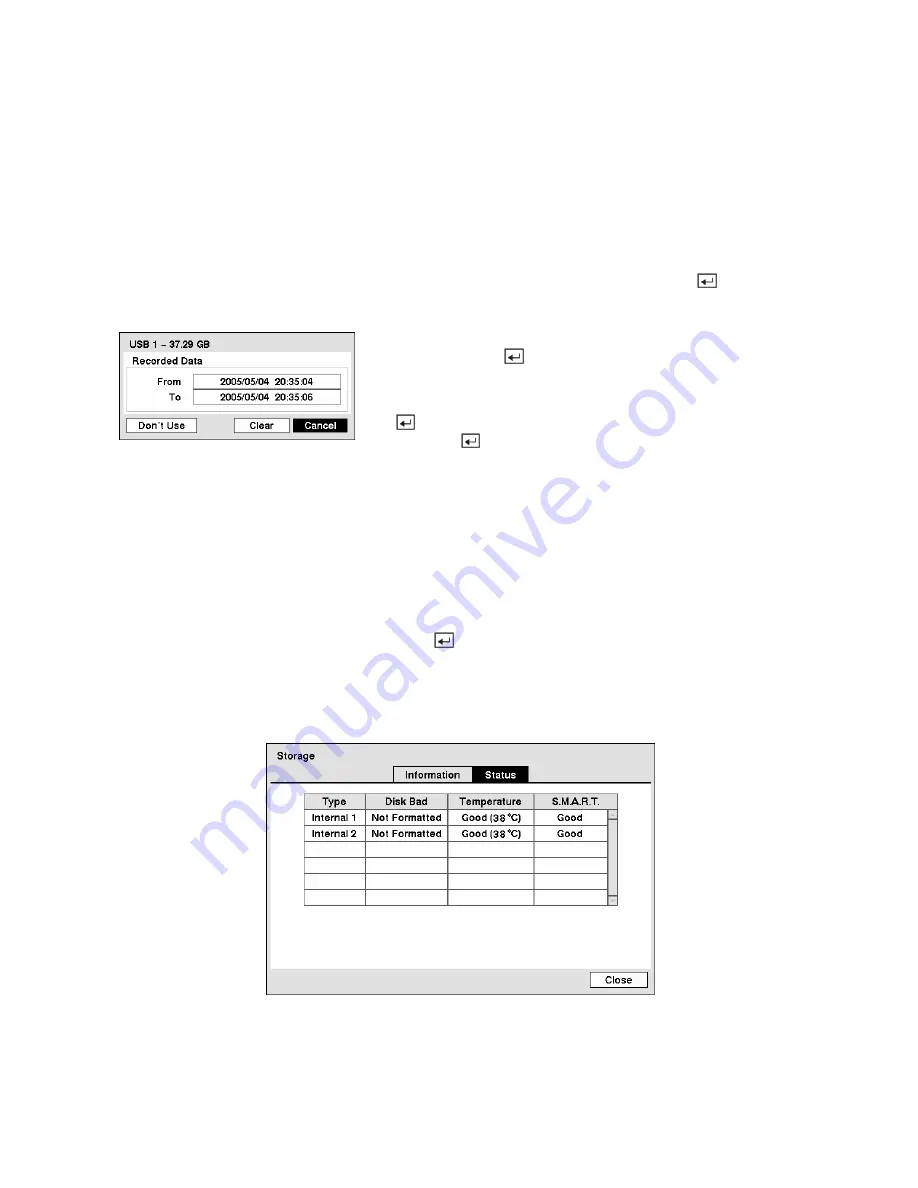
NOTE: The DVR does NOT support USB hard disk drives with a version lower than 2.0.
NOTE: System upgrades require formatting internal or SCSI hard disk drives, so do not uninstall
internal or SCSI hard disk drives even though they are not used for either recording or archiving.
The
Information
column displays whether the device is being used or not.
Other
indicates the device has
been used for another DVR.
Highlight the box in the
Information
column for the desired storage device and press the
button. You
will be able to check the time information about recorded data.
If you want to erase recorded data on the selected device, highlight
Clear
and press the
button. You will be asked whether or not
you want to delete the data.
If you want to use a USB hard disk drive, highlight
Use
and press
the
button after connecting the device. Highlight
Don’t Use
and press the
button if you want to stop using the device.
Figure 35 — Device Information screen.
NOTE: When disconnecting a USB hard disk drive from the DVR, highlight
Don’t Use
first and
then disconnect the device.
CAUTION: Do NOT disconnect the USB cable or the power from the device while copying
video clips. If the USB cable is disconnected while copying video clips, archived data
might be lost.
Highlight the boxes beside
Mirror
and press the
button. The DVR can be set up to mirror
Source
disks to designated
Dest.
(destination) disks selected from internal hard disk drives. Refer to the
Chapter
4 – Disk Mirroring
for further information on setting up disk mirroring.
Highlight the
Status
tab, and the Storage Status screen displays.
Figure 36 — Storage Status screen.
The
Type
column displays the type of storage device.






























