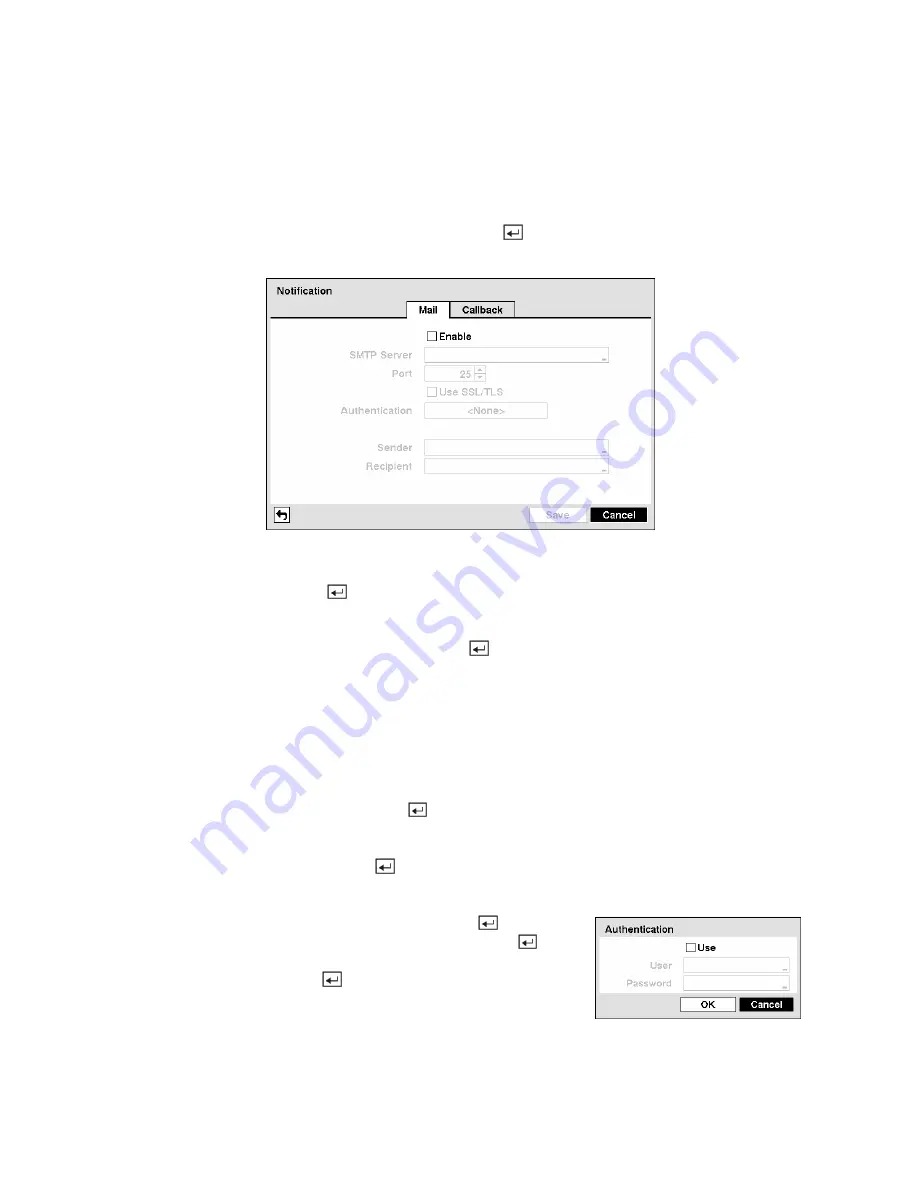
Notification Setup
The DVR can be set up to send an email or to contact a computer running RAS (Remote Administration
System) when an event occurs.
Highlight
Notification
in the Network menu and press the
button. The
Notification
screen displays.
You will be able to change the Mail and Callback settings.
Figure 51 — Notification Mail setup screen.
Highlight
Enable
and press the
button to toggle between On and Off. You will only be able to change
the settings if Mail is enabled.
Highlight the box beside
SMTP Server
and press the
button. A virtual keyboard appears that you can
use to enter the IP address or domain name of the SMTP server.
NOTE: You will need to get the IP Address or domain name of the SMTP Server from your network
administrator.
NOTE: You can use the domain name instead of IP address if you already set up the DNS Server
when setting up the LAN.
Highlight the box beside
Port
and press the
button. Use the arrow buttons to enter the SMTP Server
port number obtained from your system administrator. The default port number is 25.
Highlight
Use SSL/TLS
and press the
button to toggle between On and Off. When it is On, the DVR
can send an email via an SMTP server requiring SSL (Secure Sockets Layer) authentication.
Highlight the box beside
Authentication
and press the
button. An
Authentication screen appears. Highlight
Use
and press the
button to toggle between On and Off. Highlight the box beside
User
/
Password
and press the
button. A virtual keyboard appears
allowing you to enter the user ID and password.
Figure 52 — Authentication setup screen.






























