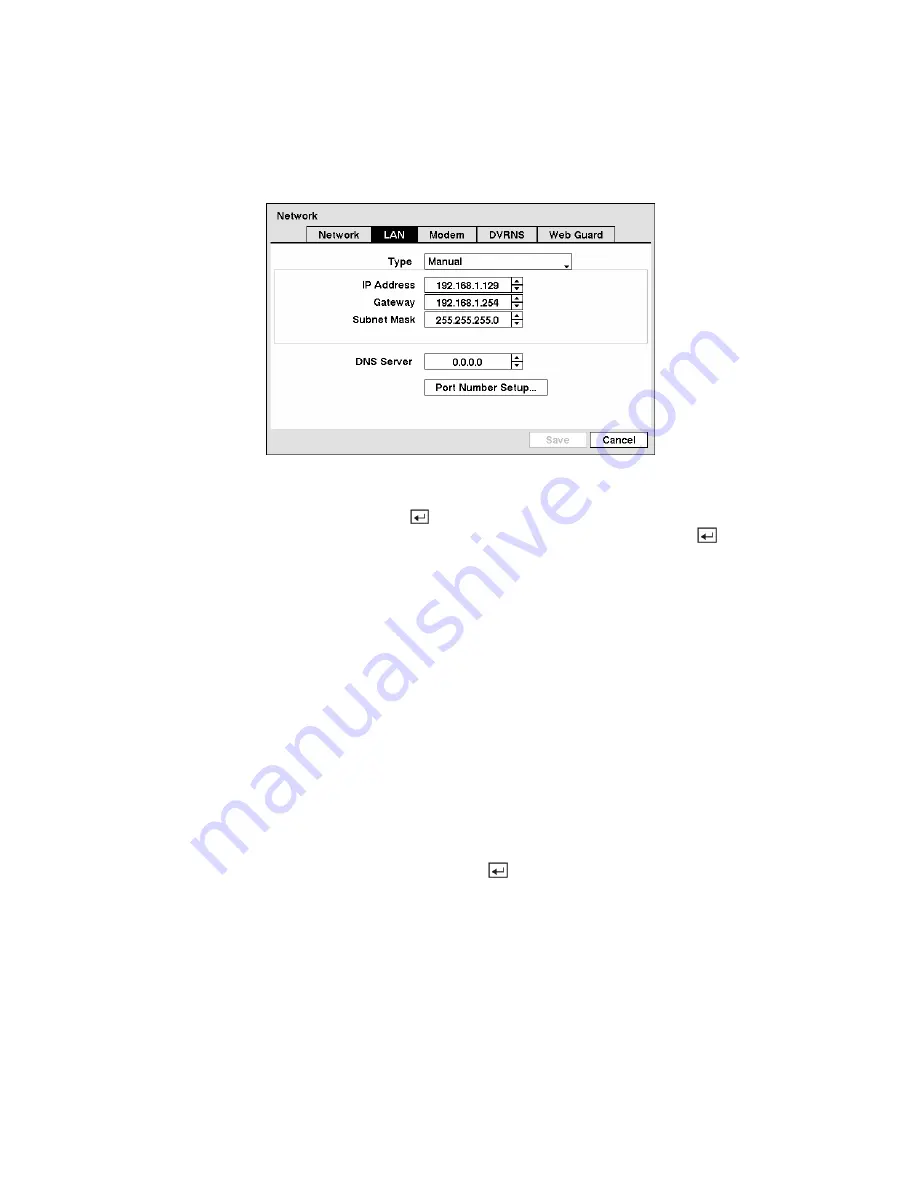
LAN Setup Screen
Highlight the
LAN
tab, and the LAN screen displays.
Figure 44 — LAN (Manual) setup screen.
Highlight the box beside
Type
and press the
button. You can select the type of network configuration
from:
Manual
,
DHCP
and
ADSL (with PPPoE)
. Select the desired type and press the button.
Selecting
Manual
from the Type allows you to set up LAN parameters manually.
NOTE: You will need to get the appropriate IP Address, Gateway and Subnet Mask from your
network administrator.
Change the numbers by highlighting them and using the
Up
and
Down
arrow buttons to increase or
decrease the number.
The factory default LAN settings are:
IP
Address:
192.168.1.129
Gateway: 192.168.1.254
Subnet
Mask: 255.255.255.0
Highlight the box beside
DNS Server
. Press the
Up
and
Down
arrow buttons to set the IP address of the
DNS server.
Highlight the
Port Number Setup…
box and press the
button. The
Port Number Setup
screen
appears.
NOTE: You will need to get the appropriate Port Numbers for each RAS and WebGuard related
program (Admin, Callback, Watch, Search and Audio) from your network administrator.






























