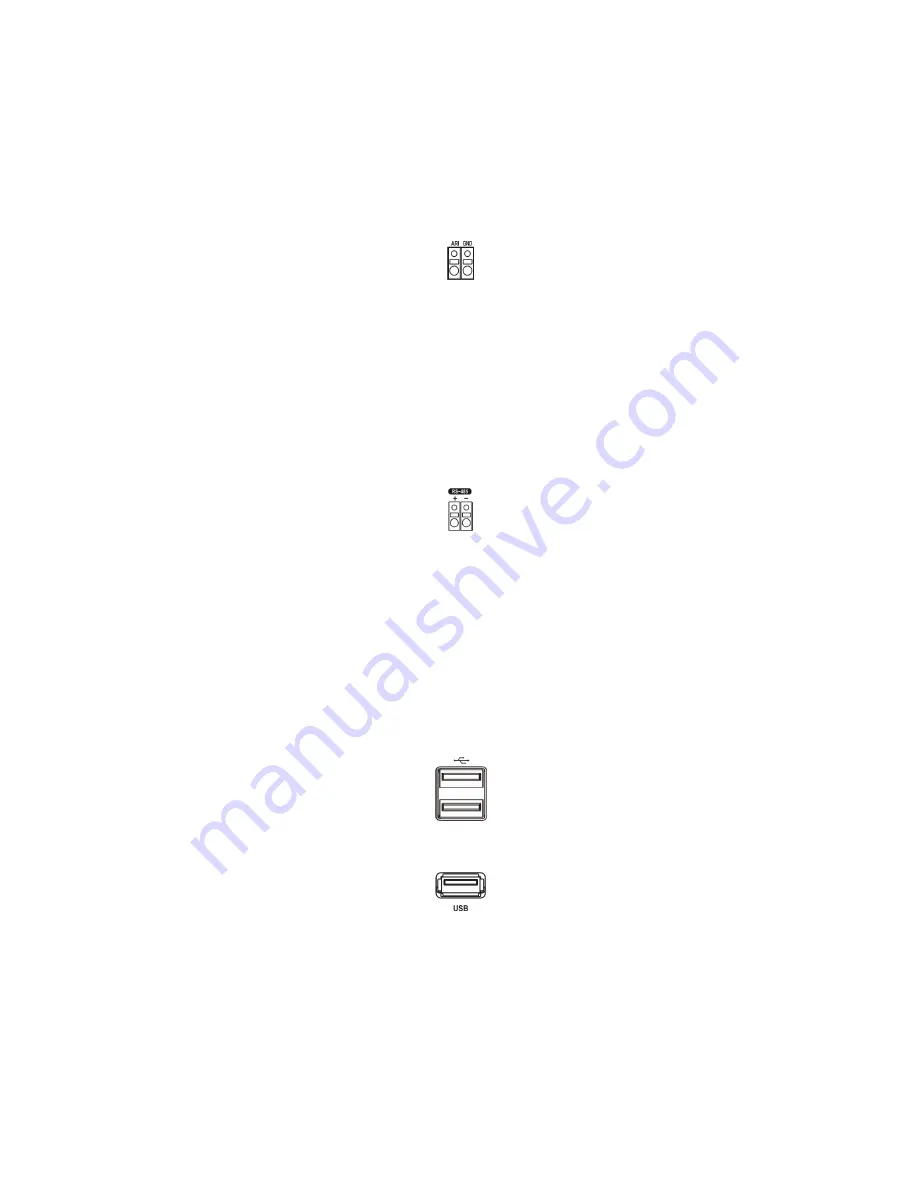
Connect the device to the
COM
and
NC
(Normally Closed) connectors or
COM
and
NO
(Normally
Open) connectors. NC/NO is a relay output which sinks 2A@125VAC, 1A@250VAC, 1A@30VDC
(NC) and 5A@125VAC, 2A@250VAC, 3A@30VDC (NO).
ARI (Alarm Reset In)
Figure 11 — Alarm Reset Input connectors.
An external signal to the
Alarm Reset In
can be used to reset both the Alarm Out signal and the DVR’s
internal buzzer. Mechanical or electrical switches can be wired to the
ARI
(Alarm Reset In) and
GND
(Ground) connectors. The threshold voltage is below 0.3V and should be stable at least 0.5 seconds to be
detected. Connect the wires to the
ARI
(Alarm Reset In) and
GND
(Ground) connectors.
Connecting to the RS485 Port
Figure 12 — RS485 connector.
The DVR can be controlled remotely by an external device or control system, such as a control keyboard,
using RS485 half-duplex serial communications signals. The RS485 connector can also be used to control
PTZ (pan, tilt, zoom) cameras. Connect
RX-/TX-
and
RX+/ TX+
of the control system to the
−
and
+
(respectively) of the DVR. See
Chapter 3 — Configuration
and the PTZ camera or remote controller
manufacture’s manual for configuring the RS485 connection.
Connecting to the USB Ports
Figure 13 — Front USB connectors.
Figure 14 — Rear USB connector.
Three USB ports are provided to connect external hard disk, CD-RW or flash drives for video clip copying
or system upgrades. One USB port is on the rear panel and the other two are on the front panel. Position
external drives close enough to the DVR so that you can make the cable connections, usually less than 6
feet. Use the USB cable provided with the hard disk drive to connect it to the DVR.
A USB mouse (not supplied) can be connected to one of the ports. You can use the mouse to navigate
through the screens and menus much like you would on a computer.
















































