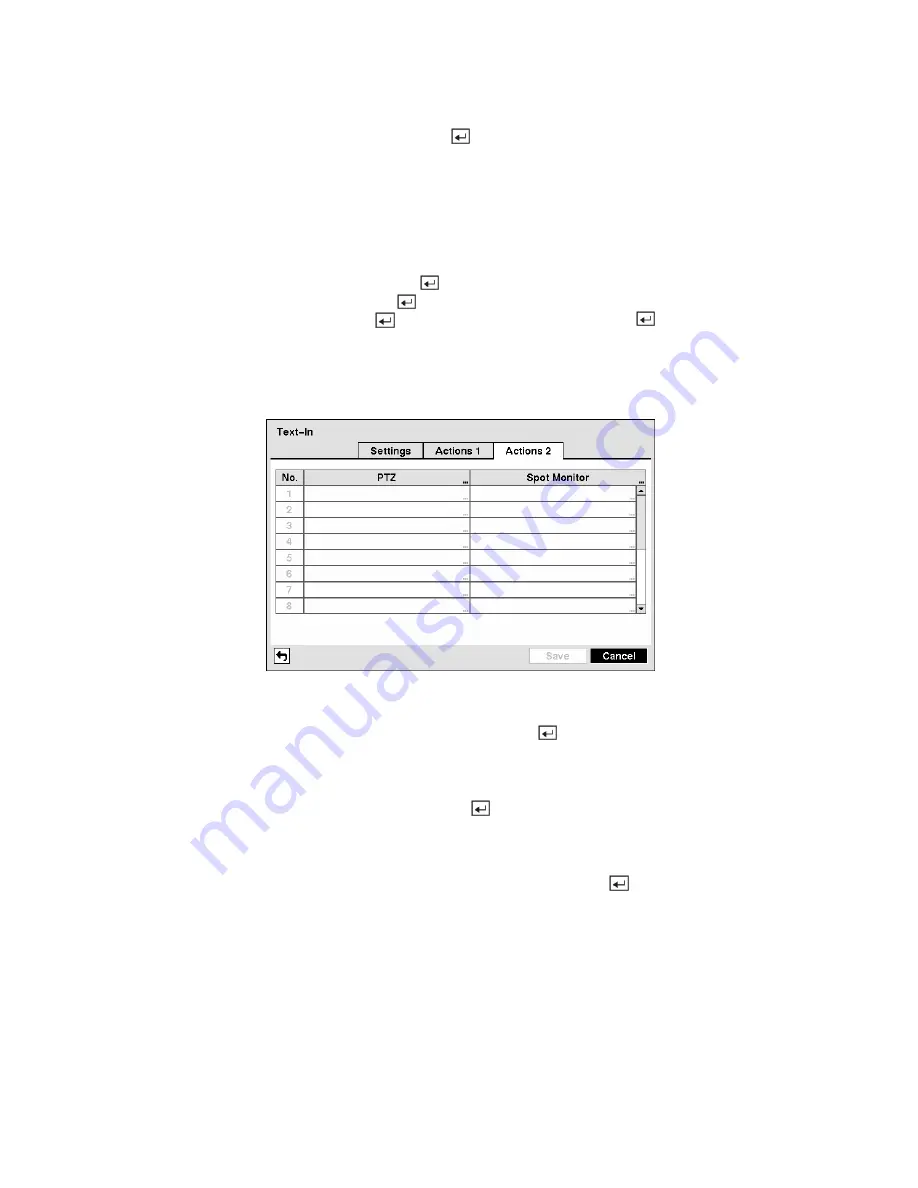
Highlight the box beside
Alarm-Out
and press the
button. A list of Alarm Outputs appears. You can
associate as many Alarm-Outs with the Text Input as you wish. When the DVR detects text input, it
triggers output signals on all the associated Alarm-Out connectors. You can also have the DVR’s internal
buzzer sound if text input is detected.
NOTE: For the Alarm-Out action, the alarm output and beep you select should be set to the Event
mode in the Alarm-Out setup screen (Schedule tab).
Highlight the box beside
Notify
and press the
button. You can toggle the entire list On and Off by
highlighting
Notification
and pressing the
button. You can toggle the individual items On and Off by
highlighting that item and pressing the button. Highlight
OK
and press the
button to accept your
changes.
NOTE: For the Notify action, the notify item you select should be enabled in the Notification setup
screen and the DVR should be registered in the RAS (Remote Administration System).
Figure 94 — Text-In Actions 2 screen.
Highlight the desired box under the
PTZ
heading, and press the
button. A list of PTZ presets appear.
Select the preset positions for each PTZ camera, where you want PTZ cameras to move to when the DVR
detects text input.
Highlight the box beside
Spot Monitor
and press the button. A list of SPOT monitors and cameras
appears. Each SPOT monitor can be associated with a camera. The DVR will display the associated
camera on the SPOT monitor whenever it detects an input on the selected text-in device.
You can save your Text-In changes by highlighting
Save
and pressing the
button. Selecting
Cancel
exits the screen without saving the changes.
















































