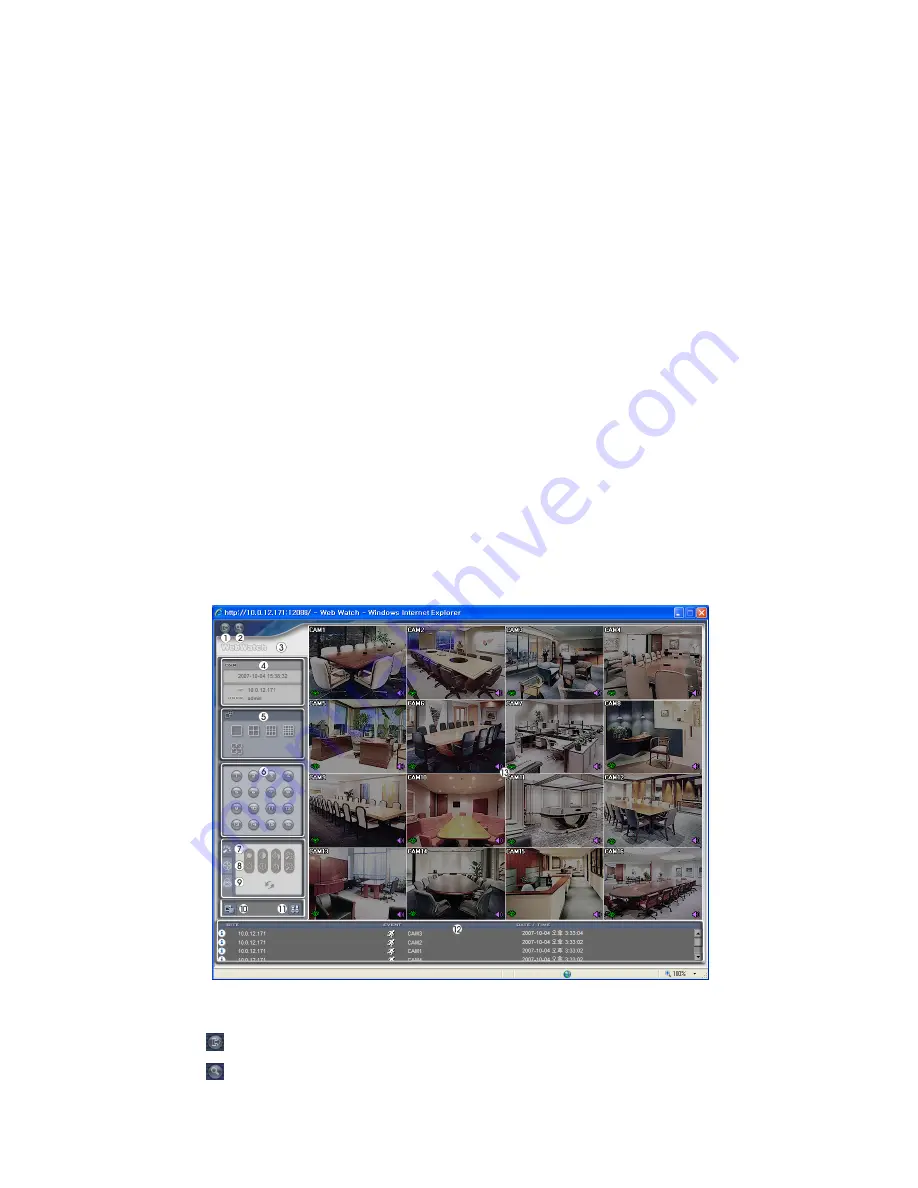
NOTE: When running the updated WebGuard for the first time, Internet Explorer might occasionally
load the information of the previous version. In this case, delete the temporary internet files by
selecting Tools
Æ
Internet Options
Æ
General tab, and then run WebGuard again.
NOTE: When running WebGuard in the Microsoft Windows Vista operating system, it is
recommended to start Internet Explorer with elevated administrator permissions. Click the right
mouse button on the Internet Explorer icon and select the
Run as administrator
option from the
context menu. Otherwise, some functions of the WebGuard might be limited to use.
NOTE: There might be a problem with screen display or screen update due to low image
transmission speed when using the Microsoft Windows Vista operating system. In this situation,
it is recommended that you disable the Auto Tuning capability of your computer.
Run the
Command Prompt
with elevated administrator permissions (Go to the Start Menu
Æ
Accessories
Æ
Command Prompt
Æ
Click the right mouse button and select the
Run as
administrator
option). Then enter “netsh int tcp set global autotuninglevel=disable” and hit the
enter key. Restart your computer to apply the changes.
If you want to enable the Auto Tuning capability again, enter “netsh int tcp set global
autotuninglevel=normal” after running the Command Prompt with elevated administrator
permissions. Restart your computer to apply the changes.
Web Monitoring Mode
WebWatch is a remote web monitoring program that allows you to monitor live video transmitted in
real-time from the remote DVR.
Figure 129 — WebWatch screen.
①
Click the
to log out the WebGuard program.
②
Click the
to access to the web search mode.



























