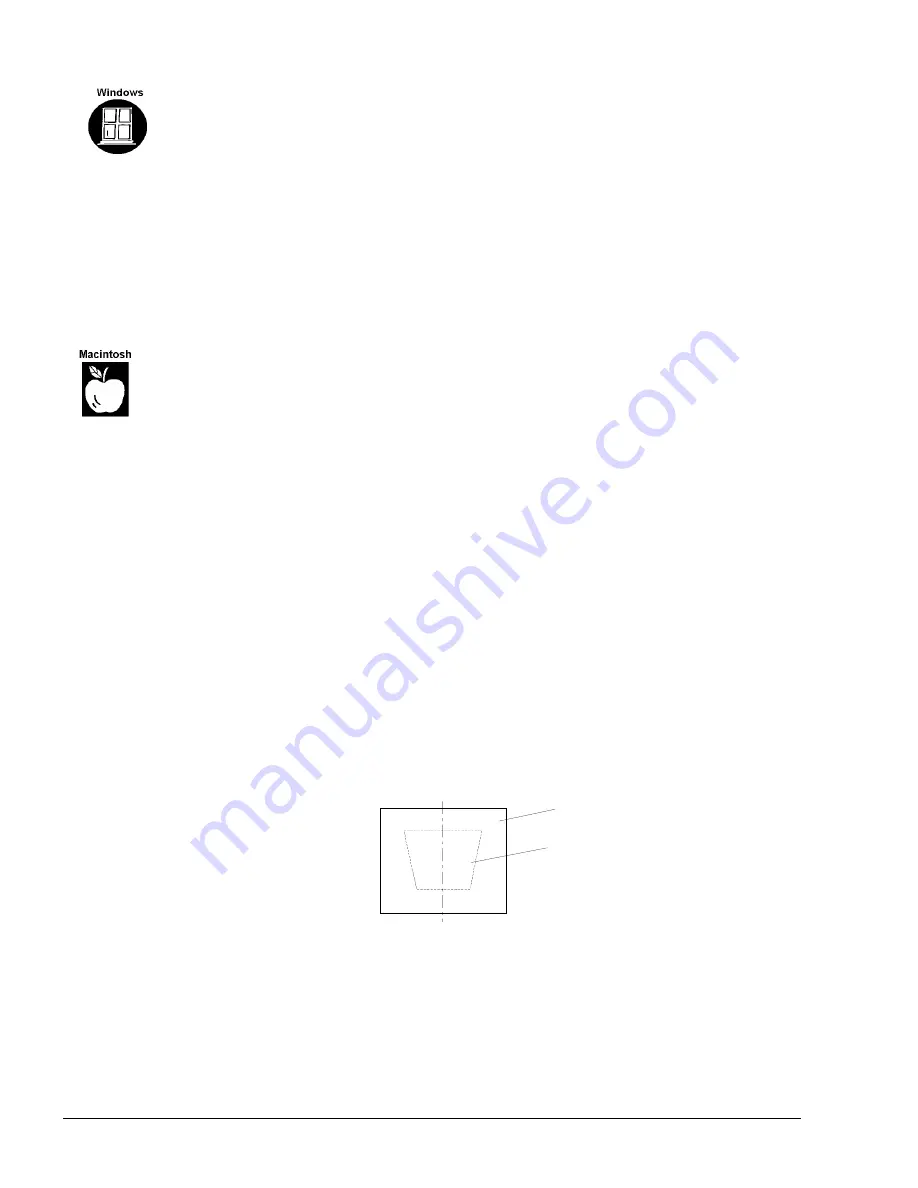
RPSB 1800/1802 Installation Guide
36
To set your Windows 3.1 or 3.11 computer resolution to match the projector resolution:
1. Go to the Windows 3.1
Program Manager
.
2. Double-click on the
Main
icon.
3. Double-click on the
Windows Setup
icon.
4. Select
Change System Settings
from the
Options
menu.
The
Change System Settings
dialog box will appear.
5. Scroll through the Display drop-down menu and select the setting that matches the
resolution of your projector.
6. Click
OK.
1. Restart your computer, if required.
To set your Macintosh computer resolution to match the projector resolution:
1. Click on the Apple menu.
2. Click
on
Control Panels
.
3. Select
Monitors
.
The
Monitors
dialog box will appear.
4. Click the Options button.
5. Go to the
Select a monitor setting
box and select the resolution setting that matches
the resolution of your projector.
6. Click OK.
2. Adjusting the Small Mirror
While making adjustments, check both the reflection in the small mirror and the actual image
on the screen. For an optimal image, the reflection must be in the center of the small mirror
and each side must be symmetrical. The projector should be perpendicular to the small mirror.
When you're finished, tighten the straps that secure the projector (if appropriate) or bolt the
projector to the platform.
WARNING: Never look directly into the projector lens.
1. Adjust your image so that it is smaller than the SMART Board screen.
2. Access the small mirror from the cabinet's front doors and loosen the thumbscrews on
either side of the mirror enough to allow the mirror to be moved (with some friction
remaining).
Small Mirror
Reflection
Small Mirror and Image Reflection






























