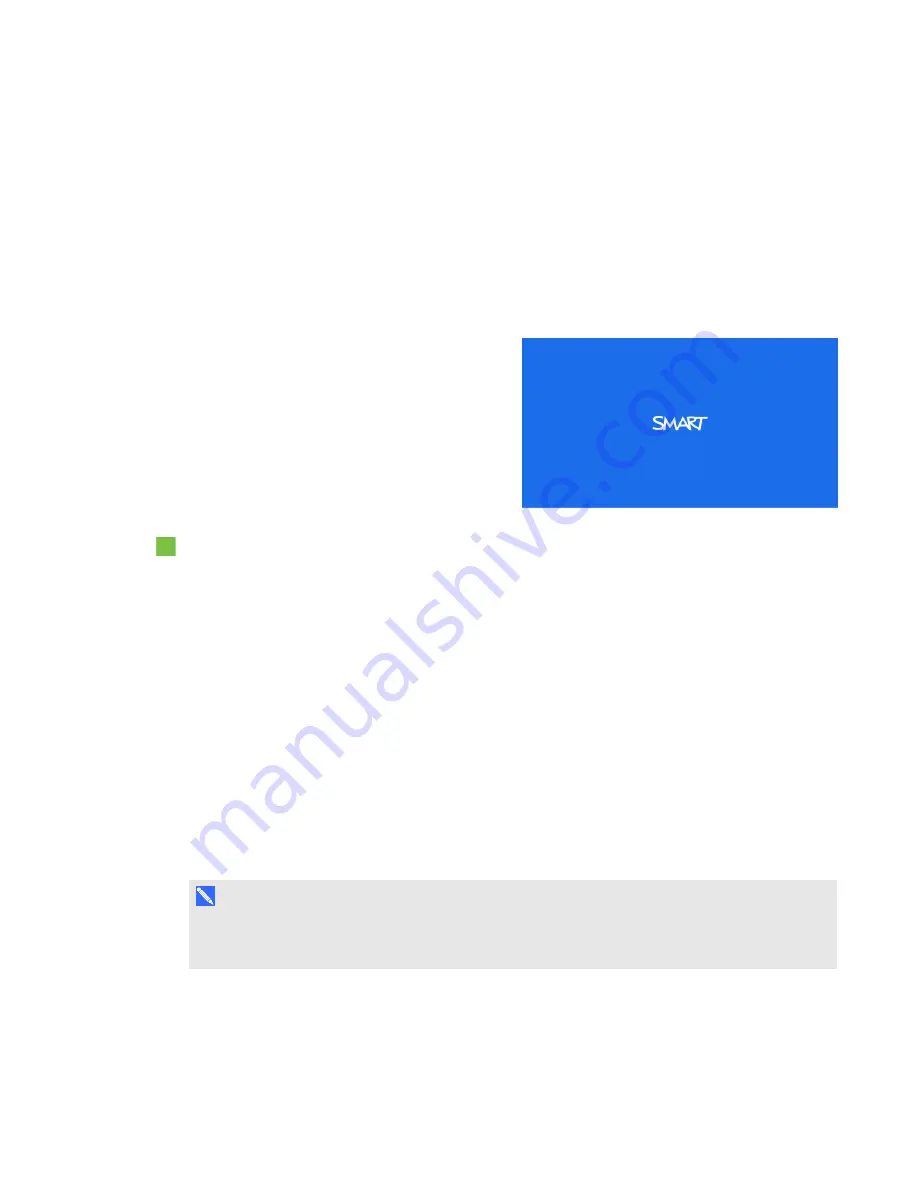
C H A P T E R 7
Troubleshooting your interactive projector
65
smarttech.com/kb/170295
native resolution (1280 × 800) for the best results.
l
Ensure the video source is properly connected to the projector.
l
Press the Input Select button on the remote control to switch to the correct video source.
If these tasks don’t resolve the issue, refer to the following sections for additional troubleshooting
information.
Loss of signal
If a video source signal is not detected, is out of
range of the projector’s support video modes or
is being switched to a different device or input,
the projector doesn’t show a source signal.
Instead, the projector displays the SMART logo
on a blue screen or it displays the user-captured
splash screen.
To resolve signal loss issues
1. Wait approximately 45 seconds for the image to synchronize. Some video signals require a
longer synchronization period.
2. If the image doesn’t synchronize, check the cable connections to the projector and the XCP.
3. Ensure that the image signal is compatible with the projector (see
page 41).
4. If there are any extension cables, switch boxes, connection wall plates or other devices in the
video connection from the computer to the projector, temporarily remove them to ensure they are
not causing the video signal loss.
5. If your projector still doesn’t show a source signal, contact your authorized SMART reseller.
Partial, scrolling or incorrectly displayed image
N O T E
These procedure may vary depending on your version of operating system and your system
preferences.
Summary of Contents for LightRaise 60wi
Page 7: ...C O N T E N T S v smarttech com kb 170295 More information 95 Index 97 ...
Page 8: ......
Page 14: ......
Page 42: ......
Page 48: ......
Page 62: ......
Page 80: ......
Page 102: ......
Page 104: ......
Page 107: ......
Page 108: ...SMART Technologies smarttech com support smarttech com contactsupport smarttech com kb 170295 ...






























