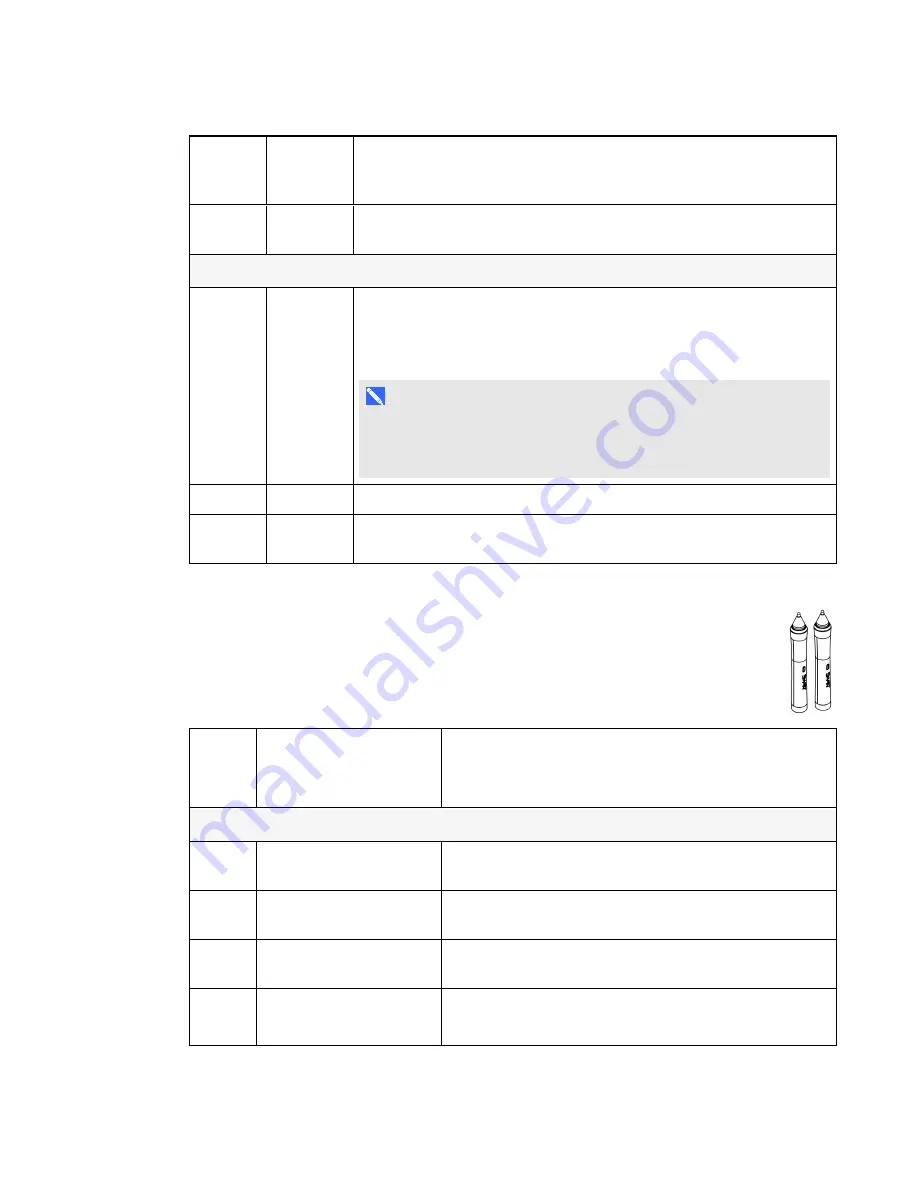
C H A P T E R 7
Troubleshooting your interactive projector
58
smarttech.com/kb/170295
TDM
status
light
Touch
interaction
Status and related troubleshooting
Flashing
amber/red
No touch
The TDM is in red laser mode which is used during alignment. Wait three
minutes for the red lasers to turn off.
Error states
Solid
green or
flashing
green
No touch
The USB cable for touch isn’t properly connected to your computer.
OR
Change the Touch setting in the OSD menu to match the current input
(see
N O T E
Touch is disabled if the current input doesn’t match the Touch setting in
the OSD menu. This is to avoid false touches on your computer when
you touch a DVD or other source image.
Solid red
No touch
Connect the Touch USB cable.
Flashing
red/amber
No touch
Hardware fault. Turn the projector off and then on again. Contact
if the issue continues.
Determining interactive pen status
The interactive pens each have one tri-colored status light. Use the table below to determine
the status of the pens.
Pen
status
light
Touch interaction
Status and related troubleshooting
Normal operating states
Solid
green
Full control
Pen is charged and ready to use.
Solid
amber
Full control
Pen requires charging.
Flashing
amber
None
Pen is charging.
Off
None
Pen is in Sleep mode. Pick up the pen and start using it to
bring it out of Sleep mode.
Summary of Contents for LightRaise 60wi
Page 7: ...C O N T E N T S v smarttech com kb 170295 More information 95 Index 97 ...
Page 8: ......
Page 14: ......
Page 42: ......
Page 48: ......
Page 62: ......
Page 80: ......
Page 102: ......
Page 104: ......
Page 107: ......
Page 108: ...SMART Technologies smarttech com support smarttech com contactsupport smarttech com kb 170295 ...






























