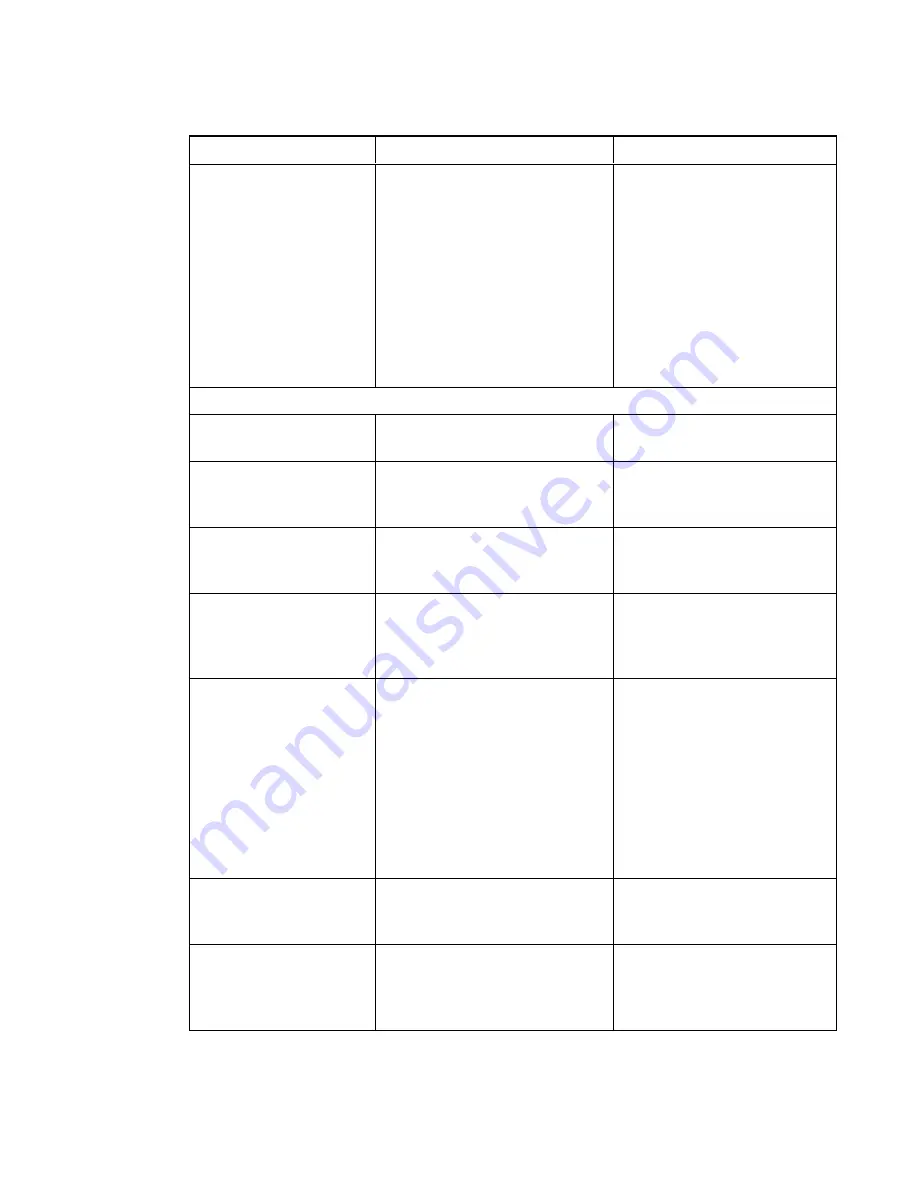
C H A P T E R 3
Using your interactive projector
27
smarttech.com/kb/170295
Setting
Use
Notes
Default
Opens the
Default
sub-menu
where you can reset projector
settings to their default values.
If you press
ENTER
on the
remote control, all projector
settings reset to their defaults,
reversing any menu changes you
made. This action is irreversible.
Don’t adjust this setting unless
you want to reset all of the
applied settings, or unless you’re
advised to by a SMART Support
specialist
(
).
Network menu
Network and VGA1 out
Activates the projector’s VGA1 out
and network features.
The default is
Off
.
Status
Displays the current network status
(
Connected
,
Disconnected
or
Off
).
DHCP
Displays the status of the
network’s Dynamic Host Control
Protocol (DHCP) as
On
or
Off
.
The default is
Off
.
Password Reminder
E-mails the network password to
the
e-mail recipient.
See
to set up a destination e-mail
address.
IP Address
Displays the projector’s current IP
address in values between 0.0.0.0
and 255.255.255.255.
To change the projector’s IP
address, use the RS-232
connector (see
on page 88) or use a DHCP
server to assign a dynamic IP
address, and then set a static IP
address using the network
remote management feature (see
Remotely managing your
interactive projector
Subnet Mask
Displays the projector’s subnet
mask number in values between
0.0.0.0 and 255.255.255.255.
Gateway
Displays the projector’s default
network gateway in values
between 0.0.0.0 and
255.255.255.255.
Summary of Contents for LightRaise 60wi
Page 7: ...C O N T E N T S v smarttech com kb 170295 More information 95 Index 97 ...
Page 8: ......
Page 14: ......
Page 42: ......
Page 48: ......
Page 62: ......
Page 80: ......
Page 102: ......
Page 104: ......
Page 107: ......
Page 108: ...SMART Technologies smarttech com support smarttech com contactsupport smarttech com kb 170295 ...






























