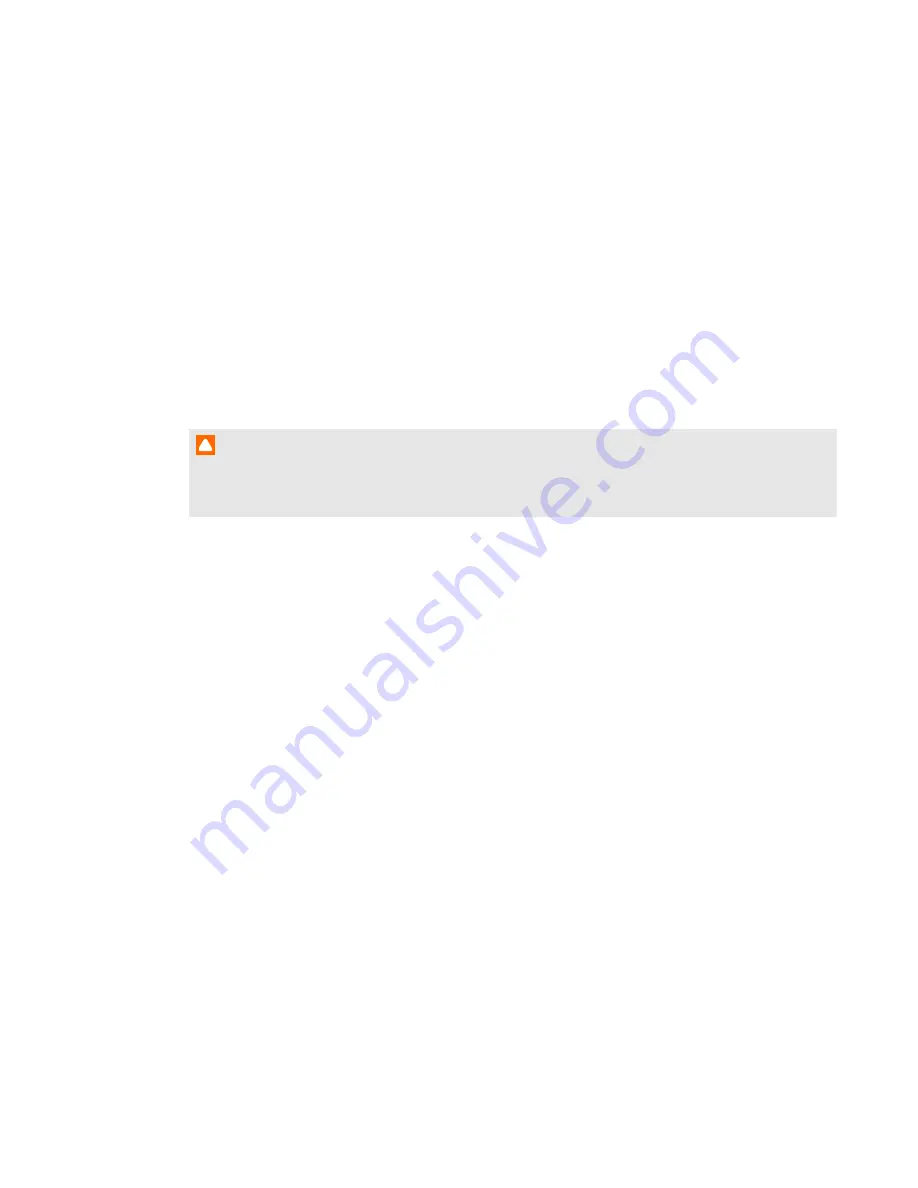
C H A P T E R 2
Installing your interactive projector
8
smarttech.com/kb/170295
Choosing a wall surface
Consider the following factors when selecting a wall surface to project your image onto:
l
Select a wall that is straight and flat. All of the lines that you draw to install the interactive
projector must be straight and level on a plumb wall.
l
Select a white wall to maintain accurate color of the projected image.
l
Project on a smooth, semi-gloss painted surface to reduce glare from the projector, to achieve
optimal touch quality and to reduce wear on the pen nib.
l
Attach a dry-erase board to the wall if you’re projecting on a textured surface, such as a concrete
block wall. A dry-erase board is a flat surface that works well with your interactive projector and
allows you to write smoothly in digital ink.
C A U T I O N
Writing on the wall with the interactive pen might cause scratches or damage the wall surface. Test
the wall surface by writing on it with the pen before you install your interactive projector.
Choosing a dry-erase board surface
Consider the following factors when selecting a dry-erase board to project your image onto:
Summary of Contents for LightRaise 60wi
Page 7: ...C O N T E N T S v smarttech com kb 170295 More information 95 Index 97 ...
Page 8: ......
Page 14: ......
Page 42: ......
Page 48: ......
Page 62: ......
Page 80: ......
Page 102: ......
Page 104: ......
Page 107: ......
Page 108: ...SMART Technologies smarttech com support smarttech com contactsupport smarttech com kb 170295 ...






























