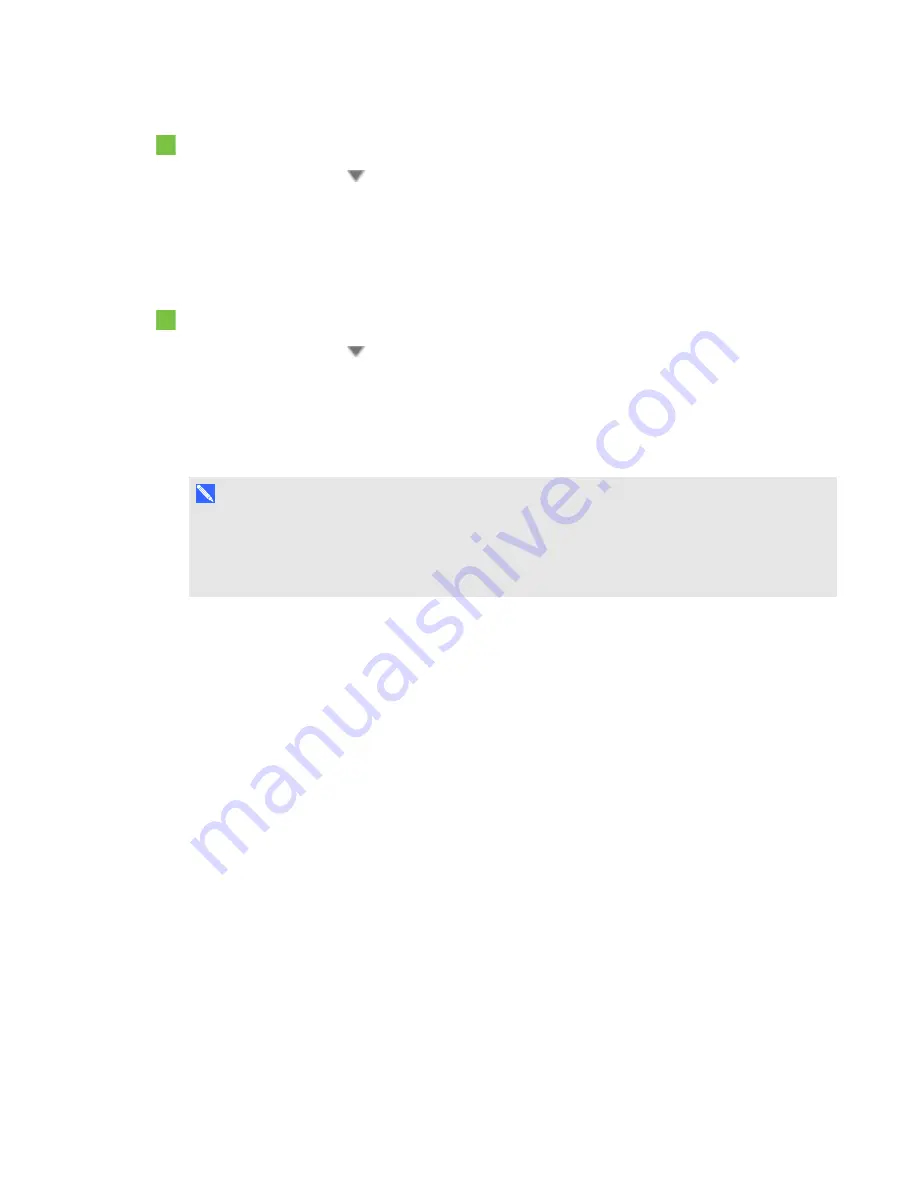
C H A P T E R 3
Using your interactive projector
33
smarttech.com/kb/170295
To write with your finger
1. Press
SMART Ink
on the toolbar with your finger.
The SMART Ink tools appear.
2. Use your finger to select a pen color or tool.
3. Write over an open file, folder or website with your finger.
To write with an interactive pen
1. Press
SMART Ink
on the toolbar with an interactive pen.
The SMART Ink tools appear.
2. Use the interactive pen to select a pen color or tool.
3. Write over an open file, folder or website with the interactive pen.
N O T E S
l
SMART Ink remembers the last ink color or tool you selected. When you change the ink color
with the interactive pen, it doesn’t change the ink color you set for finger touch.
l
See the SMART Ink online Help for more information on how to use the software.
Summary of Contents for LightRaise 60wi
Page 7: ...C O N T E N T S v smarttech com kb 170295 More information 95 Index 97 ...
Page 8: ......
Page 14: ......
Page 42: ......
Page 48: ......
Page 62: ......
Page 80: ......
Page 102: ......
Page 104: ......
Page 107: ......
Page 108: ...SMART Technologies smarttech com support smarttech com contactsupport smarttech com kb 170295 ...






























