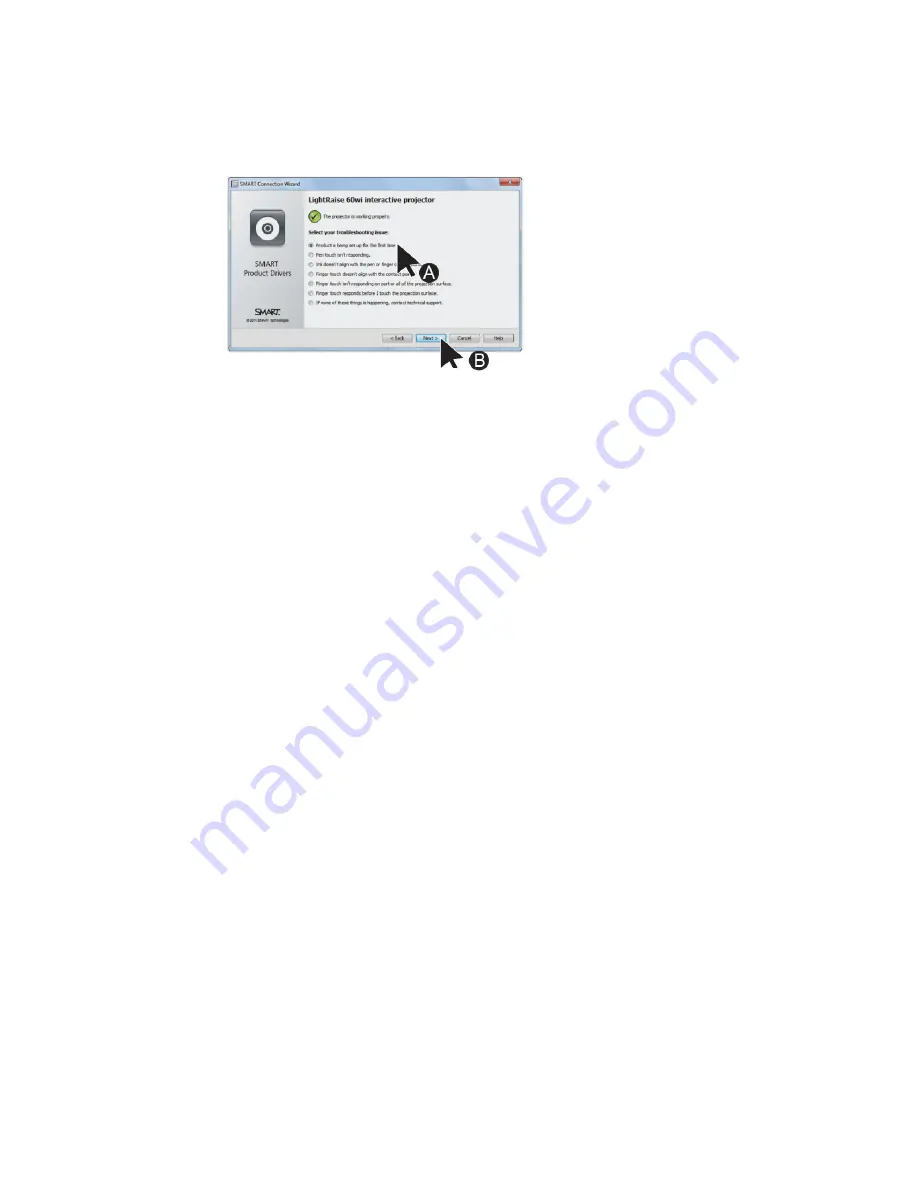
C H A P T E R 7
Troubleshooting your interactive projector
62
smarttech.com/kb/170295
4. Select your troubleshooting issue from the list that appears, and then click
Next
.
5. Follow the on-screen instructions.
Troubleshooting pen and finger touch issues
If you’re experiencing issues with finger touch or the interactive pen, you can troubleshoot the
following common issues.
Interactive pen issues
To resolve common interactive pen issues, complete the following tasks:
l
l
Ensure that the pen’s battery is charged and the switch on the base of the pen is turned on (see
on page 31 for the location of the On/Off switch).
l
Ensure that the Touch USB cable is properly connected to your computer.
l
Ensure that the TDM is properly connected and operational and that its status light is solid green
or flashing green (see
l
If something is blocking the projected image and creating a shadow on the surface, the
interactive pen doesn’t work in the shadow area. When you write on the surface, ensure that
your body doesn’t create a shadow on the writing area.
l
Ensure that the current video input corresponds with the Touch setting in the OSD menu (see
Summary of Contents for LightRaise 60wi
Page 7: ...C O N T E N T S v smarttech com kb 170295 More information 95 Index 97 ...
Page 8: ......
Page 14: ......
Page 42: ......
Page 48: ......
Page 62: ......
Page 80: ......
Page 102: ......
Page 104: ......
Page 107: ......
Page 108: ...SMART Technologies smarttech com support smarttech com contactsupport smarttech com kb 170295 ...






























