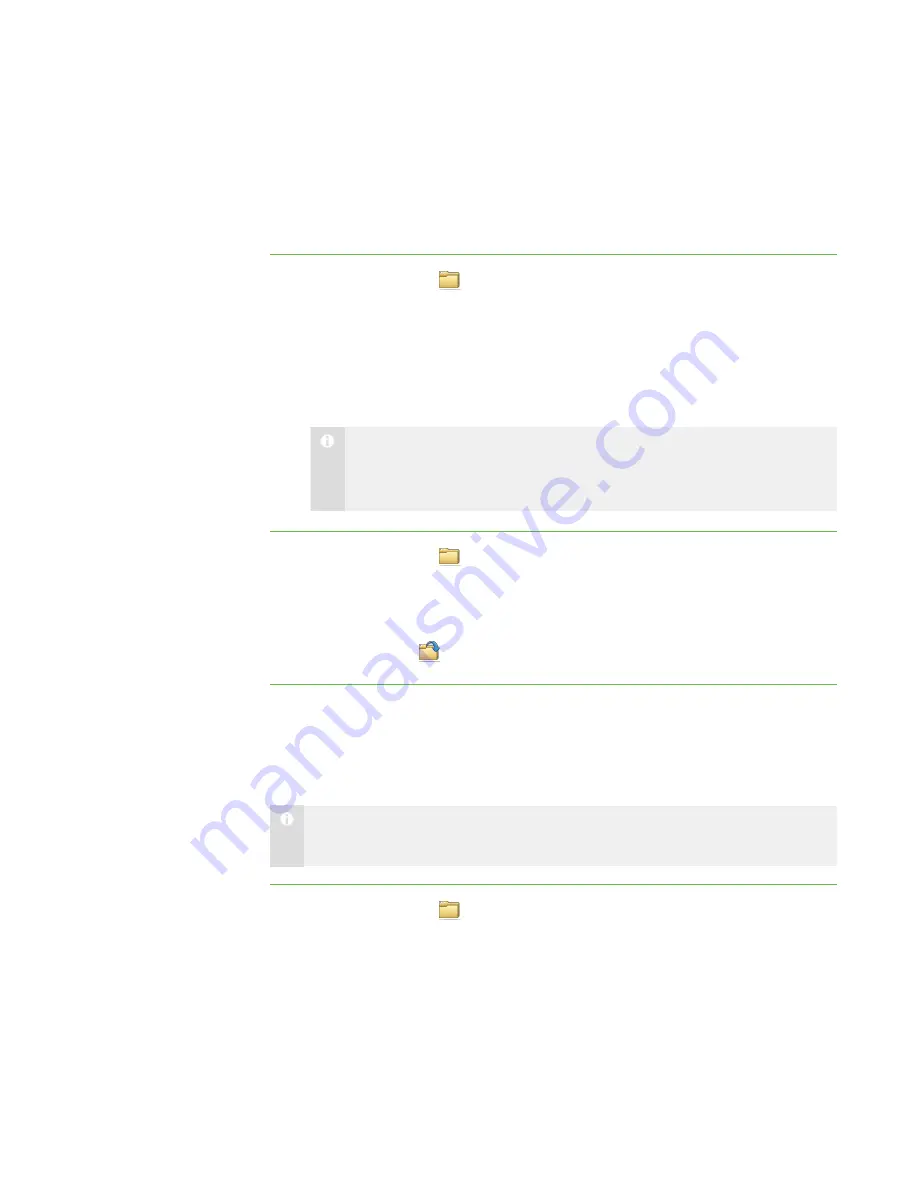
6 1
Receiving Files from a Student
You can use SMART Sync to receive files from students.
To check for sent files
from students
1. Click
File Transfer
.
The File Transfer view appears.
2. Click
All Computers
or
All Students
to check for files sent by all students.
OR
Click a group’s tab to check for files sent by only students in the group.
N O T E
If you close SMART Sync while a file transfer is in progress, the transfer is
canceled.
To open a file
1. Click
File Transfer
.
The File Transfer view appears.
2. Select the file you want to open.
3. Click
Open File
.
Clearing Files from the File List
You can clear an individual file or all files from the File Transfer view.
N O T E
When you clear files from the File Transfer view, you’re not deleting the files.
To clear a file from
the file list
1. Click
File Transfer
.
The File Transfer view appears.
|
C H A P T E R 7
– S E N D I N G A N D R E C E I V I N G F I L E S
Summary of Contents for SMART Sync 2010
Page 1: ...PLEASE THINK BEFORE YOU PRINT SMART Sync 2010 User s Guide Windows Operating Systems...
Page 5: ...i i i Registration 104 Index 105 C O N T E N T S...
Page 6: ......
Page 22: ......
Page 36: ......
Page 48: ......
Page 58: ......
Page 64: ......
Page 78: ......
Page 84: ......
Page 106: ......
Page 108: ......
Page 115: ......
Page 116: ...Toll Free 1 866 518 6791 U S Canada or 1 403 228 5940 www smarttech com...






























