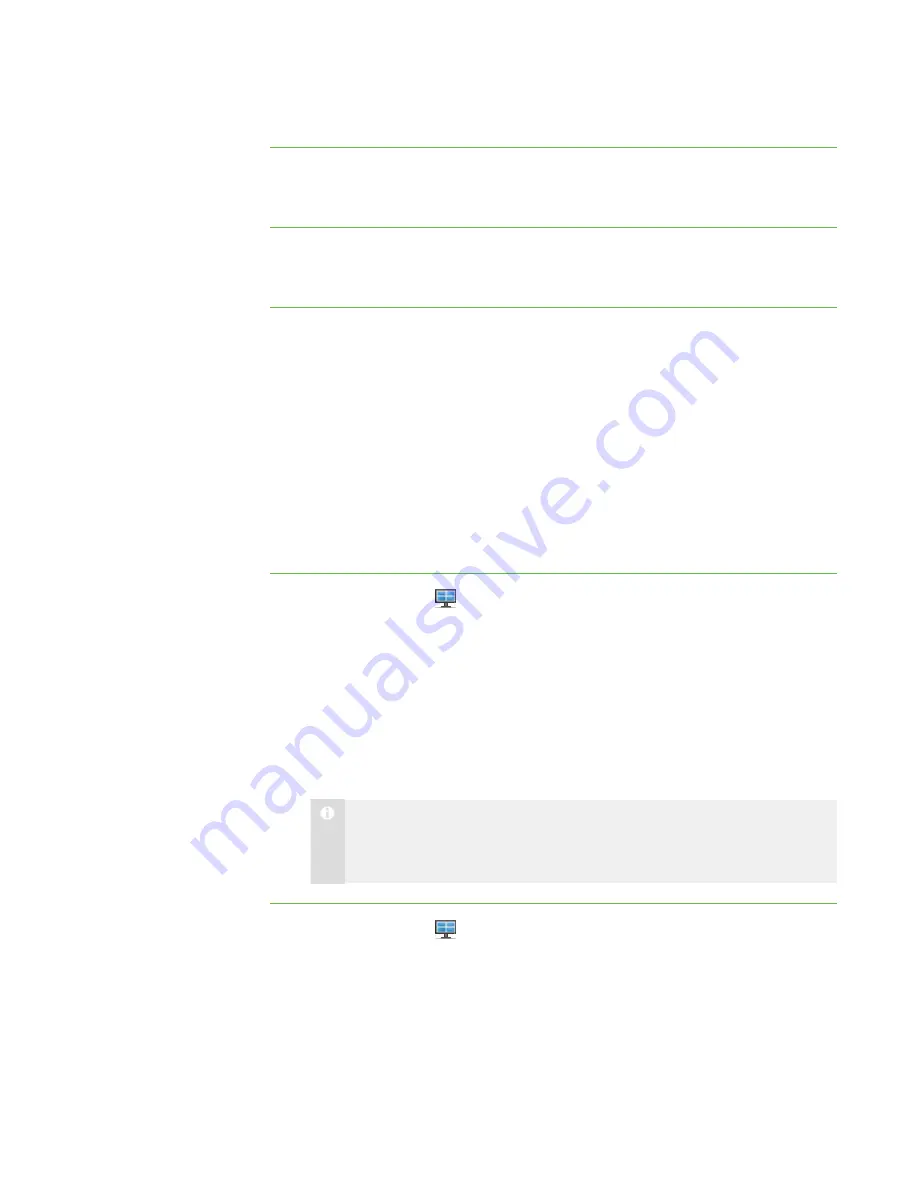
1 1
To set the selection
method to Standard
Select
Options > Selection Types > Standard Selection
.
To set the selection
method to Sticky
Select
Options > Selection Types > Sticky Selection
.
Working with Thumbnails
You can rearrange, resize and change the information of the thumbnails in the
Thumbnails view.
Rearranging Thumbnails
By default, the student thumbnails are arranged alphabetically in the Thumbnails view.
However, you can rearrange the thumbnails in any way you like. For example, you can
rearrange them to reflect the room’s seating plan for all students or groups.
To rearrange thumbnails
in a customized order
1. Click
Thumbnails
.
The Thumbnails view appears.
2. Click
All Computers
or
All Students
to rearrange the thumbnails for the class.
OR
Click a group’s tab to rearrange the thumbnails for the group.
3. Make sure
View > Thumbnail Arrangement > Align to Grid
isn’t selected, and
then click and drag the thumbnails vertically or horizontally.
N O T E
If a new student joins the class or group, that student’s thumbnail appears
at the end of the thumbnail arrangement.
To rearrange thumbnails
alphabetically
1. Click
Thumbnails
.
The Thumbnails view appears.
2. Click
All Computers
or
All Students
to rearrange the thumbnails for the class.
OR
Click a group’s tab to rearrange the thumbnails for the group.
|
C H A P T E R 1
– G E T T I N G S T A R T E D
Summary of Contents for SMART Sync 2010
Page 1: ...PLEASE THINK BEFORE YOU PRINT SMART Sync 2010 User s Guide Windows Operating Systems...
Page 5: ...i i i Registration 104 Index 105 C O N T E N T S...
Page 6: ......
Page 22: ......
Page 36: ......
Page 48: ......
Page 58: ......
Page 64: ......
Page 78: ......
Page 84: ......
Page 106: ......
Page 108: ......
Page 115: ......
Page 116: ...Toll Free 1 866 518 6791 U S Canada or 1 403 228 5940 www smarttech com...






























