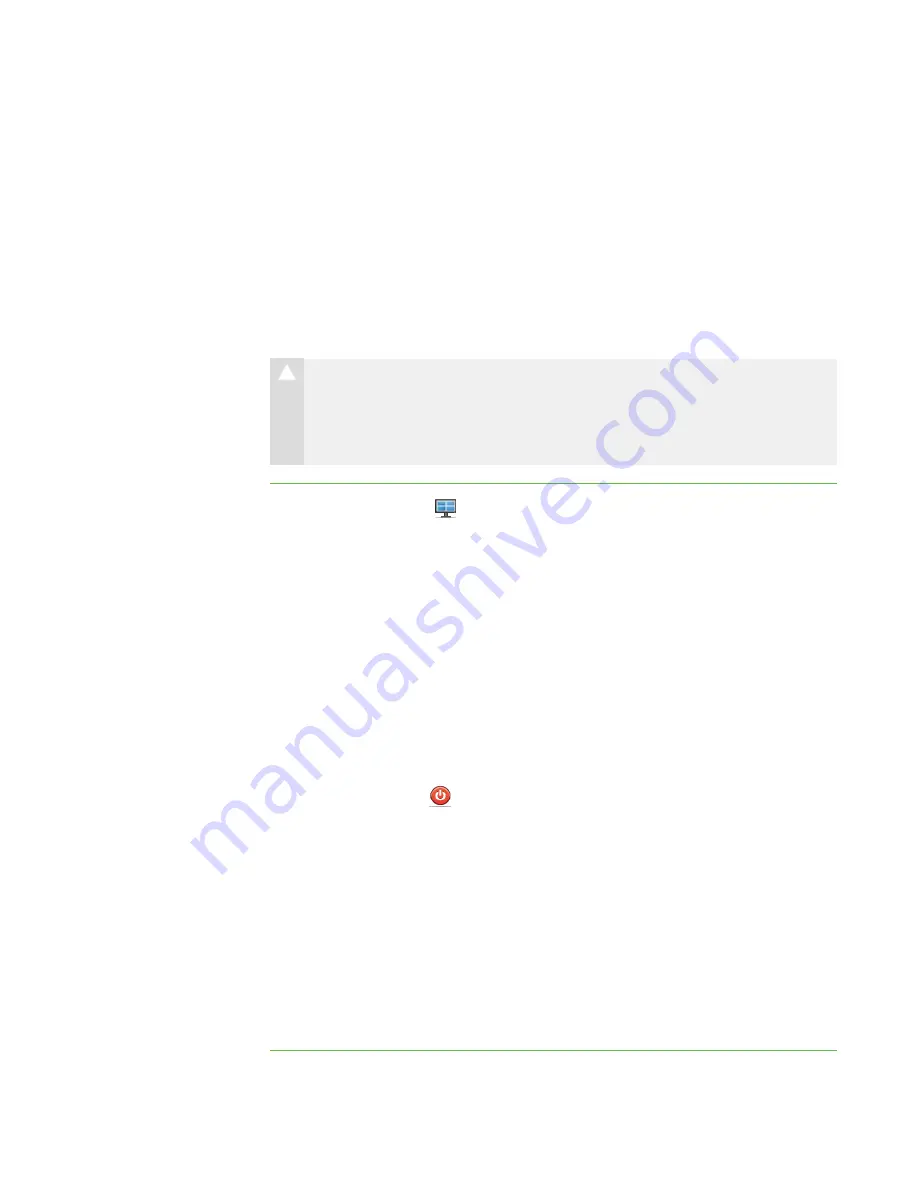
2 9
Shutting Down, Logging Off and Restarting
Students’ Computers
Students may leave their computers in a variety of states at the end of the day. Some
students may log off and shut down, and others may leave their applications running.
You can remotely shut down, log off or restart the computers of your entire class, a group
or a selected student.
C A U T I O N
Shutting down, logging off or restarting a computer can result in the loss of
unsaved data. Advise students to save their work before you perform any of
these actions.
To shut down, log off or
restart students’
computers
1. Click
Thumbnails
.
The Thumbnails view appears.
2. Click
All Computers
or
All Students
to shut down, log off or restart all students’
computers.
OR
Click a group’s tab to shut down, log off or restart the computers of only students
in the group.
OR
Select a student’s thumbnail to shut down, log off or restart that student’s
computer.
3. Click
Shut Down
.
The
Shut Down Students
dialog box appears.
4. Select
Shut down
from the drop-down list.
OR
Select
Log off
from the drop-down list.
OR
Select
Restart
from the drop-down list.
5. Click
OK
.
|
C H A P T E R 2
– O B S E R V I N G A N D C O N T R O L L I N G S T U D E N T S
Summary of Contents for SMART Sync 2010
Page 1: ...PLEASE THINK BEFORE YOU PRINT SMART Sync 2010 User s Guide Windows Operating Systems...
Page 5: ...i i i Registration 104 Index 105 C O N T E N T S...
Page 6: ......
Page 22: ......
Page 36: ......
Page 48: ......
Page 58: ......
Page 64: ......
Page 78: ......
Page 84: ......
Page 106: ......
Page 108: ......
Page 115: ......
Page 116: ...Toll Free 1 866 518 6791 U S Canada or 1 403 228 5940 www smarttech com...
















































