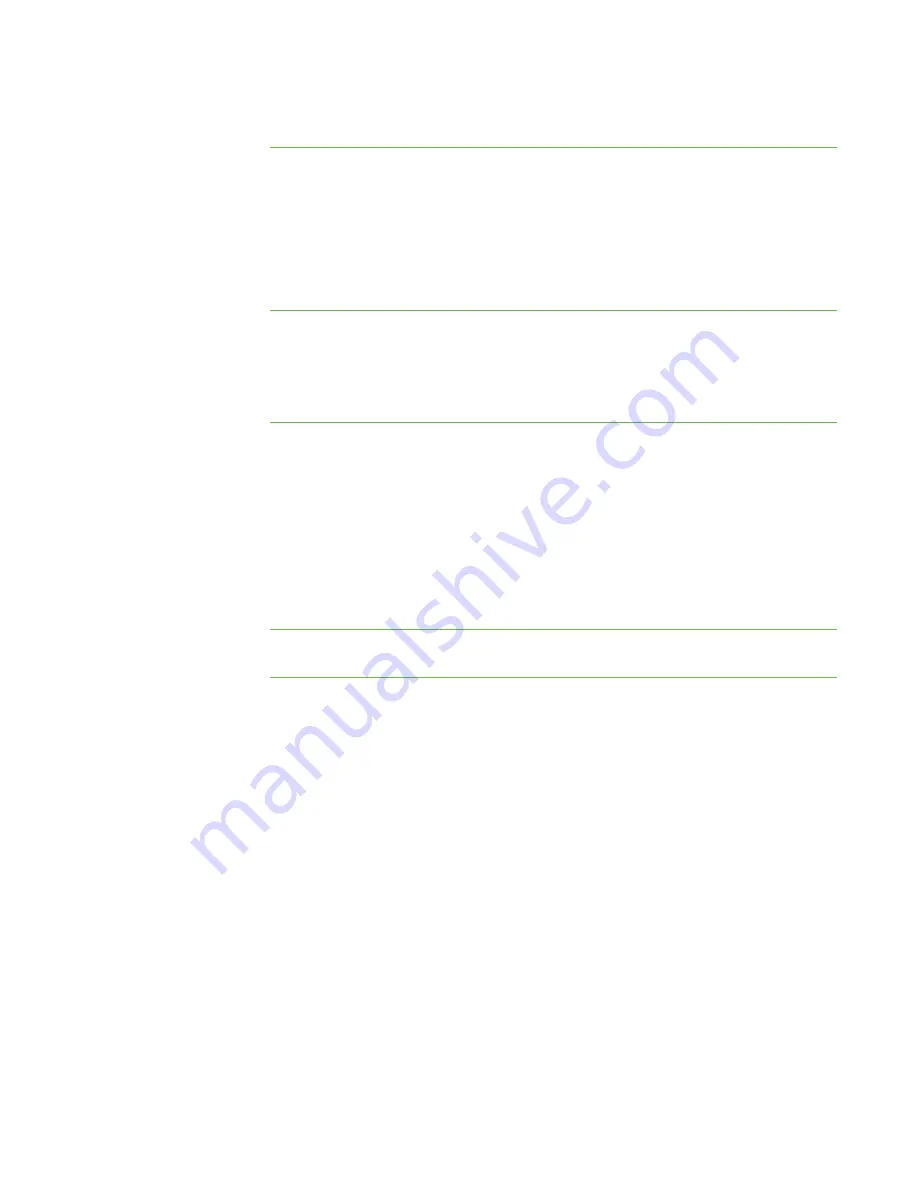
1 5
To delete a group
1. Select the group’s tab.
2. Select
Edit > Remove Group
.
A warning message appears.
3. Click
Yes
.
To interact with a group or
all students
Click a group’s tab to interact with the group.
OR
Click the
All Computers
or
All Students
tab to interact with all students.
Exiting SMART Sync
Before you exit SMART Sync, consider the following:
l
If you exit while a file transfer is in progress, the file transfer is canceled.
l
If you want to continue to use SMART Sync but you want to change to a different
teacher ID, you don’t need to exit SMART Sync.
To exit SMART Sync
Select
File > Exit
.
|
C H A P T E R 1
– G E T T I N G S T A R T E D
Summary of Contents for SMART Sync 2010
Page 1: ...PLEASE THINK BEFORE YOU PRINT SMART Sync 2010 User s Guide Windows Operating Systems...
Page 5: ...i i i Registration 104 Index 105 C O N T E N T S...
Page 6: ......
Page 22: ......
Page 36: ......
Page 48: ......
Page 58: ......
Page 64: ......
Page 78: ......
Page 84: ......
Page 106: ......
Page 108: ......
Page 115: ......
Page 116: ...Toll Free 1 866 518 6791 U S Canada or 1 403 228 5940 www smarttech com...






























