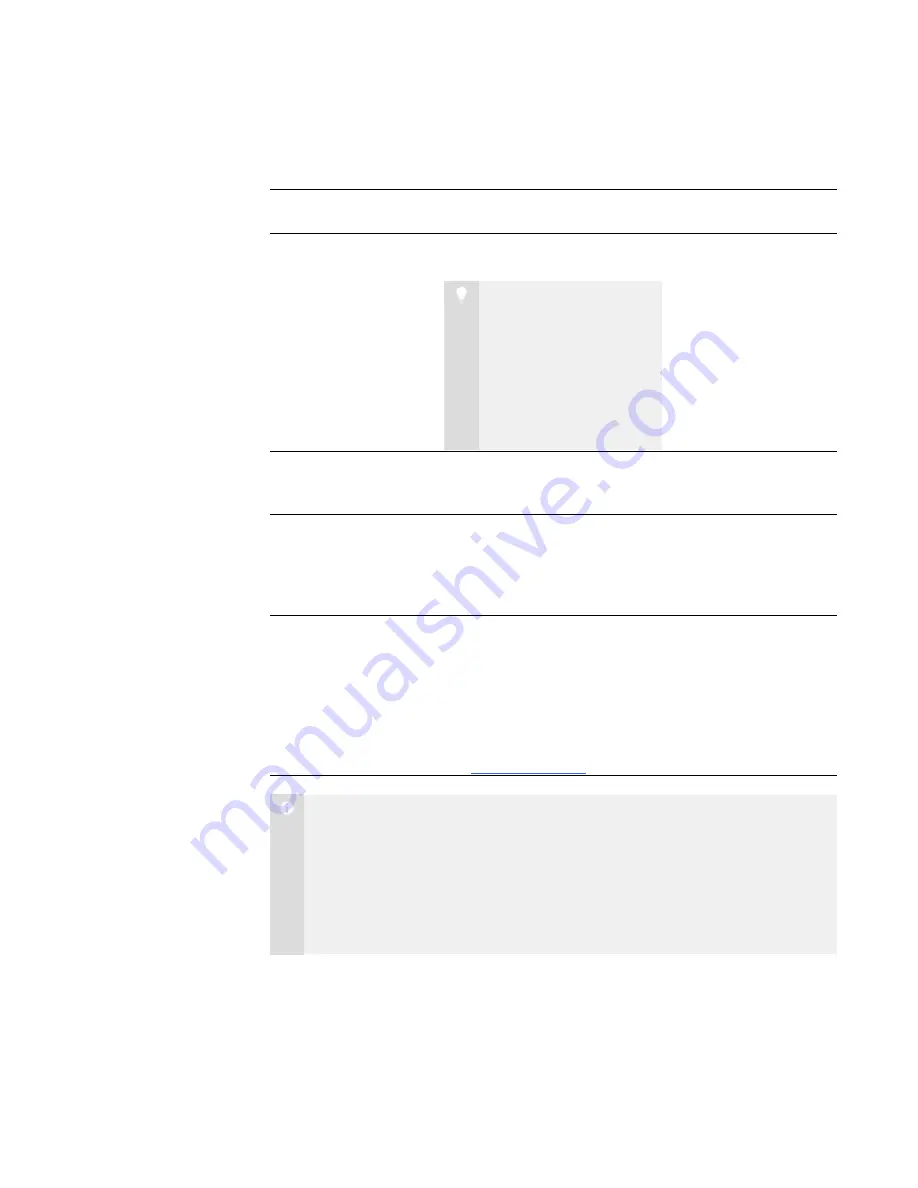
4
You or your system administrator then selects a connection option depending on the
chosen mode:
Connection Option
Description
Visible
Mode
Hidden
Mode
Allows the student to
select from a list of
available teachers
Students must manually connect
to the correct teacher ID.
T I P
If teacher discovery is
available, students can
view the IDs of teachers
currently logged on to
SMART Sync Teacher in
a drop-down list (see page
85).
Yes
No
Automatically
connects with this
Teacher ID
Students automatically connect
to a teacher ID.
Yes
Yes
Automatically
connects with this
hostname or IP
address
Students automatically connect
to a teacher through the host
name or IP address. (Host names
and IP addresses identify
computers on a network.)
Yes
Yes
Uses this Class List
Server hostname or IP
address
You connect to your students
based on the information in a
SMART School file (see
Connecting to SMART Sync
Class List Server
For information on creating and
maintaining SMART School files,
see
.
Yes
Yes
N O T E
l
If a student with a version of SMART Sync Student that is incompatible
with your version of SMART Sync Teacher attempts to connect to your
class, warning messages appear on the student’s screen and your screen.
l
In Hidden mode, students can’t ask questions, initiate chat, send files or
complete other tasks requiring the SMART Sync Student user interface.
|
C H A P T E R 1
– G E T T I N G S T A R T E D
Summary of Contents for SMART Sync 2010
Page 1: ...PLEASE THINK BEFORE YOU PRINT SMART Sync 2010 User s Guide Windows Operating Systems...
Page 5: ...i i i Registration 104 Index 105 C O N T E N T S...
Page 6: ......
Page 22: ......
Page 36: ......
Page 48: ......
Page 58: ......
Page 64: ......
Page 78: ......
Page 84: ......
Page 106: ......
Page 108: ......
Page 115: ......
Page 116: ...Toll Free 1 866 518 6791 U S Canada or 1 403 228 5940 www smarttech com...











































