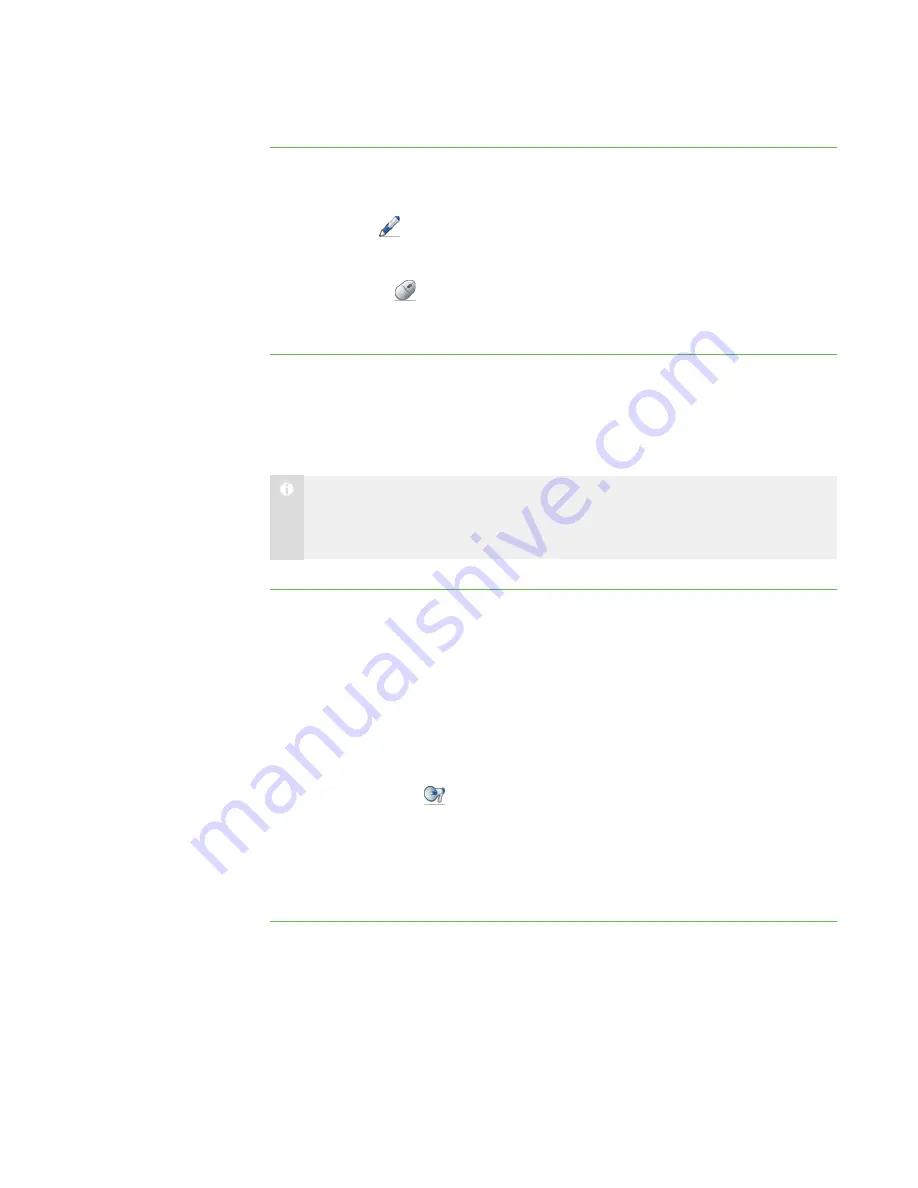
3 6
To write over a broadcast
using the My Desktop
toolbar
1. Broadcast your desktop or a student’s desktop (see
on page 32 or
Broadcasting a Student’s Desktop
2. Click
Pen
on the
My Desktop
toolbar.
3. Click and drag your mouse across your desktop to write in digital ink.
4. Click
Select
when you’re finished.
Your notes disappear.
Sending an Announcement
You can send an announcement to your whole class or a specific group.
N O T E
Alternatively, you can chat with your whole class or a specific group (see
To send an announcement
1. Click
All Computers
or
All Students
to send the announcement to all students.
OR
Click a group’s tab to send the announcement to only students in the group.
OR
Select students’ names in the students list to send the announcement to only
those students.
2. Click
Announce
.
The
Announce
dialog box appears.
3. Type a message in the
Announcement
box, and then click
OK
.
Your message appears on the students’ screens.
|
C H A P T E R 3
– B R O A D C A S T I N G A N D C O M M U N I C A T I N G
Summary of Contents for SMART Sync 2010
Page 1: ...PLEASE THINK BEFORE YOU PRINT SMART Sync 2010 User s Guide Windows Operating Systems...
Page 5: ...i i i Registration 104 Index 105 C O N T E N T S...
Page 6: ......
Page 22: ......
Page 36: ......
Page 48: ......
Page 58: ......
Page 64: ......
Page 78: ......
Page 84: ......
Page 106: ......
Page 108: ......
Page 115: ......
Page 116: ...Toll Free 1 866 518 6791 U S Canada or 1 403 228 5940 www smarttech com...






























