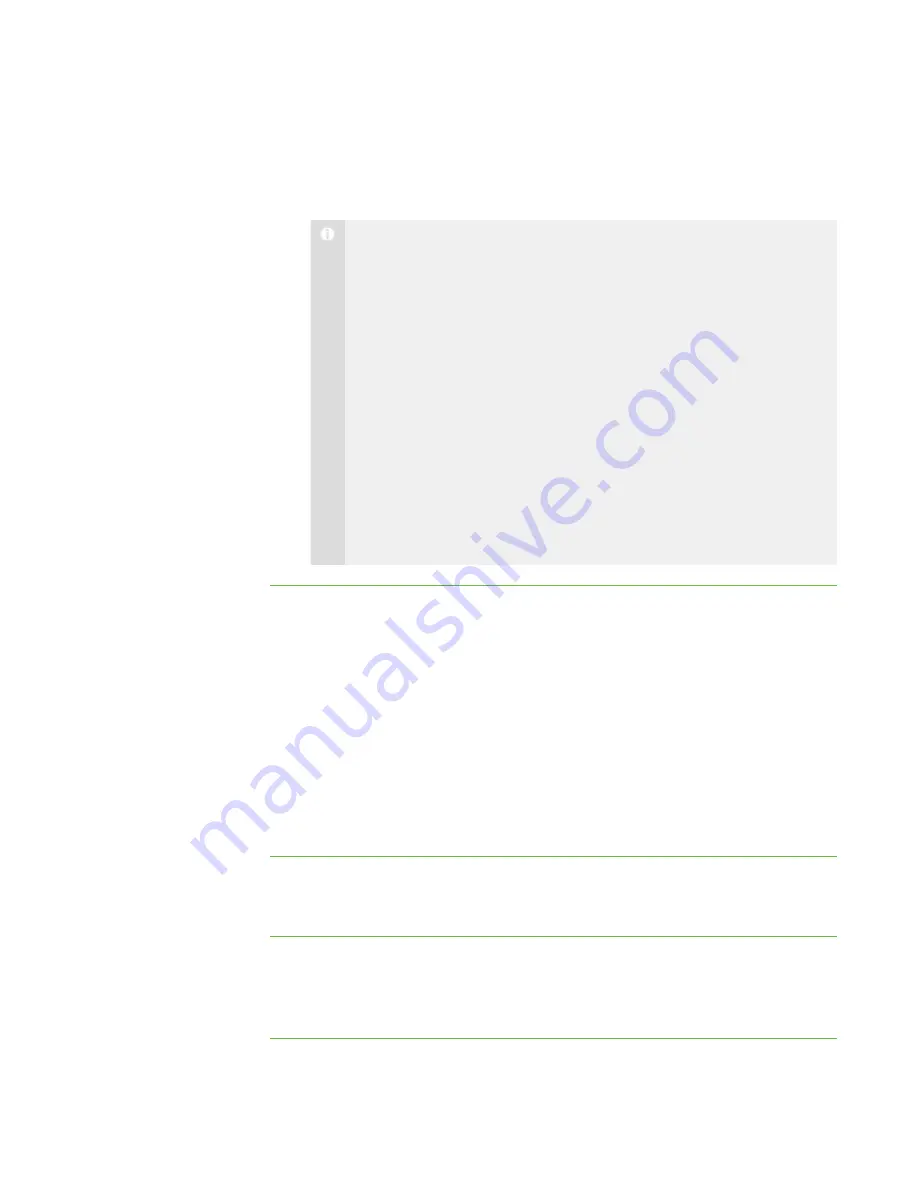
2 8
4. Click
Yes
.
SMART Sync disconnects the student’s computer from SMART Sync Teacher
and a
No Response
message appears over the student’s thumbnail.
N O T E S
o
If you connected to students using a class list, you can also
disconnect a student, reconnect a student or remove the thumbnail.
o
To disconnect a student, right-click his or her thumbnail, and
then select
Disconnect
.
o
To reconnect a student, right-click his or her thumbnail, and
then select
Reconnect
.
o
To remove a thumbnail from the Thumbnails view, right-click
the thumbnail, and then select
Remove
. This doesn’t remove
the student from a group or the class, but does help to tidy the
view.
o
Depending upon how the class was created, you may be able to
refresh the screen by selecting
View > Refresh
, or by pressing F5.
Controlling Student Disconnection
You can control a student’s ability to disconnect. For example, you can prevent students
from logging out or avoiding your surveillance.
If a student clicks the
SMART Sync
icon in the notification area and you’ve removed the
ability to disconnect, the student:
l
Can’t select
Exit
l
Can select
Connect
, but can’t connect to a different teacher in the
Connect to
Teacher
dialog box
To disable student
disconnection
Select
Options > Allow Students to Disconnect
.
To enable student
disconnection
Select
Options > Allow Students to Disconnect
.
When a student disconnects from SMART Sync, a
No Response
message appears
over the student’s thumbnail.
|
C H A P T E R 2
– O B S E R V I N G A N D C O N T R O L L I N G S T U D E N T S
Summary of Contents for SMART Sync 2010
Page 1: ...PLEASE THINK BEFORE YOU PRINT SMART Sync 2010 User s Guide Windows Operating Systems...
Page 5: ...i i i Registration 104 Index 105 C O N T E N T S...
Page 6: ......
Page 22: ......
Page 36: ......
Page 48: ......
Page 58: ......
Page 64: ......
Page 78: ......
Page 84: ......
Page 106: ......
Page 108: ......
Page 115: ......
Page 116: ...Toll Free 1 866 518 6791 U S Canada or 1 403 228 5940 www smarttech com...






























