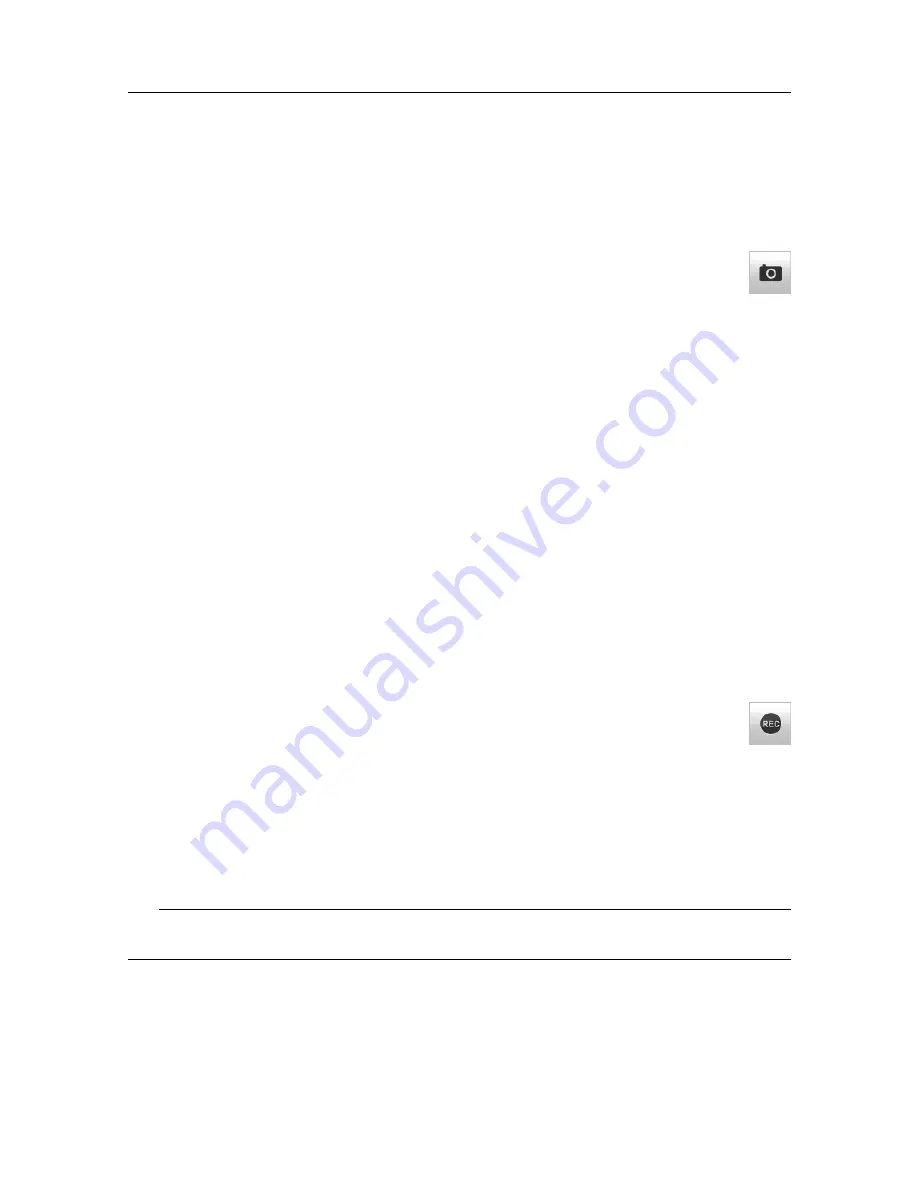
406388/B
147
Screen Capture button description
When you use the TV80 actively, you may need to make a screen capture to save an
instantaneous image of the current presentation.
Description
Select
Screen Capture
to make a copy of the current TV80 presentation.
The screen captures you make are saved on the hard disk in the Processor Unit
on JPG format. To access the images you have saved, select
Screen Captures
. The
Screen
Captures
function is located on the
Setup
menu.
Related topics
Defining the folder settings for data recording, page 135
Recording sensor data, page 137
Selecting
Accessing the saved data files, page 136
Saving a sensor screen capture, page 132
Accessing the screen capture images to delete, move or copy them, page 133
Record icon description
The
Record
function allows you to record the data submitted by the catch monitoring
sensors. Recording data is a key function provided by the TV80. It is then important to
start and stop recording in an easy way. By clicking the Record button, you can start and
stop recording the current data.
Description
Select
Record
to start and stop recording. The indicator is red when recording is
in progress. The amount of data you can record is only limited by the size of your
storage media.
By means of the
Replay
function you can later play back the recorded file(s) on the TV80.
This may prove useful if more a detailed study of the data is requested. You can also use
the file(s) to experiment with the TV80 operational settings, as this will help you to gain
more experience.
Tip
To define which disks and folders to use to save the data files, select
File Setup
.
Summary of Contents for TV80
Page 2: ......
Page 4: ...406388 B June 2018 Kongsberg Maritime AS...
Page 12: ...10 406388 B Simrad TV80...
Page 28: ...26 406388 B Related topics Important page 14 Simrad TV80 Reference Manual...
Page 305: ......
Page 306: ...2018 Kongsberg Maritime...































