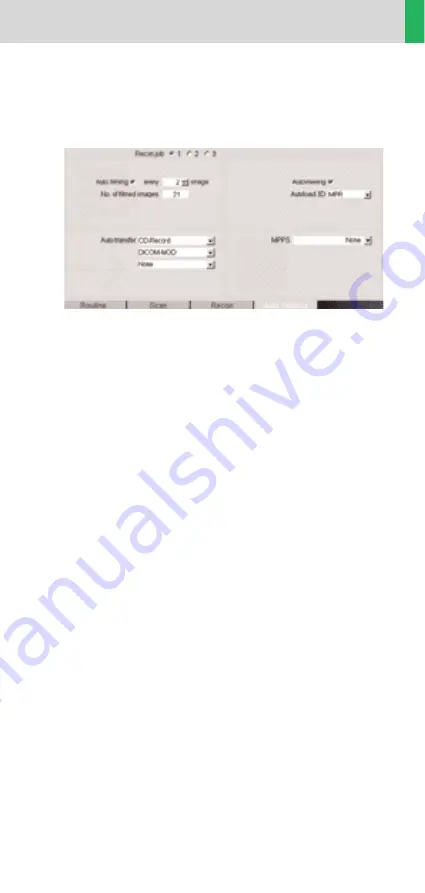
19
General
Workflow
Auto Load in 3D and Postprocessing Presets
If there are examinations, where you always do some
3D evaluation after the scanning, you can activate on
the Examination Card/Auto Tasking for this recon job
the Auto load in 3D. Choose from the pull down menu
the Postprocessing type. When this reconstruction job
is done, the images will be automatically loaded into
the 3D Card on the Navigator with the corresponding
Postprocessing type.
On the 3D Card you have the possibility to create for
MPR and MIPthin Range Parallel protocols which can
be linked to a special series.
For example, if you always do some sagittal Multiplanar
Reconstructions for a Spine examination, you load once
a Spine examination into the 3D Card. Select the image
type (MPR, MIPthin), select the orientation and open
the Range Parallel function. Adapt the range settings
(Image thickness, Distance between the images etc.)
and hit the link button. From now on, you have a pre-
defined Postprocessing protocol, linked to the series
description of a Spine examination.
Exactly the same can be done for VRT presets. In the
main menu, under Type/VRT Definition, you can link
VRT presets with a series description.
Summary of Contents for SOMATOM Sensation 16
Page 1: ...SOMATOM Sensation 16 Application Guide Routine Protocols Software Version A50 ...
Page 7: ...7 Content ...
Page 23: ...23 General ...
Page 29: ...29 Children ...
Page 49: ...49 Children ...
Page 55: ...55 Children ...
Page 94: ...94 Shoulder Overview ShoulderSpi Spiral mode for HiRes bone studies and soft tissues ...
Page 115: ...115 Abdomen ...






























