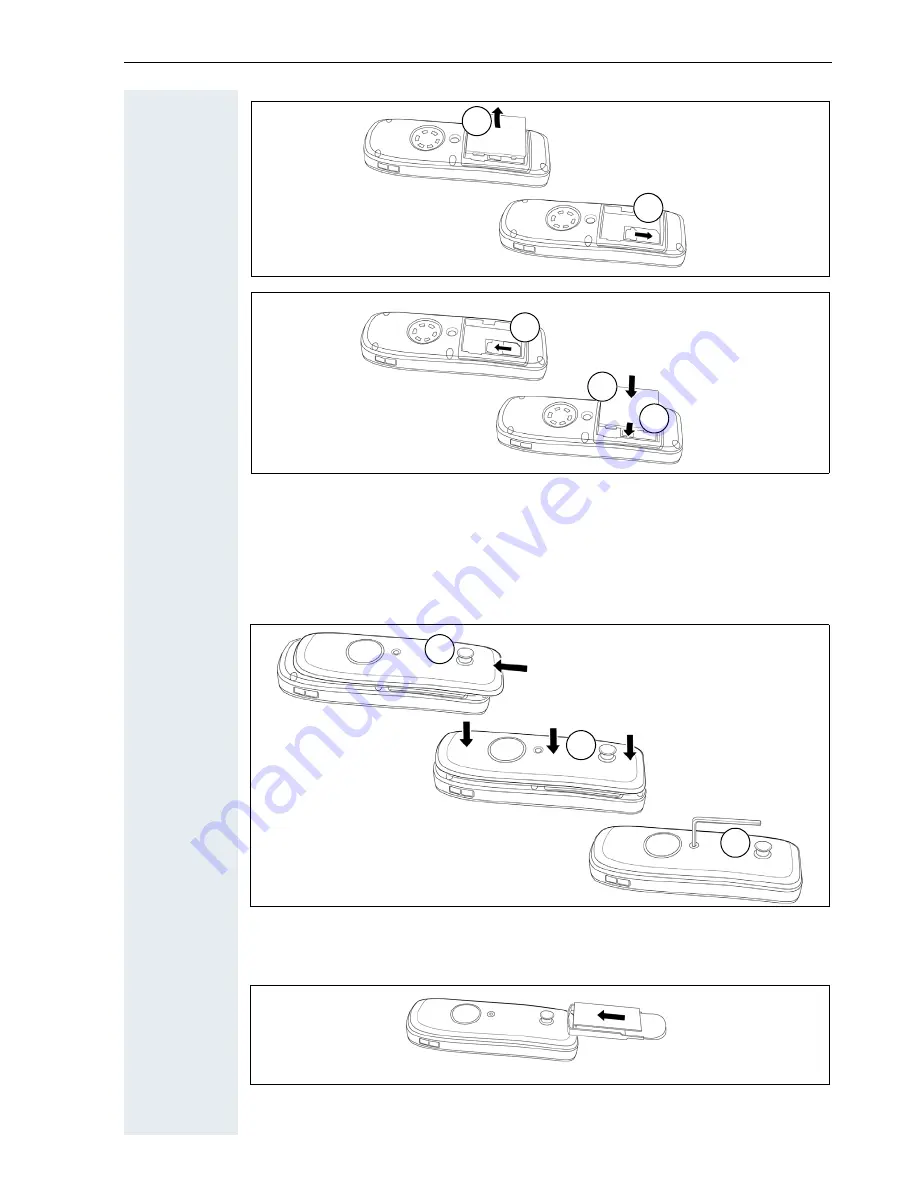
Putting the handset into service
19
4. Closing the battery compartment
1. Slide the battery cover upwards over the housing (1).
2. Press the battery cover down until it snaps into place (2).
3. Insert the Allan key and make sure the screw is securely tightened (3).
5. Fit the attachment clip
Push the attachment clip onto the stud until it snaps into place.
2
1
2
1
3
4
6
5
3
4
5
1
2
3
Summary of Contents for HiPath 3000 V3.0 or later Gigaset M1 Professional
Page 153: ......
















































