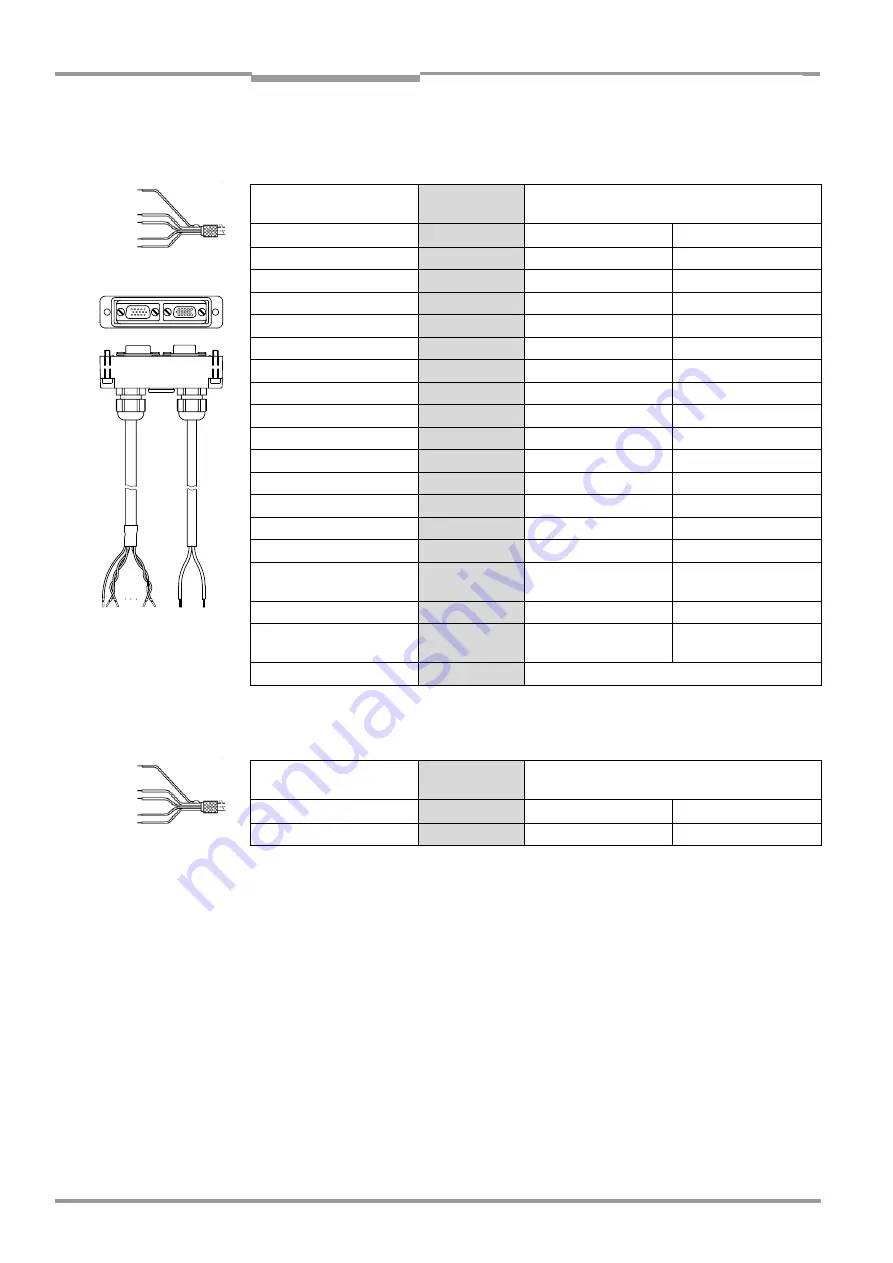
Chapter
5
Operating Instructions
CLV 490 Bar Code Scanner
5-16
©
SICK AG · Division Auto Ident · Germany · All rights reserved
8 009 993/O824/20-12-2004
Electrical installation
CLV with/without
heater on power pack
5.3.10
Cable no. 2 021 267 (connector cover)
Cable 1, open end (connection for data and function interfaces):
Cable 2, open end (connection for power supply):
The signals of the CAN interface (CAN H, CAN L, CAN2 H, CAN2 L) are not available.
Signal
Wire color
Connector cover
15-pin plug
15-pin socket
IN 1
white
2
–
Sensor
brown
3
–
Result 1
green
4
–
IN 0
yellow
6
–
IN 2
grey
7
–
Result 2
pink
8
–
INGND
blue
9
–
Result 3
red
10
–
IN 3
black
11
–
IN 4
violet
12
–
Result 4
grey-pink
15
–
RxD (RS 232), Aux
red-blue
–
2
TxD (RS 232), Aux
white-green
–
3
Term (RS 422/485)
brown-green
–
4
RD+ (RS 422/485), Host
white-yellow
–
6
RD– (RS 422/485), Host
RxD (RS 232), Host
yellow-brown
–
7
TD+ (RS 422/485), Host
white-grey
–
8
TD– (RS 422/485), Host
TxD (RS 232), Host
grey-brown
–
9
Shield
orange
Housing
Table 5-19: Wire colors of cable no. 2 021 267, cable 1 (connection for data and function interfaces)
Cable 2
Cable 1
Signal
Wire color
Connector cover
15-pin plug
15-pin socket
V
S
red
–
1
GND
black
–
5
Table 5-20: Wire colors of cable no. 2 021 267, cable 2 (connection for power supply)






























