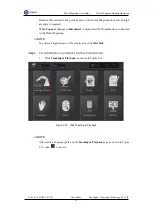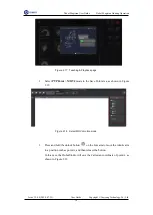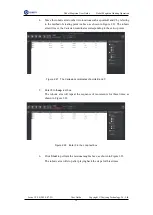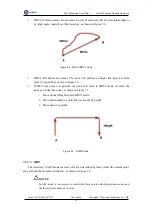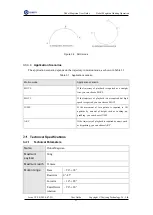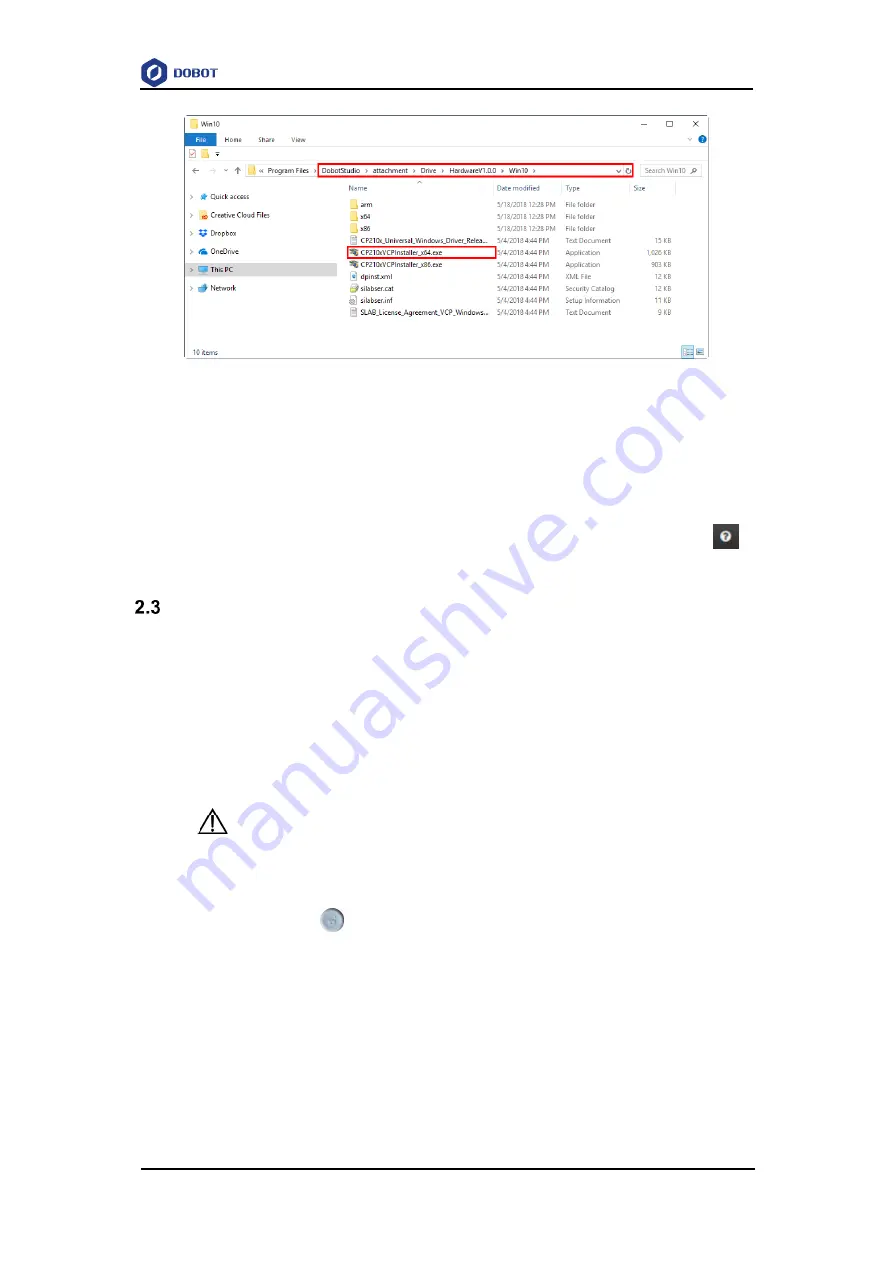
Dobot Magician User Guide
Dobot Magician Homing Operation
Issue V1.9.0 (2020-07-23)
User Guide
Copyright © Yuejiang Technology Co., Ltd.
10
Figure 2.11 Install the 64-bit driver on a 64-bit Windows 10
If the DobotStudio hardware version is 0.0.0, install the driver matching the
Windows version in the directory:
Installation
Directory\
DobotStudio\attachment\Drive\HardwareV0.0.0
.
Please connect the DobotStudio to the robotic arm and then click
to
check the hardware version.
Powering On/Off the Dobot Magician
Power on:
align the Dobot Magician into its neutral position with its Forearm and
Rear Arm constructing a 45-degree angle, and press down the power button in the
base, as shown in Figure 2.12. Once the robotic arm is powered on, the LED indicator
turns yellow, and all the stepper motors lock. And then wait about seven seconds, a
short beep sound will be heard, and the LED indicator turns from yellow to green.
Now the Dobot Magician is ready to use.
NOTICE
If the LED indicator is red after powering on the Dobot Magician, it means that the
robotic arm reaches its limited position. To go back to the workspace, press and hold the
unlock button
on the Forearm to move the robotic arm to another desired position
After releasing the button the LED indicator turns green.