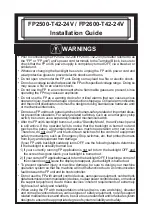UP-5900VS
HDI RECOVERY PROCEDURES (For VK version)
7 – 2
(The following files must not be deleted.)
MSDOS.SYS (Hidden)
IO.SYS (Hidden)
COMMAND.COM
HIMEM.SYS
FINDRAMD.EXE
RAMDRIVE.SYS
FDISK.EXE
(3) Copy all files in [BOOT_FD] folder of the UP-5900 Product Recov-
ery CD-ROM into root folder (A:\) of “Windows98 startup disk” pre-
pared in the previous step.
[BOOT_FD] folder includes the following files:
CONFIG.SYS
AUTOEXEC.BAT
POSRCVR.BAT
SETRAMD_.BAT
POSCHK.EXE
MSCDEX.EXE
FORMAT.COM
ANSI.SYS
RAMDRV\HDDUMP.EXE
RAMDRV\MENU.TMU
RAMDRV\TMENU.COM
(4) Copy the driver for USB-CD or SCSI+CD into root folder of
“Windows98 startup disk”.
(Example: When USB_CD”TEAC CD-210PU” is used:)
> COPY USB_CD.SYS A:\
(5) Use an editor to edit AUTOEXEC.BAT (2-4 lines) included in
“Windows98 startup disk” and add your device driver for CD drive to
be used. Set the CD logic drive name to “R:”
Note: All files included in CD-ROM have read-only attribute flag set.
Clear the read-only attribute flag (which are copied from CD-
ROM) to edit and save.
(6) Edit CONFIG.SYS (line 7-9) included in “Windows98 startup disk”
to add your device driver for USB_CD or SCSI{CD drive to be used.
6. RECOVERY PROCEDURES
The procedures by FD boot and CD boot are described below. (The two
procedures are same except for (1) and (5).)
*
When Product Recovery CD Utility is used, all data in the HDD will be
deleted. Before executing recovery, be sure to save the necessary
files to other media.
(1) [FD boot recovery]
Create a boot FD for recovery according to “5. Creating bootable
FD for recoverying HDI.”
Connect the keyboard and USB-CD or SCSI+CD drive to UP-5900.
Insert bootable FD for recovery into FD drive of UP-5900. Turn on
the power of UP-5900. When menu as shown below is displayed,
insert UP-5900 Product Recovery CD-ROM into CD drive.
[CD boot recovery]
Connect the keyboard, SCSI card and CD-ROM drive to UP-5900.
Setup SCSI card and insert UP-5900 Product Recovery CD-ROM
into CD drive, so that machine will be booted from the CD-ROM.
The menu shown below is displayed.
(2) Confirm that “(1) Recover only drive C: to shipping condition” is
selected and press Enter key.
The recovery CD utility menu shown below is displayed.
Autoexec.bat < Default >
line2
rem Add your device driver for CD here.
line3
rem Set CD drive to R:drive.
line4
rem (Example) MSCDEX.EXE /D:MSCD001 /L:R
Autoexec.bat < When USB_CD”TEAC CD-210PU” is used >
line2
rem Add your device driver for CD here.
line3
rem Set CD drive to R:drive.
line4
MSCDEX.EXE /D: USBCD001 /L:R
Config.sys < Default >
line7
rem
Add your device driver for CD here.
line8
rem
(Exapmle) DEVICEHIGH=ASPI8DOS.SYS
line9
rem
DEVICEHIGH=ASPICD.SYS /D:MSCD001
Config.sys < When USB_CD”TEAC CD-210PU” is used >
line7
rem Add your device driver for CD here.
line8
DEVICEHIGH=USB_CD.SYS /D:USBCD001
line9