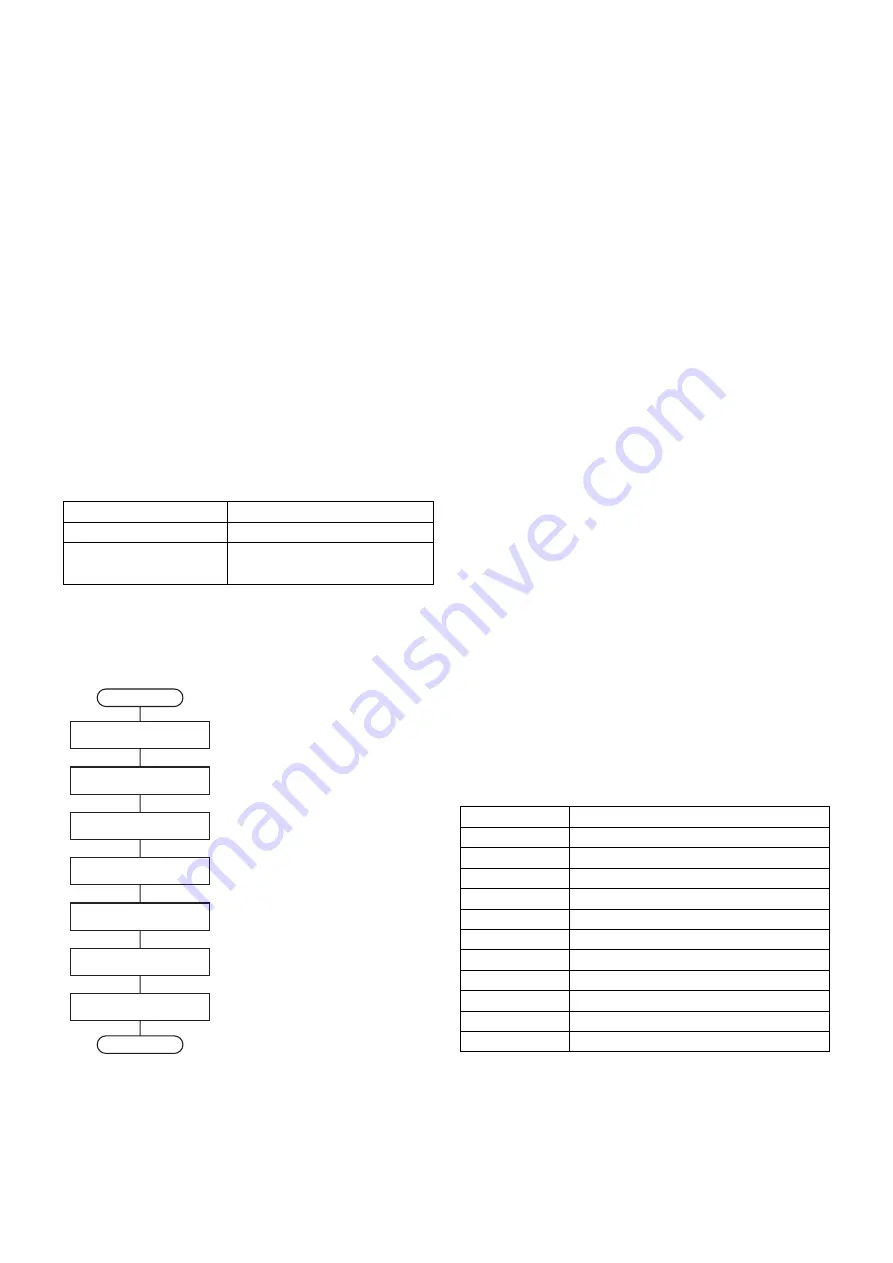
UP-5900VS
BIOS SETUP UTILITY
6 – 1
CHAPTER 6. BIOS SETUP UTILITY
1. OUTLINE
In UP-5900, there is a utility that rewrites minimum required setup infor-
mation at the system boot up that resides in ROM-BIOS.
Setup data is undefined at the first system startup, so setup must be
done. Basically, just doing initial setting in setup can do system opera-
tion.
Also, BIOS in UP-5900 will automatically detects memory size / HDD,
which makes no need for running setup again after changing hardware
(expanding memory, changing HDD, etc).
However, adding / removing second HDD will require running menu for-
mat setup.
2. STARTING PROCEDURE
There are 2 ways of starting setup, changing system SW and connect-
ing PS/2 type full keyboard. Setup started by each procedure will be as
follows.
2-1. STARTING SETUP BY CHANGING SYSTEM SW
Setup data initialization will be processed when system is started with
system SW (JP2) turned on.
Following shows the flow of this procedure.
2-2. STARTING SETUP WITH FULL KEYBOARD
Starting and operating setup with full keyboard will require UP-C30PK,
PS/2 type full keyboard.
In this setup will use only numpad.
Procedure for starting setup is as follows.
(1) Start the system.
(2) On numpad, press period key when as following message appears
on screen.
“SETUP Available”
(3) If bios accepts above key, as following message appears on
screen.
“Entering SETUP...”
(4) Press following keys according to setup wanted while “Waiting
SETUP Entry Key ...” message appears on screen.
• Do setup initialization
3
On numpad, press 8 and period at continuously.
Buzzer beeps 3 times and “CMOS Initialize Complete - Please
Restart.” message appears on screen. After this message, turn
off system power
• Starting setup in menu format
3
On numpad, press 7 and period at continuously.
After 1 beep, menu will be displayed.
3. SETUP OUTLINE IN MENU FORMAT
Setup in menu format is not required during normal operation. Use only
in case such as checking contents of setup during maintenance, or
modifying setup contents required due to system operation.
3-1. KEY ASSIGNMENTS
Following num keys are used during operation of setup in menu format.
Setup in the menu format displays key assignment described in the
lower 2 lines. There is a case where [Continue] and [OK] are displayed
during help and in some settings. In this case, press arbitrary key to go
to next step.
Press period when [Press Enter] is displayed.
Procedure for running setup
Setup contents
Start with system SW
• Setup data initialization.
Start with full keyboard
• Setup data initialization.
• Running setup in menu format.
Start
Turn off system power
Change system SW (JP2)
to on position
Turn on system power
Buzzer beeps 3 times
Message displays notifying
initialization complete
Turn off system power
End
Change system SW (JP2)
to off position
; Always turn off power when
changing system SW
; "CMOS Initialize Complete - Please Restart."
; Setup data initialization complete
Key used
Functions
5
Display help
3 (Pg Dn)
Change setting (reverse)
9 (Pg Up)
Change setting (forward)
7 (Home)
Initialize all category displayed
1 (End)
Return to previous value
8 (
2
)
Change category (up)
2 (
4
)
Change category (down)
4 (
1
)
Change menu (left)
6 (
3
)
Change menu (right)
. (Del)
Select submenu, confirm, execute
0 (Ins)
End, return from submenu






























