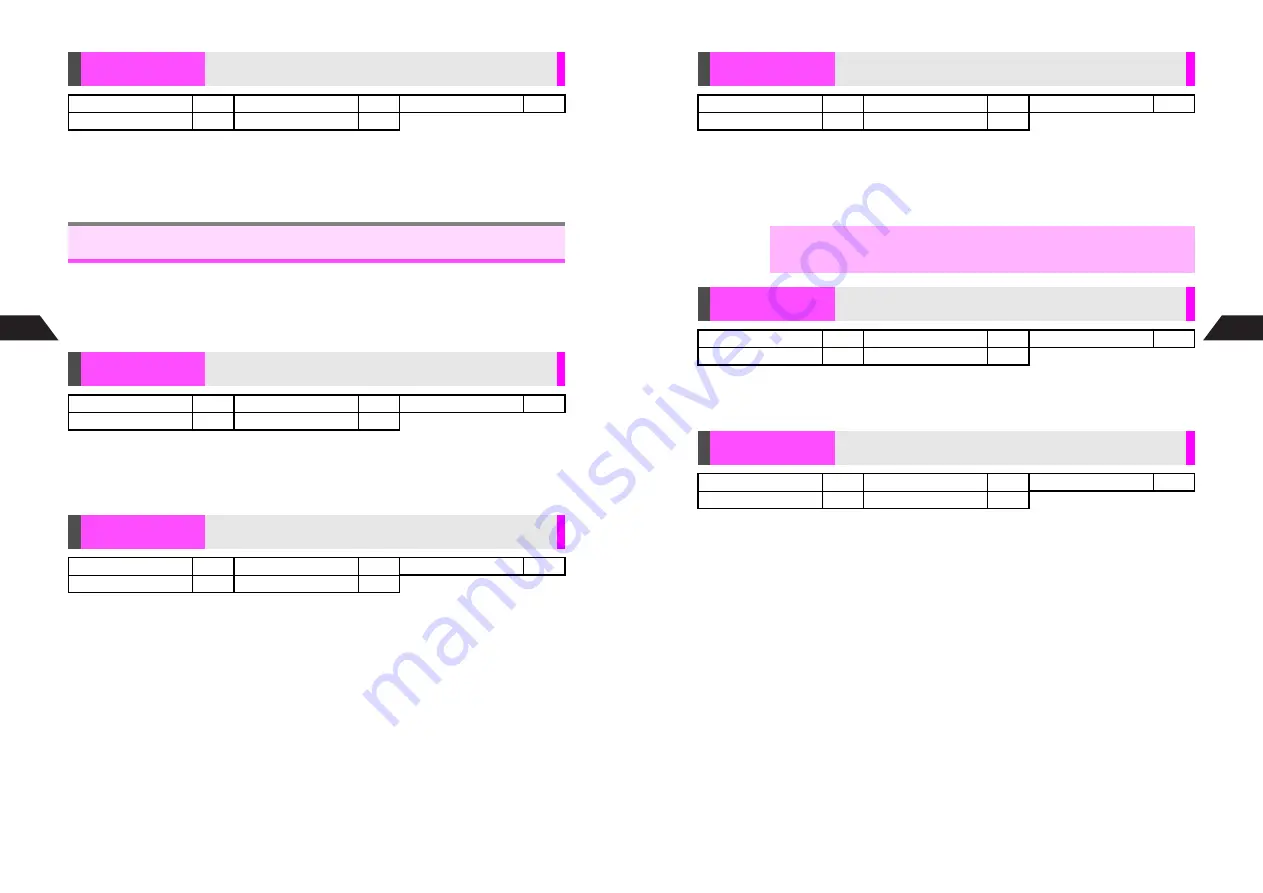
7-28
7
Mobile Camera
K
High (15 fps)
Press
r
or
d
Z
A
Select
Record Settings
A
Press
h
or
b
A
Select
1
High (15 fps)
or
2
Standard (10 fps)
A
Press
h
or
b
^
Moving subjects appear smoother in
High (15 fps)
and the image quality is better in
Standard (10 fps)
.
^
Available options vary by selected image capture mode.
^
Follow these steps before capturing an image (after Step 4 on
P.7-10
or Step 2 on
P.7-11
) or recording video (after Step 4 on
P.7-16
). When the setting is complete,
Viewfinder returns. (For Key Ops Guide, return to Viewfinder manually.) Perform from
Step 5 on
P.7-10
, Step 3 on
P.7-11
or Step 5 on
P.7-17
to complete.
K
Handset
Press
r
or
d
Z
A
Select
Option Settings
A
Press
h
or
b
A
Select
Save to
A
Press
h
or
b
A
Select
1P
Handset
or
2
b
Memory Card
A
Press
h
or
b
K
Off
Press
r
or
d
Z
A
Select
Option Settings
A
Press
h
or
b
A
Select
3
Auto Save
A
Press
h
or
b
A
Choose
1
On
or
2
Off
A
Press
h
or
b
Record Settings
Set priority to recording moving subjects or image quality
Sha-mail
#
Camera
#
Movie Sha-mail
#
Motion Camera
#
Video Camera
!
Additional Settings
Save to
Select handset or Memory Card to save image/video files
Sha-mail
!
Camera
!
Movie Sha-mail
!
Motion Camera
!
Video Camera
!
Auto Save
Set handset to save captured images automatically
Sha-mail
!
Camera
!
Movie Sha-mail
#
Motion Camera
#
Video Camera
#
7-29
Mobile Camera
7
K
Off (Settings are retained.)
Press
r
or
d
Z
A
Select
Option Settings
A
Press
h
or
b
A
Select
Auto Reset
A
Press
h
or
b
A
Choose
1
On
or
2
Off
A
Press
h
or
b
^
Auto Reset setting applies to all mobile camera modes.
Press
r
or
d
Z
A
Select
Select Mode
A
Press
h
or
b
A
Select a mode
A
Press
h
or
b
^
Mode used last activates whenever mobile camera is activated with Camera Startup key.
Press
r
or
d
Z
A
Select
Key Ops Guide
A
Press
h
or
b
^
Press
n
or
D
to scroll down.
C
To return to Viewfinder, press
r
or
e
W
A
Press
r
or
e
W
Auto Reset
All settings return to defaults when mobile camera shuts down
Sha-mail
!
Camera
!
Movie Sha-mail
!
Motion Camera
!
Video Camera
!
,
Setting does not affect Auto Save setting.
Select Mode
Switch to other mobile camera modes
Sha-mail
!
Camera
!
Movie Sha-mail
!
Motion Camera
!
Video Camera
!
Key Ops Guide
View a summary of key assignments for operations with
handset open (clamshell open)
Sha-mail
!
Camera
!
Movie Sha-mail
!
Motion Camera
!
Video Camera
!
Summary of Contents for GC40K
Page 16: ...1 1 Getting Started ...
Page 35: ...2 1 Basic Handset Operations ...
Page 47: ...3 1 Manner Mode ...
Page 51: ...4 1 Entering Characters ...
Page 62: ...5 1 Phone Book ...
Page 71: ...6 1 TV FM Radio ...
Page 83: ...7 1 Mobile Camera ...
Page 106: ...8 1 Display ...
Page 116: ...9 1 Sounds Related Functions ...
Page 128: ...10 1 Music Player ...
Page 138: ...11 1 Voice Recorder ...
Page 150: ...13 1 Managing Files Data Folder ...
Page 174: ...14 1 Infrared ...
Page 178: ...15 1 Handset Security ...
Page 182: ...16 1 Additional Functions ...
Page 208: ...17 1 Optional Services ...
Page 213: ...18 1 Appendix ...
Page 231: ...1 1 Vodafone live Overview ...
Page 235: ...2 1 Mail ...
Page 236: ...2 2 MEMO 2 3 New Mail ...
Page 241: ...3 1 Sending Text Messages ...
Page 251: ...4 1 Mail Box ...
Page 266: ...5 1 Server Mail ...
Page 270: ...6 1 Additional Functions ...
Page 278: ...7 1 Web Browser software copyright 2004 Openwave Systems Inc All rights reserved ...
Page 279: ...7 2 MEMO 7 3 Web Basics ...
Page 284: ...8 1 Advanced Features ...
Page 289: ...9 1 Additional Functions ...
Page 294: ...10 2 MEMO 10 3 V Application Basics ...
Page 298: ...11 1 Using V Applications ...
Page 301: ...12 1 Additional Functions ...
Page 304: ...13 1 Station Japanese Only ...
Page 305: ...13 2 MEMO 13 3 Station Basics ...
Page 309: ...14 1 Advanced Features ...
Page 313: ...15 1 Additional Functions ...
Page 316: ...16 1 Appendix ...






























