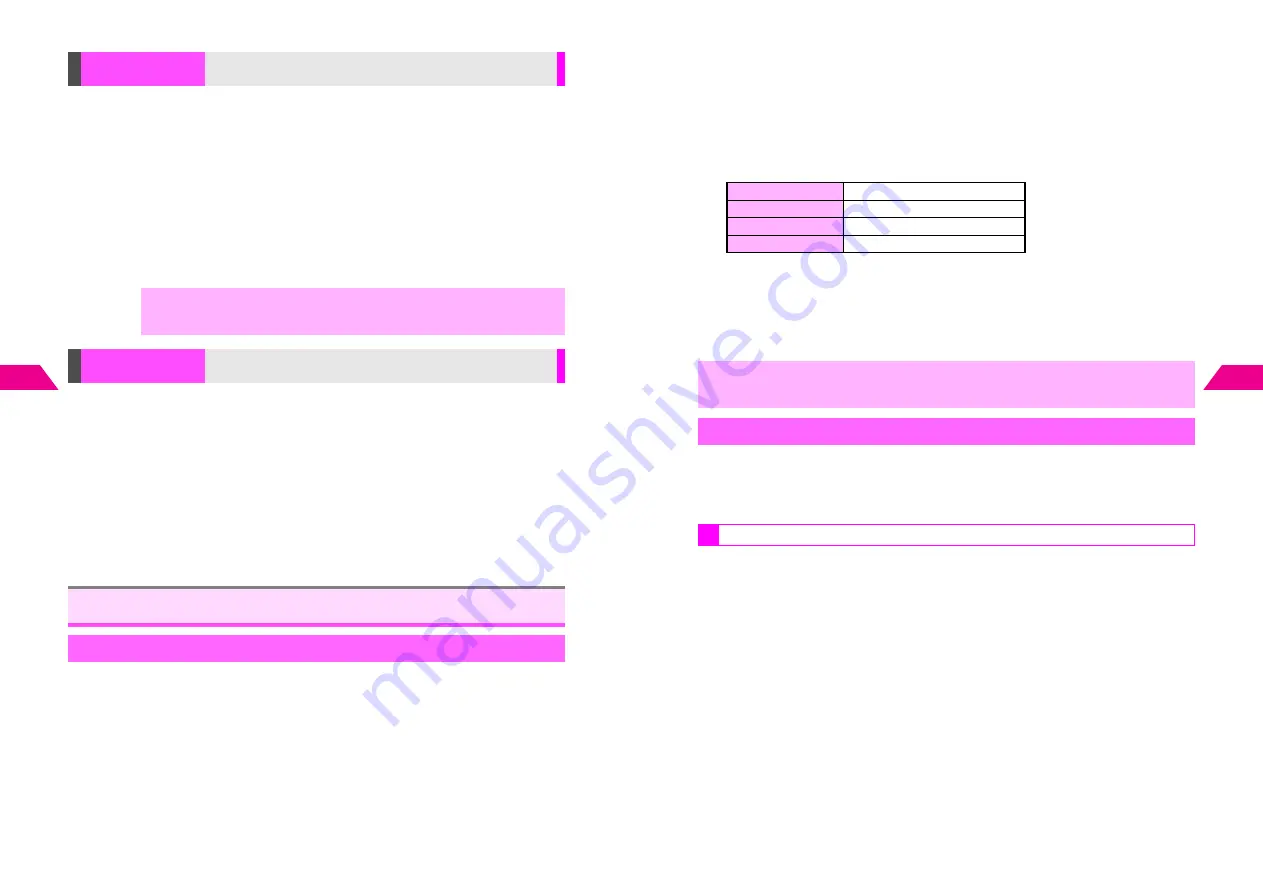
6-8
6
Additional Functions
K
Off
Activating
Press
d
A
Select
5
Mail Settings
A
Press
b
A
Select
2
Super Mail
A
Press
b
A
Select
6
Reply Address
A
Press
b
A
Choose
1
On
A
Press
b
A
Enter address
A
Press
b
C
To open Phone Book, press
A
(
M
) in address entry window.
^
To change the setting for individual messages, see
P.3-15
.
Canceling
Press
d
A
Select
5
Mail Settings
A
Press
b
A
Select
2
Super Mail
A
Press
b
A
Select
6
Reply Address
A
Press
b
A
Choose
2
Off
A
Press
b
K
Off
Saving a Signature
Press
d
A
Select
5
Mail Settings
A
Press
b
A
Select
2
Super Mail
A
Press
b
A
Select
7
Signature
A
Press
b
A
Select
4
Save to
List
A
Press
b
A
Select a number
A
Press
b
A
Enter a signature
A
Press
b
A
Press
g
^
Save up to 2 Signatures (100 single-byte characters each) at any one time.
Activating/Canceling
Press
d
A
Select
5
Mail Settings
A
Press
b
A
Select
2
Super Mail
A
Press
b
A
Select
7
Signature
A
Press
b
A
Select
1
Signature 1
,
2
Signature 2
or
3
Off
A
Press
b
Set PIN to reject incoming messages without the matching PIN. Sender must include the
same PIN to send mail to your handset. PIN Setting is effective only when PIN Filter is active.
^
PIN Filter cannot be used for Super Mail messages.
^
PIN Filter is
Off
by default.
1
Press
d
, select
5
Mail Settings
and press
b
2
Select
3
Sky Mail
and press
b
Reply Address
Designate a different mail address for receiving replies
,
^
Replies are sent to the designated address only when Reply function is used.
^
This function may not work depending on the recipient's mail software.
Signature
Save a name, etc. and set it to appear at the end of sent
messages
Sky Mail Settings
PIN Filter
6-9
Additional Functions
6
3
Select
1
Security
and press
b
4
Select
1
PIN Setting
and press
b
5
Enter a 4-digit PIN and press
b
6
Select
2
PIN Filter
and press
b
7
Select a type and press
b
*E-mail under 128 bytes is also rejected.
8
Choose
1
On
and press
b
^
Repeat Steps 7 - 8 for other types.
C
To cancel PIN Filter, choose
2
Off
A
Press
b
9
Press
g
to exit
Activate Address Filter to reject incoming mail from up to 10 numbers (digits only) or
addresses saved in Reject List.
^
Address Filter cannot be used for Super Mail messages.
^
Reject List is effective only when Address Filter is active.
1
Press
d
, select
5
Mail Settings
and press
b
2
Select
3
Sky Mail
and press
b
3
Select
1
Security
and press
b
4
Select
3
Reject List
and press
b
1
Standard
Standard Sky Mail messages
*
2
Concatenation
Two or more linked messages
3
Polling
Location Info/Polling requests
4
E-mail messages
,
Senders of rejected mail are not notified.
Address Filter
Saving to Reject List
Summary of Contents for GC40K
Page 16: ...1 1 Getting Started ...
Page 35: ...2 1 Basic Handset Operations ...
Page 47: ...3 1 Manner Mode ...
Page 51: ...4 1 Entering Characters ...
Page 62: ...5 1 Phone Book ...
Page 71: ...6 1 TV FM Radio ...
Page 83: ...7 1 Mobile Camera ...
Page 106: ...8 1 Display ...
Page 116: ...9 1 Sounds Related Functions ...
Page 128: ...10 1 Music Player ...
Page 138: ...11 1 Voice Recorder ...
Page 150: ...13 1 Managing Files Data Folder ...
Page 174: ...14 1 Infrared ...
Page 178: ...15 1 Handset Security ...
Page 182: ...16 1 Additional Functions ...
Page 208: ...17 1 Optional Services ...
Page 213: ...18 1 Appendix ...
Page 231: ...1 1 Vodafone live Overview ...
Page 235: ...2 1 Mail ...
Page 236: ...2 2 MEMO 2 3 New Mail ...
Page 241: ...3 1 Sending Text Messages ...
Page 251: ...4 1 Mail Box ...
Page 266: ...5 1 Server Mail ...
Page 270: ...6 1 Additional Functions ...
Page 278: ...7 1 Web Browser software copyright 2004 Openwave Systems Inc All rights reserved ...
Page 279: ...7 2 MEMO 7 3 Web Basics ...
Page 284: ...8 1 Advanced Features ...
Page 289: ...9 1 Additional Functions ...
Page 294: ...10 2 MEMO 10 3 V Application Basics ...
Page 298: ...11 1 Using V Applications ...
Page 301: ...12 1 Additional Functions ...
Page 304: ...13 1 Station Japanese Only ...
Page 305: ...13 2 MEMO 13 3 Station Basics ...
Page 309: ...14 1 Advanced Features ...
Page 313: ...15 1 Additional Functions ...
Page 316: ...16 1 Appendix ...






























