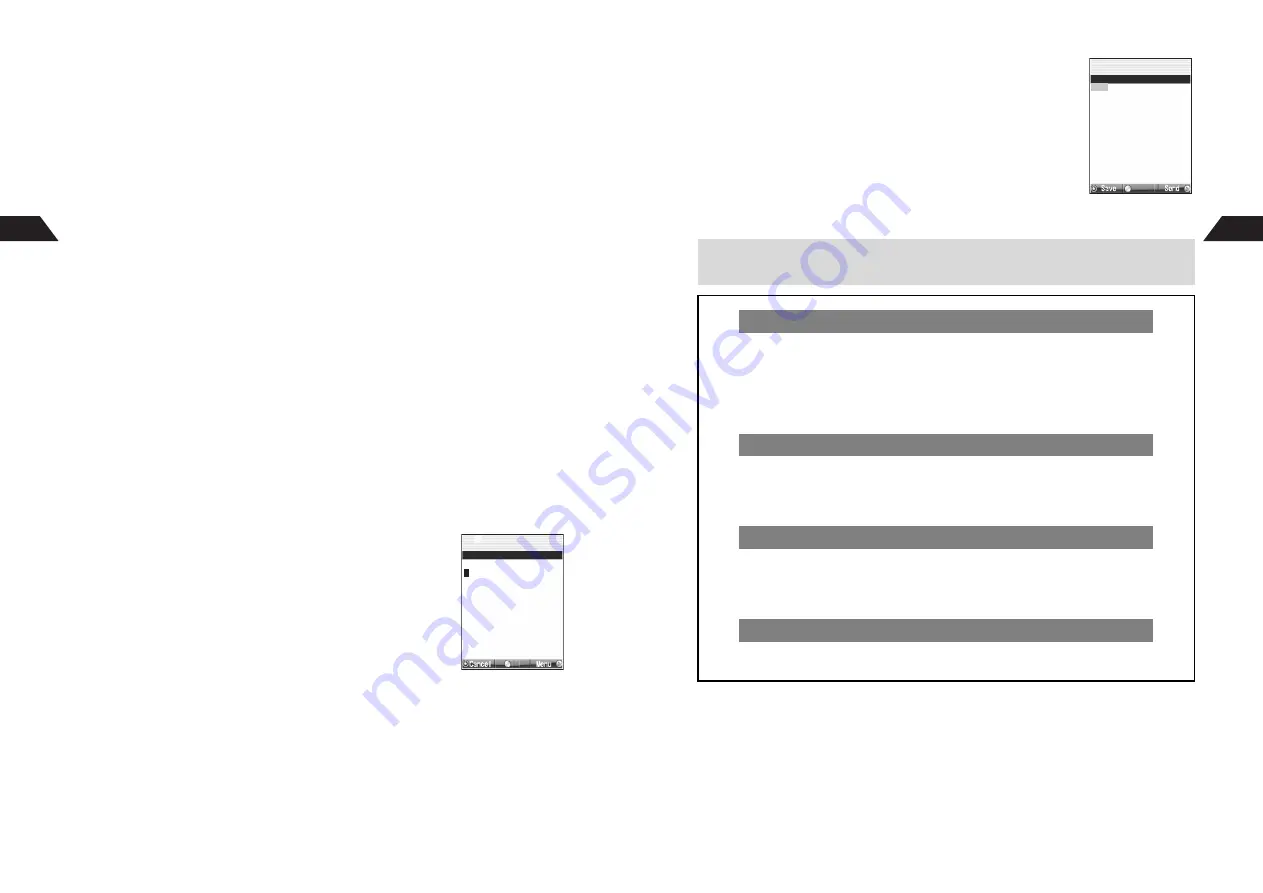
3-4
3
Sending Text Messages
3
Phone Book
1
Select
1
Phone Book
and press
b
2
Open an entry
C
To search Phone Book, see Steps 2 - 3 on
6
P.5-11
.
2-Touch Mail List (see
P.3-16
)
1
Select
2
2-Touch Mail
and press
b
2
Select a recipient
Sent Mail (see
P.3-6
)
1
Select
3
Sent Mail
and press
b
2
Select a recipient
Direct Entry
1
Select
4
Mobile Number
or
5
Mail Address
and press
b
2
Enter recipient's Vodafone handset number or mail address
C
To select from Phone Book, see Steps 1 - 3 on
6
P.5-11
.
Super Mail Groups (see
P.6-11
)
1
Select
6
Group Folders
and press
b
2
Select a Group
4
Press
b
^
For Sky Mail, skip ahead to Step 7.
5
Select
Z
and press
b
^
Enter up to 512 single-byte alphanumerics (510 single-byte katakana or 253 double-byte
characters).
6
Enter subject and press
b
7
Select
G
and press
b
New Message window opens.
8
Enter a message
C
Using Fixed Text: see
P.3-7
C
To copy from Phone Book, see
6
P.4-9
.
C
To copy from Text Memo, press
d
I
A
Select
5
Call
Text Memo
A
Press
b
A
Select Text Memo
A
Press
b
C
To read from barcode, see
6
P.16-37
"Scan during Text Entry."
C
To use Text Scanner, see
6
P.16-43
"Scan during Text Entry."
C
Creating Messages with Show Inbox Mail: see
P.3-8
New Message Window
OK
O
J
n
Q
n
New Message
*
/12K
3-5
Sending Text Messages
3
9
Press
b
Mail Composition window returns.
C
Attaching Images & Sounds: see
P.3-9
C
Option Settings: see
P.3-13
C
Saving to Outbox: see
P.3-12
C
Using Save Auto Send: see
P.3-15
10
Press
d
N
+
^
Check approximate mail size in
Mail Memory
in Mail Composition Window.
^
Using both single and double-byte characters may reduce character entry limit.
When Mail Address is Entered
C
Mail addresses count toward the message text character limit.
C
Single-byte katakana and Pictographs are invalid in message text and subject. If
pictographs are already entered,
Delete Pictograph OK?
appears.
^
Choose
1
Yes
and press
b
to delete.
^
Choose
2
No
and press
b
to return to Select Address or Select Group window.
C
Entered single-byte katakana is changed to double-byte.
Sending from Phone Book Entries
C
To select a recipient from Phone Book, perform Steps 1 - 3 on
6
P.5-11
A
Press
b
A
Select
Send Mail (Phone)
or
Send Mail (E-mail)
A
Press
b
A
Select Mail Type
A
Press
b
^
Send Mail
appears in Menu when only mail addresses are saved.
Save Auto Send for Failed Messages
C
Save As Auto Send?
appears when message delivery fails with Auto Send
On
(see
P.6-4
) and Save Auto Send
Off
.
To set Save Auto Send, choose
1
Yes
A
Press
b
^
Save Auto Send is disabled for Auto Reply Mail.
Add Signature Manually (Super Mail)
C
While entering message text with Signature
Off
, press
d
I
A
Select
W
Attach Signature
A
Press
b
A
Select a signature
A
Press
b
J
E
Q
n
Super Mail
Y
[Kitayama Kaoru ]
Z
[I got your mail ]
G
[Thank you in advan]
H
[No Attach ]
Option Settings
Save Auto Send
K
Mail Memory
*
.4K / 12K
Mail Composition Window
(Super Mail)
Select
Summary of Contents for GC40K
Page 16: ...1 1 Getting Started ...
Page 35: ...2 1 Basic Handset Operations ...
Page 47: ...3 1 Manner Mode ...
Page 51: ...4 1 Entering Characters ...
Page 62: ...5 1 Phone Book ...
Page 71: ...6 1 TV FM Radio ...
Page 83: ...7 1 Mobile Camera ...
Page 106: ...8 1 Display ...
Page 116: ...9 1 Sounds Related Functions ...
Page 128: ...10 1 Music Player ...
Page 138: ...11 1 Voice Recorder ...
Page 150: ...13 1 Managing Files Data Folder ...
Page 174: ...14 1 Infrared ...
Page 178: ...15 1 Handset Security ...
Page 182: ...16 1 Additional Functions ...
Page 208: ...17 1 Optional Services ...
Page 213: ...18 1 Appendix ...
Page 231: ...1 1 Vodafone live Overview ...
Page 235: ...2 1 Mail ...
Page 236: ...2 2 MEMO 2 3 New Mail ...
Page 241: ...3 1 Sending Text Messages ...
Page 251: ...4 1 Mail Box ...
Page 266: ...5 1 Server Mail ...
Page 270: ...6 1 Additional Functions ...
Page 278: ...7 1 Web Browser software copyright 2004 Openwave Systems Inc All rights reserved ...
Page 279: ...7 2 MEMO 7 3 Web Basics ...
Page 284: ...8 1 Advanced Features ...
Page 289: ...9 1 Additional Functions ...
Page 294: ...10 2 MEMO 10 3 V Application Basics ...
Page 298: ...11 1 Using V Applications ...
Page 301: ...12 1 Additional Functions ...
Page 304: ...13 1 Station Japanese Only ...
Page 305: ...13 2 MEMO 13 3 Station Basics ...
Page 309: ...14 1 Advanced Features ...
Page 313: ...15 1 Additional Functions ...
Page 316: ...16 1 Appendix ...






























