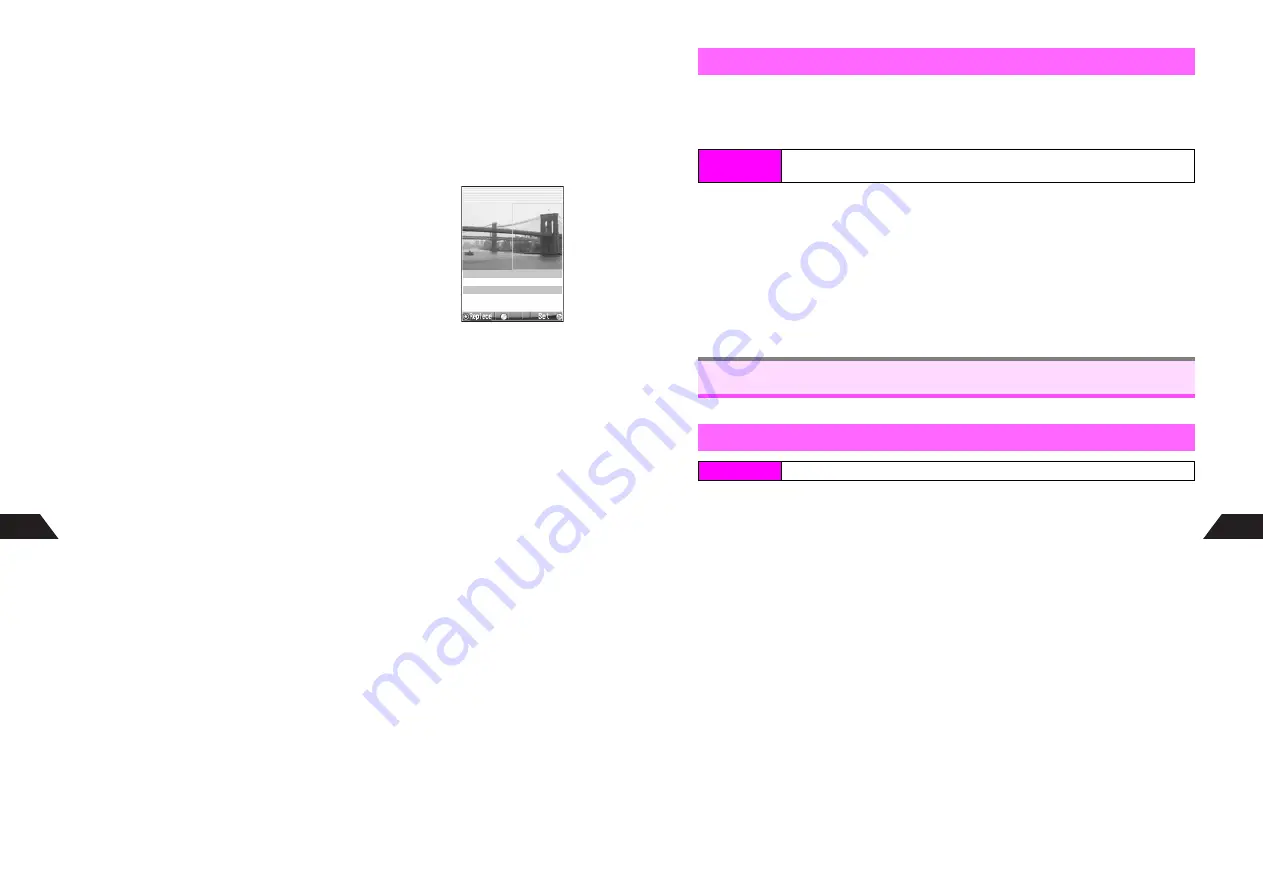
13-32
13
Managing Files (Data Folder)
4
Select
Merge Panorama
and press
b
The first selected image appears on the left when combined.
^
Merge Panorama
can be selected only for compatible files.
5
Select
2
and press
b
Handset Data Folder (Images) opens.
6
Select another image and press
b
7
Press
b
Selected image appears on the right. Two images are set.
^
If the image is too large or too small, select another.
C
To check images, select either
A
Press
b
A
Select
1
Show
Image
A
Press
b
B
To return, press
e
W
A
Press
B
C
To change images, select either
A
Press
b
A
Select
2
Change
A
Press
b
A
Select an image
A
Press
b
twice
C
To switch the positions, press
e
r
.
8
Select
Effect
and press
b
9
Select from
1
Standard
to
3
Document
and press
b
10
Press
d
j
when finished
Combined image appears.
^
Use
G
to scroll the image.
11
Press
b
The current date and time appear as a title.
12
Enter title and press
b
^
To proceed without changing the title, press
b
.
C
To cancel, press
e
3
.
C
To change the save location, press
i
A
Select another folder
A
Press
b
C
To switch to Memory Card, press
d
I
A
Select
Memory Card
A
Press
b
13
Press
b
Image is saved as a new entry.
J
E
Q
n
Merge Panorama
1
*
5‑
*
3‑21̲11‑48.jpg
2
*
5‑
*
3‑21̲11‑48.jpg
Effect[ Standard ]
Menu
13-33
Managing Files (Data Folder)
13
Use one of four Split Mail images to combine them all into one.
^
Images may not be combined properly if file names of Split Mail images are changed, or
the same file name exists.
^
When combined, image quality may change.
1
Press
b
The saved date and time appear as a title.
2
Enter title and press
b
^
To proceed without changing the title, press
b
.
C
To cancel, press
e
3
.
C
To change the save location, press
i
A
Select another folder
A
Press
b
C
To switch to Memory Card, press
d
I
A
Select
Memory Card
A
Press
b
3
Press
b
Image is saved as a new entry.
Some functions may not be available and menu items may vary by file type.
1
Select a file and press
d
I
2
Select
Playback Volume
and press
b
3
Use
E
to adjust level and press
b
Combining Split Mail Images
Index Menu
H
My Files
A
Data Folder
A
Open a folder
A
Select a file
A
Menu (
d
)
A
Composite
A
Combine Split Mail
Melody Files
Playback Volume
Index Menu
H
My Files
A
Data Folder
A
Melodies
Summary of Contents for GC40K
Page 16: ...1 1 Getting Started ...
Page 35: ...2 1 Basic Handset Operations ...
Page 47: ...3 1 Manner Mode ...
Page 51: ...4 1 Entering Characters ...
Page 62: ...5 1 Phone Book ...
Page 71: ...6 1 TV FM Radio ...
Page 83: ...7 1 Mobile Camera ...
Page 106: ...8 1 Display ...
Page 116: ...9 1 Sounds Related Functions ...
Page 128: ...10 1 Music Player ...
Page 138: ...11 1 Voice Recorder ...
Page 150: ...13 1 Managing Files Data Folder ...
Page 174: ...14 1 Infrared ...
Page 178: ...15 1 Handset Security ...
Page 182: ...16 1 Additional Functions ...
Page 208: ...17 1 Optional Services ...
Page 213: ...18 1 Appendix ...
Page 231: ...1 1 Vodafone live Overview ...
Page 235: ...2 1 Mail ...
Page 236: ...2 2 MEMO 2 3 New Mail ...
Page 241: ...3 1 Sending Text Messages ...
Page 251: ...4 1 Mail Box ...
Page 266: ...5 1 Server Mail ...
Page 270: ...6 1 Additional Functions ...
Page 278: ...7 1 Web Browser software copyright 2004 Openwave Systems Inc All rights reserved ...
Page 279: ...7 2 MEMO 7 3 Web Basics ...
Page 284: ...8 1 Advanced Features ...
Page 289: ...9 1 Additional Functions ...
Page 294: ...10 2 MEMO 10 3 V Application Basics ...
Page 298: ...11 1 Using V Applications ...
Page 301: ...12 1 Additional Functions ...
Page 304: ...13 1 Station Japanese Only ...
Page 305: ...13 2 MEMO 13 3 Station Basics ...
Page 309: ...14 1 Advanced Features ...
Page 313: ...15 1 Additional Functions ...
Page 316: ...16 1 Appendix ...






























