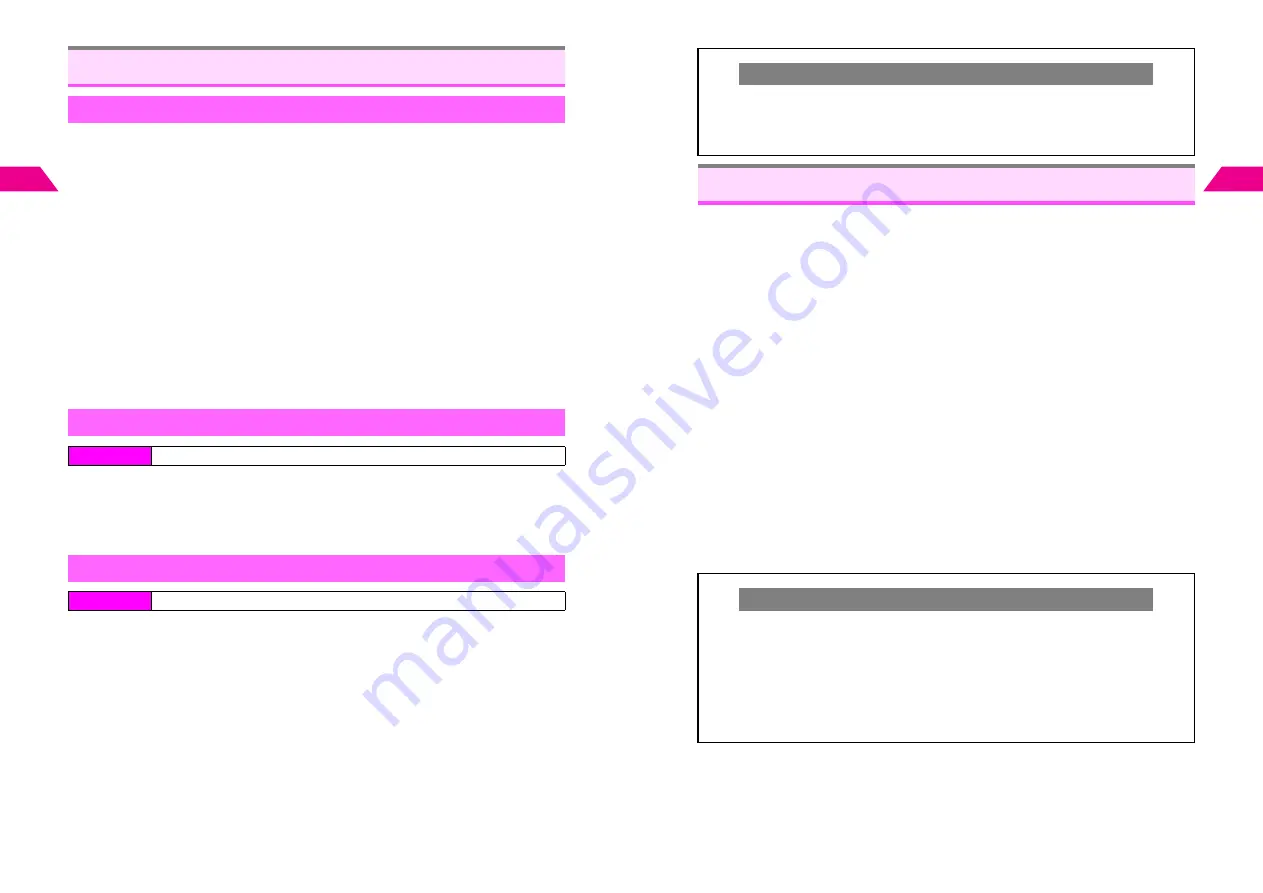
14-2
14
Advanced Features
Information in Main List is updated automatically (see
P.13-5
).
To protect information, save items to Saved Information.
^
Inbox (Mail), Favorites/Message Folder (Web), and Saved Information (Station) share
approximately 3,000 KB.
^
Information in My List can be saved to Saved Information.
1
Open information
2
Press
d
I
^
Information can only be saved when
Save
appears.
3
Select
Save
and press
b
^
Information can only be saved when
Saved Information
appears.
4
Select
Saved Information
and press
b
5
Select
1P
Handset
or
2
b
Memory Card
and press
b
^
Some information may not be saved to Memory Card.
^
When memory is full, delete entries (see below) and try again.
1
Select
6
Saved Information
and press
b
^
Received date and time appear in [ ].
2
Select a title and press
b
C
To save files within information to Data Folder, see
P.14-4
"To Data Folder."
1
Select a title and press
d
I
2
Select
Delete
and press
b
3
Choose
1
Yes
and press
b
Saving Information
Saved Information
Checking Information
Index Menu
H
Vodafone live!
A
Station
Deleting Selected Information
Index Menu
H
Vodafone live!
A
Station
A
Saved Information
14-3
Advanced Features
14
Use numbers, addresses or URLs (
http://
or
https://
) to place calls, send messages
or access Mobile Internet sites.
^
Available only when number, address or URL is underlined with a dotted line.
^
Words may be substituted for the numbers, addresses and URLs.
1
Open information containing a phone number, mail address or URL
2
Phone Numbers
1
Highlight a number and press
b
2
Select
Dial
and press
b
The number is dialed.
Mail Addresses
1
Highlight a phone number or mail address and press
b
2
Select
Send
and press
b
3
Select
1
Send Super Mail
or
2
Send Sky Mail
and press
b
C
To create and send a message, see Step 5 (Step 7 for Sky Mail) and onward on
P.3-4
.
URLs
1
Highlight a URL and press
b
Handset connects to the Network.
^
High Security Protected
appears for URLs starting with
https://
. To continue,
select
1
OK
and press
b
.
Deleting All Information
C
Press
b
A
Select
Vodafone live!
A
Press
b
A
Select
3
Station
A
Press
b
A
Select
6
Saved Information
A
Press
d
I
A
Select
2
Delete All
Handset
or
4
Delete All SD Card
A
Press
b
A
Enter Security Code
A
Choose
1
Yes
A
Press
b
Using Linked Info
Saving to Phone Book
C
To save as new entry, open information and follow these steps.
Select a phone number or mail address
A
Press
b
A
Select
Save
A
Press
b
A
Select
1
New Entry
A
Press
b
A
See
6
P.5-4 - 5-5 for more
about Phone Book
C
To save as new item, open information and follow these steps.
Select a phone number or mail address
A
Press
b
A
Select
Save
A
Press
b
A
Select
2
New Item
A
Press
b
A
Select an entry (see Steps 2 - 3
on
6
P.5-11)
A
Press
b
A
See Step 6 and onward on
6
P.5-15
Summary of Contents for GC40K
Page 16: ...1 1 Getting Started ...
Page 35: ...2 1 Basic Handset Operations ...
Page 47: ...3 1 Manner Mode ...
Page 51: ...4 1 Entering Characters ...
Page 62: ...5 1 Phone Book ...
Page 71: ...6 1 TV FM Radio ...
Page 83: ...7 1 Mobile Camera ...
Page 106: ...8 1 Display ...
Page 116: ...9 1 Sounds Related Functions ...
Page 128: ...10 1 Music Player ...
Page 138: ...11 1 Voice Recorder ...
Page 150: ...13 1 Managing Files Data Folder ...
Page 174: ...14 1 Infrared ...
Page 178: ...15 1 Handset Security ...
Page 182: ...16 1 Additional Functions ...
Page 208: ...17 1 Optional Services ...
Page 213: ...18 1 Appendix ...
Page 231: ...1 1 Vodafone live Overview ...
Page 235: ...2 1 Mail ...
Page 236: ...2 2 MEMO 2 3 New Mail ...
Page 241: ...3 1 Sending Text Messages ...
Page 251: ...4 1 Mail Box ...
Page 266: ...5 1 Server Mail ...
Page 270: ...6 1 Additional Functions ...
Page 278: ...7 1 Web Browser software copyright 2004 Openwave Systems Inc All rights reserved ...
Page 279: ...7 2 MEMO 7 3 Web Basics ...
Page 284: ...8 1 Advanced Features ...
Page 289: ...9 1 Additional Functions ...
Page 294: ...10 2 MEMO 10 3 V Application Basics ...
Page 298: ...11 1 Using V Applications ...
Page 301: ...12 1 Additional Functions ...
Page 304: ...13 1 Station Japanese Only ...
Page 305: ...13 2 MEMO 13 3 Station Basics ...
Page 309: ...14 1 Advanced Features ...
Page 313: ...15 1 Additional Functions ...
Page 316: ...16 1 Appendix ...





























