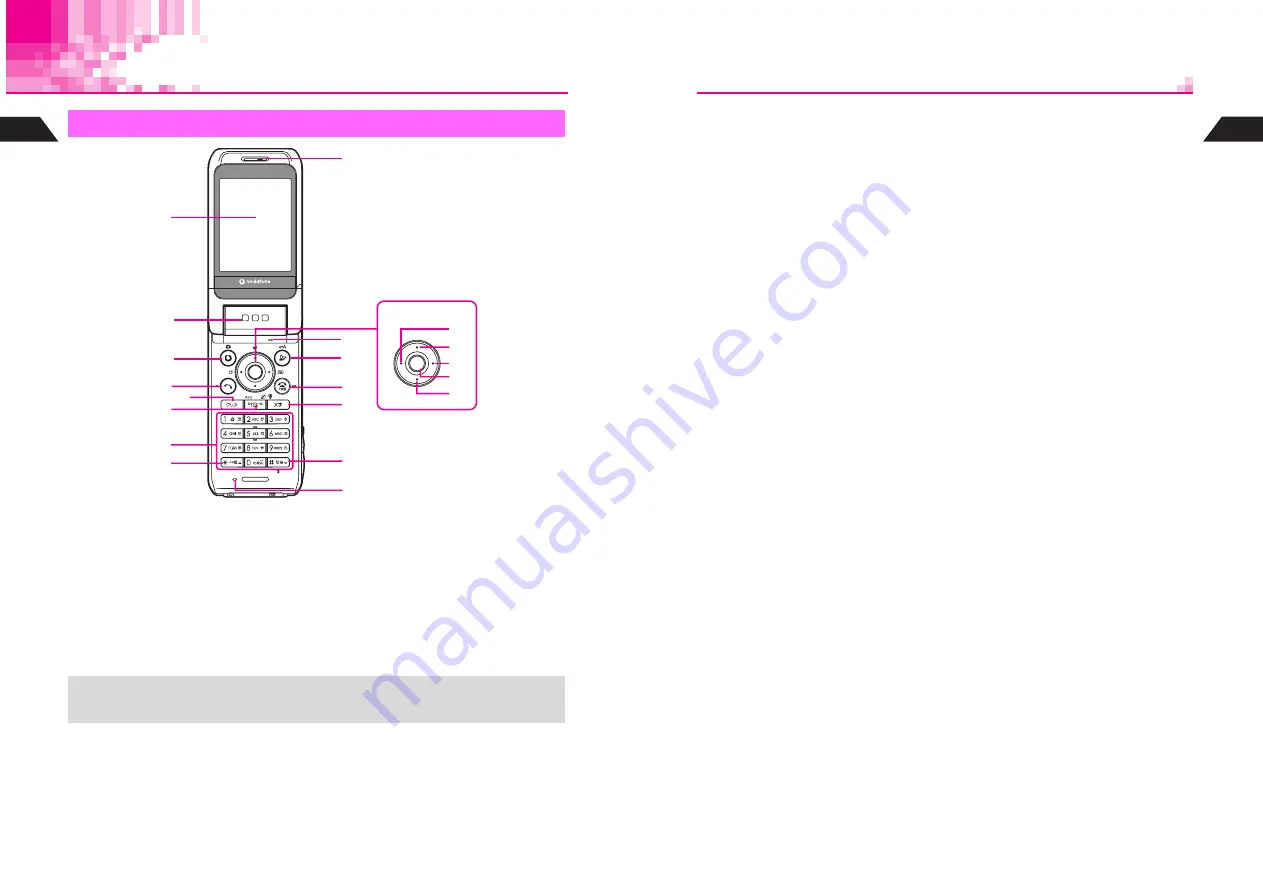
1-4
1
Getting Started
Handset Parts & Functions
1
Display
2
Speaker
3
Vodafone live! & Mobile Camera Key
^
Open Web menu or execute left Soft
Key functions.
^
Press for 1+ seconds to activate mobile
camera.
4
Start Key
Initiate or answer calls.
5
Clear Key
Delete entries or return to previous
window.
6
Schedule/Memo & A/a Key
Save/check Schedule or record/play
Voice Memos. In text entry windows,
toggle upper/lower case roman letters or
standard/small hiragana/katakana.
Change image display sizes.
7
Keypad
Handset
A
a
c
e
d
b
G
F
D
E
9
4
5
3
1
2
8
6
7
C
B
+
These descriptions (
P.1-4
-
1-7
) are illustrative of general handset usage. For mobile
camera and other specific key assignments, refer to the descriptions for each function.
1-5
Getting Started
1
8
U
Key
While an image or message appears,
press to open previous one. In
alphanumeric entry, open web/mail
address prefixes & suffixes, and in kanji
(hiragana) entry, toggle Symbol/
Pictograph Lists.
9
Earpiece
A
Multi Selector
Select menu items, move cursor, scroll,
etc. or use for the following:
a
Redial & Notepad Memory Key
Select dialed numbers or return to the
previous window. Press for 1+
seconds to open Notepad Memory.
b
Shortcut Key
In Standby, open Shortcuts menu.
Press for 1+ seconds to open V-Appli
Library (default).
c
Phone Book Key
Open entries to make calls, send
messages or open selected menu
items. Press for 1+ seconds to save
new entries.
d
Function & Key Guard Key
Access Functions Menu. Press for 1+
seconds to toggle Key Guard.
e
Call History Key
Open received call records. Press for
1+ seconds to adjust Earpiece
Volume.
B
Microphone (in Viewer position)
C
Mail Key
Open Mail menu or execute right Soft
Key functions. Press for 1+ seconds to
enlarge font.
D
Power On/Off & End Key
End calls, place callers on hold or cancel
operations. Press for 2+ seconds to turn
handset power on/off.
E
Text & Manner Key (
E
)
Toggle between entry modes or create
Phone Book entries. Press for 1+
seconds to activate/cancel Manner
Mode.
F
# Key
When handset is open and mobile
camera is active, toggle Mobile Light on/
off. While an image or message
appears, press to open next one. In text
entry windows, toggle Symbol/
Pictograph Lists.
G
Microphone (clamshell open)
Summary of Contents for GC40K
Page 16: ...1 1 Getting Started ...
Page 35: ...2 1 Basic Handset Operations ...
Page 47: ...3 1 Manner Mode ...
Page 51: ...4 1 Entering Characters ...
Page 62: ...5 1 Phone Book ...
Page 71: ...6 1 TV FM Radio ...
Page 83: ...7 1 Mobile Camera ...
Page 106: ...8 1 Display ...
Page 116: ...9 1 Sounds Related Functions ...
Page 128: ...10 1 Music Player ...
Page 138: ...11 1 Voice Recorder ...
Page 150: ...13 1 Managing Files Data Folder ...
Page 174: ...14 1 Infrared ...
Page 178: ...15 1 Handset Security ...
Page 182: ...16 1 Additional Functions ...
Page 208: ...17 1 Optional Services ...
Page 213: ...18 1 Appendix ...
Page 231: ...1 1 Vodafone live Overview ...
Page 235: ...2 1 Mail ...
Page 236: ...2 2 MEMO 2 3 New Mail ...
Page 241: ...3 1 Sending Text Messages ...
Page 251: ...4 1 Mail Box ...
Page 266: ...5 1 Server Mail ...
Page 270: ...6 1 Additional Functions ...
Page 278: ...7 1 Web Browser software copyright 2004 Openwave Systems Inc All rights reserved ...
Page 279: ...7 2 MEMO 7 3 Web Basics ...
Page 284: ...8 1 Advanced Features ...
Page 289: ...9 1 Additional Functions ...
Page 294: ...10 2 MEMO 10 3 V Application Basics ...
Page 298: ...11 1 Using V Applications ...
Page 301: ...12 1 Additional Functions ...
Page 304: ...13 1 Station Japanese Only ...
Page 305: ...13 2 MEMO 13 3 Station Basics ...
Page 309: ...14 1 Advanced Features ...
Page 313: ...15 1 Additional Functions ...
Page 316: ...16 1 Appendix ...






























