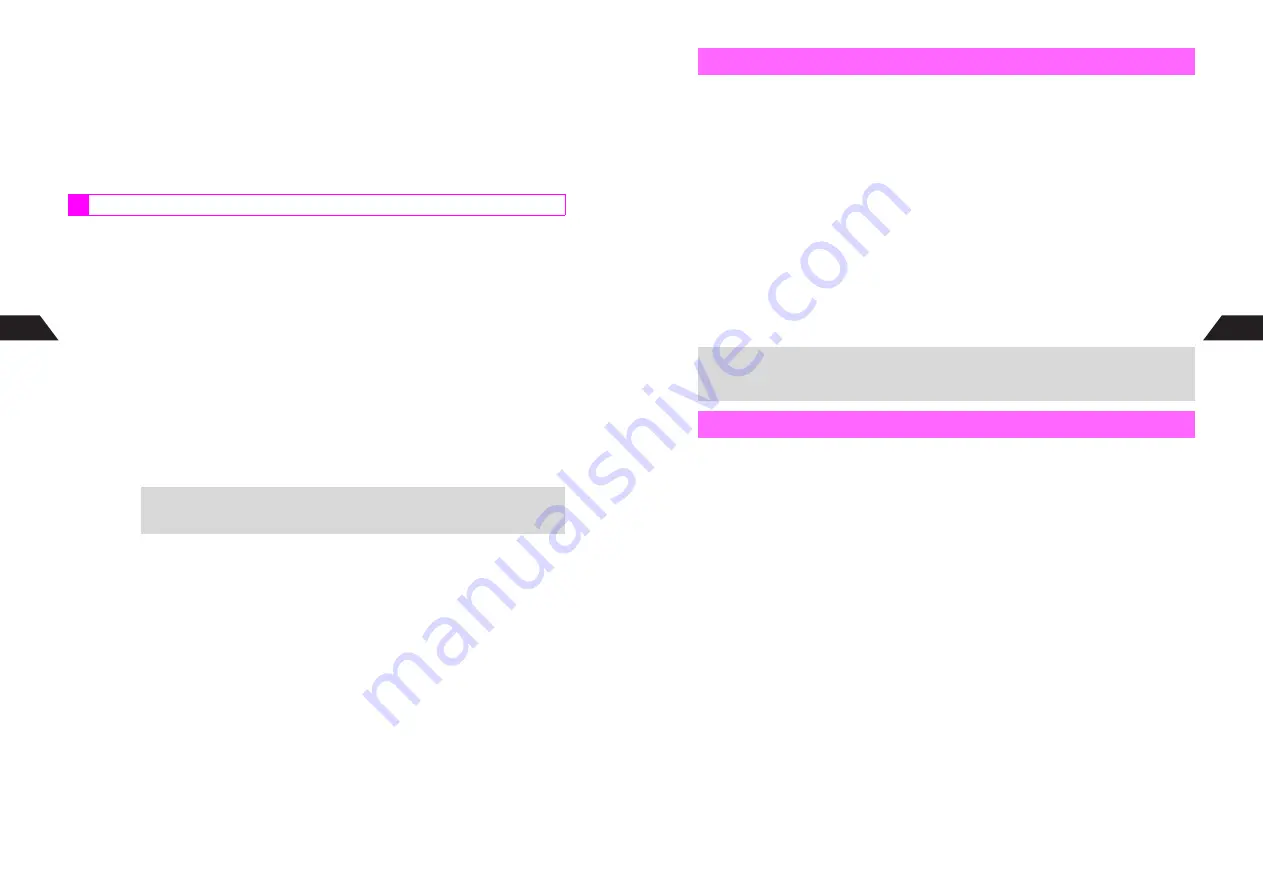
7-40
7
Mobile Camera
3
Select
4
Attachment
and press
b
4
Select
1
Attach Full Image
or
3
Attach 1/4 Size
and press
b
Image is saved to Data Folder and Super Mail Composition window opens with image
attached.
^
To send images without saving to Data Folder, see
I
P.6-7
"Save & Send Image."
C
When 2-Touch Mail List Appears: see
P.7-39
5
Complete other fields and send Super Mail (from Step 2 on
I
P.3-3)
Split W 240 x H 320 images into four and attach to Super Mail.
Split Mail transmission charges are equivalent to sending four Super Mail messages.
1
Capture an image in Sha-mail mode
C
In Viewer position, perform Steps 1 - 5 on
P.7-10
.
C
With clamshell open or in Self Portrait position, perform Steps 1 - 3 on
P.7-11
.
2
Press
d
Z
3
Select
4
Attachment
and press
b
4
Select
2
Attach Split Mail
and press
b
Image is saved to Data Folder and Select Address window opens (image attached).
^
To send images without saving to Data Folder, see
I
P.6-7
"Save & Send Image."
C
When 2-Touch Mail List Appears: see
P.7-39
5
Select or enter a recipient (see Steps 3 - 4 on
I
P.3-4)
Four messages with split images are saved to Outbox.
6
Sending Messages from Outbox
1
Choose
1
Yes
and press
b
^
Outbox opens. Perform from Step 3 in "Sending a Message" on
I
P.4-23
to send
Super Mail.
Saving Messages to Outbox
1
Choose
2
No
and press
b
Split Images
+
For each Split Mail message, subject is automatically entered as:
Upper Left
,
Upper Right
,
Lower Left
and
Lower Right
.
7-41
Mobile Camera
7
Send thumbnails or reduced images (W 240 x H 320 dots). Some Super Mail-compatible
Vodafone handsets may not be able to handle W 240 x H 320 images.
1
Capture an image in Camera mode
C
In Viewer position, perform Steps 1 - 5 on
P.7-10
.
C
With clamshell open or in Self Portrait position, perform Steps 1 - 3 on
P.7-11
.
2
Press
d
Z
3
Select
3
Attachment
and press
b
4
Select
1
Attach Thumbnail
or
2
Attach 240 x 320
and press
b
Image is saved to Data Folder and Super Mail Composition window opens with image
attached.
^
To send images without saving to Camera folder, see
I
P.6-7
"Save & Send Image."
C
When 2-Touch Mail List Appears: see
P.7-39
5
Complete other fields and send Super Mail (from Step 2 on
I
P.3-3)
Send Movie Sha-mail files via Super Mail.
^
To attach video files saved in Data Folder, see
P.13-9
.
^
Some Super Mail-compatible handsets may not be able to receive video attachments.
1
Record video in Movie Sha-mail mode
C
Perform Steps 1 - 6-
1
on
P.7-16
-
7-17
.
2
Before saving, press
e
P
Video is saved to Data Folder and Super Mail Composition window opens with the video
file attached.
^
To send video without saving to Data Folder, see
I
P.6-7
"Save & Send Image."
C
When 2-Touch Mail List Appears: see
P.7-39
3
Complete other fields and send Super Mail (from Step 2 on
I
P.3-3)
Camera Mode Images
+
Make sure that the recipient's handset is able to receive attachments.
For information about Mail service and compatibility with other handset models,
contact Vodafone Customer Center, General Information (see
P.18-21
).
Video Clips
Summary of Contents for GC40K
Page 16: ...1 1 Getting Started ...
Page 35: ...2 1 Basic Handset Operations ...
Page 47: ...3 1 Manner Mode ...
Page 51: ...4 1 Entering Characters ...
Page 62: ...5 1 Phone Book ...
Page 71: ...6 1 TV FM Radio ...
Page 83: ...7 1 Mobile Camera ...
Page 106: ...8 1 Display ...
Page 116: ...9 1 Sounds Related Functions ...
Page 128: ...10 1 Music Player ...
Page 138: ...11 1 Voice Recorder ...
Page 150: ...13 1 Managing Files Data Folder ...
Page 174: ...14 1 Infrared ...
Page 178: ...15 1 Handset Security ...
Page 182: ...16 1 Additional Functions ...
Page 208: ...17 1 Optional Services ...
Page 213: ...18 1 Appendix ...
Page 231: ...1 1 Vodafone live Overview ...
Page 235: ...2 1 Mail ...
Page 236: ...2 2 MEMO 2 3 New Mail ...
Page 241: ...3 1 Sending Text Messages ...
Page 251: ...4 1 Mail Box ...
Page 266: ...5 1 Server Mail ...
Page 270: ...6 1 Additional Functions ...
Page 278: ...7 1 Web Browser software copyright 2004 Openwave Systems Inc All rights reserved ...
Page 279: ...7 2 MEMO 7 3 Web Basics ...
Page 284: ...8 1 Advanced Features ...
Page 289: ...9 1 Additional Functions ...
Page 294: ...10 2 MEMO 10 3 V Application Basics ...
Page 298: ...11 1 Using V Applications ...
Page 301: ...12 1 Additional Functions ...
Page 304: ...13 1 Station Japanese Only ...
Page 305: ...13 2 MEMO 13 3 Station Basics ...
Page 309: ...14 1 Advanced Features ...
Page 313: ...15 1 Additional Functions ...
Page 316: ...16 1 Appendix ...






























