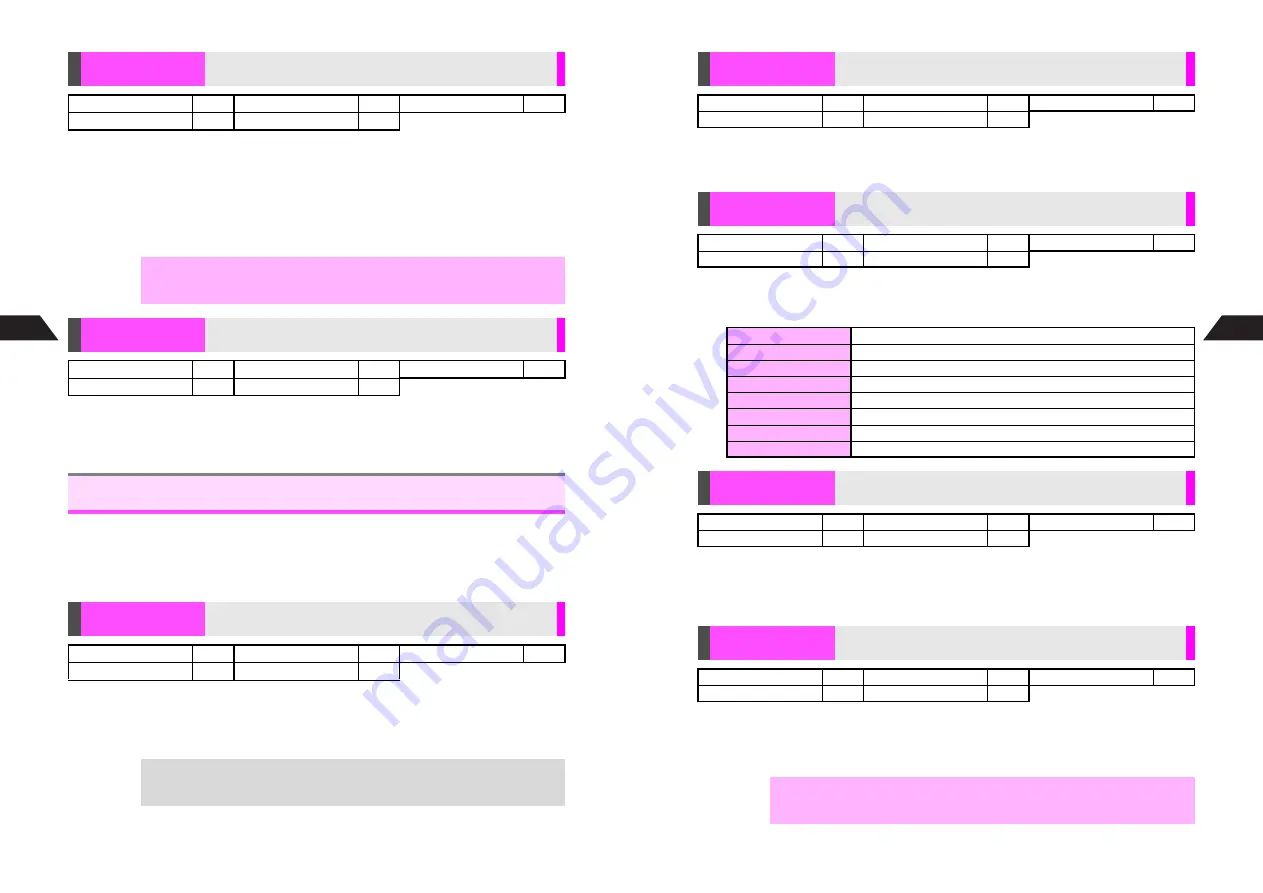
7-26
7
Mobile Camera
K
Pattern 1
Press
r
or
d
Z
A
Select
Option Settings
A
Press
h
or
b
A
Select
1
Shutter Click
A
Press
h
or
b
A
Select a pattern
A
Press
h
or
b
^
Shutter Click setting applies to both Sha-mail and Camera modes.
C
To check sound, select a pattern and press
h
for 1+ seconds or
e
L
.
B
Press
h
for 1+ seconds or
e
C
to stop manually.
K
Show Indicators
Press
r
or
d
Z
A
Select
5
Show Indicators
or
5
Hide
Indicators
A
Press
h
or
b
^
Setting returns to default when mobile camera shuts down.
^
Available options vary by selected image capture mode.
^
Follow these steps before capturing an image (after Step 4 on
P.7-10
or Step 2 on
P.7-11
) or recording video (after Step 4 on
P.7-16
). When the setting is complete,
Viewfinder returns. Perform from Step 5 on
P.7-10
, Step 3 on
P.7-11
or Step 5 on
P.7-17
to complete.
K
Standard (Fine for Sha-mail 240 x 320)
Press
r
or
d
Z
A
Select
Image Quality
A
Press
h
or
b
A
Select quality
A
Press
h
or
b
^
In Camera mode,
High Quality
is available.
Shutter Click
Change Shutter Click sound
Sha-mail
!
Camera
!
Movie Sha-mail
#
Motion Camera
#
Video Camera
#
,
^
Volume is fixed.
^
Shutter Click sound for Burst Mode is unique and fixed.
Show/Hide
Indicators
Hide indicators to frame image on full Display
Sha-mail
#
Camera
#
Movie Sha-mail
#
Motion Camera
#
Video Camera
!
Image Settings
Image Quality
Select image or video quality
Sha-mail
!
Camera
!
Movie Sha-mail
#
Motion Camera
!
Video Camera
#
+
The image quality increases as follows:
Standard
%
Fine
%
High Quality
.
Saving higher quality images/video requires more space in memory.
7-27
Mobile Camera
7
K
Sha-mail: 120x160, Camera: 480x640, Movie Sha-mail & Motion Camera: 128x96
Press
r
or
d
Z
A
Select
Image Size
A
Press
h
or
b
A
Select a size
A
Press
h
or
b
K
Full Auto
Press
r
or
d
Z
A
Select
Shoot by Scene
A
Press
h
or
b
A
Select a mode
A
Press
h
or
b
K
0 (standard)
Press
r
or
d
Z
A
Select
Brightness
A
Press
h
or
b
A
Select from five levels
A
Press
h
or
b
^
Setting returns to default when mobile camera shuts down.
K
Mic On
Press
r
or
d
Z
A
Select
Mic Settings
A
Press
h
or
b
A
Choose
Mic On
or
Mic Off
A
Press
h
or
b
^
Image quality is slightly different between Mic On and Mic Off.
Image Size
Select image size
Sha-mail
!
Camera
!
Movie Sha-mail
!
Motion Camera
!
Video Camera
#
Shoot by Scene
Select a mode according to lighting or subject
Sha-mail
!
Camera
!
Movie Sha-mail
#
Motion Camera
#
Video Camera
#
1
Full Auto
Automatic adjustment
2
Night View
Use in low light conditions
3
Action
Best suited for action sports or fast-moving subjects
4
Text
Most suitable for high contrast black and white subjects
5
Fast Portrait
Best suited for close-up shots of fast-moving subjects
6
Backlight
Brighten subjects in backlit conditions
7
Portrait
Most suitable for portraits
8
Night Portrait
Use to capture portraits in low light conditions
Brightness
Adjust light sensitivity for still images and video
Sha-mail
!
Camera
!
Movie Sha-mail
!
Motion Camera
!
Video Camera
!
Mic Settings
Record sound together with video
Sha-mail
#
Camera
#
Movie Sha-mail
!
Motion Camera
!
Video Camera
!
,
Mic On (Fine) recording consumes more memory, shortening recording time.
Summary of Contents for GC40K
Page 16: ...1 1 Getting Started ...
Page 35: ...2 1 Basic Handset Operations ...
Page 47: ...3 1 Manner Mode ...
Page 51: ...4 1 Entering Characters ...
Page 62: ...5 1 Phone Book ...
Page 71: ...6 1 TV FM Radio ...
Page 83: ...7 1 Mobile Camera ...
Page 106: ...8 1 Display ...
Page 116: ...9 1 Sounds Related Functions ...
Page 128: ...10 1 Music Player ...
Page 138: ...11 1 Voice Recorder ...
Page 150: ...13 1 Managing Files Data Folder ...
Page 174: ...14 1 Infrared ...
Page 178: ...15 1 Handset Security ...
Page 182: ...16 1 Additional Functions ...
Page 208: ...17 1 Optional Services ...
Page 213: ...18 1 Appendix ...
Page 231: ...1 1 Vodafone live Overview ...
Page 235: ...2 1 Mail ...
Page 236: ...2 2 MEMO 2 3 New Mail ...
Page 241: ...3 1 Sending Text Messages ...
Page 251: ...4 1 Mail Box ...
Page 266: ...5 1 Server Mail ...
Page 270: ...6 1 Additional Functions ...
Page 278: ...7 1 Web Browser software copyright 2004 Openwave Systems Inc All rights reserved ...
Page 279: ...7 2 MEMO 7 3 Web Basics ...
Page 284: ...8 1 Advanced Features ...
Page 289: ...9 1 Additional Functions ...
Page 294: ...10 2 MEMO 10 3 V Application Basics ...
Page 298: ...11 1 Using V Applications ...
Page 301: ...12 1 Additional Functions ...
Page 304: ...13 1 Station Japanese Only ...
Page 305: ...13 2 MEMO 13 3 Station Basics ...
Page 309: ...14 1 Advanced Features ...
Page 313: ...15 1 Additional Functions ...
Page 316: ...16 1 Appendix ...






























