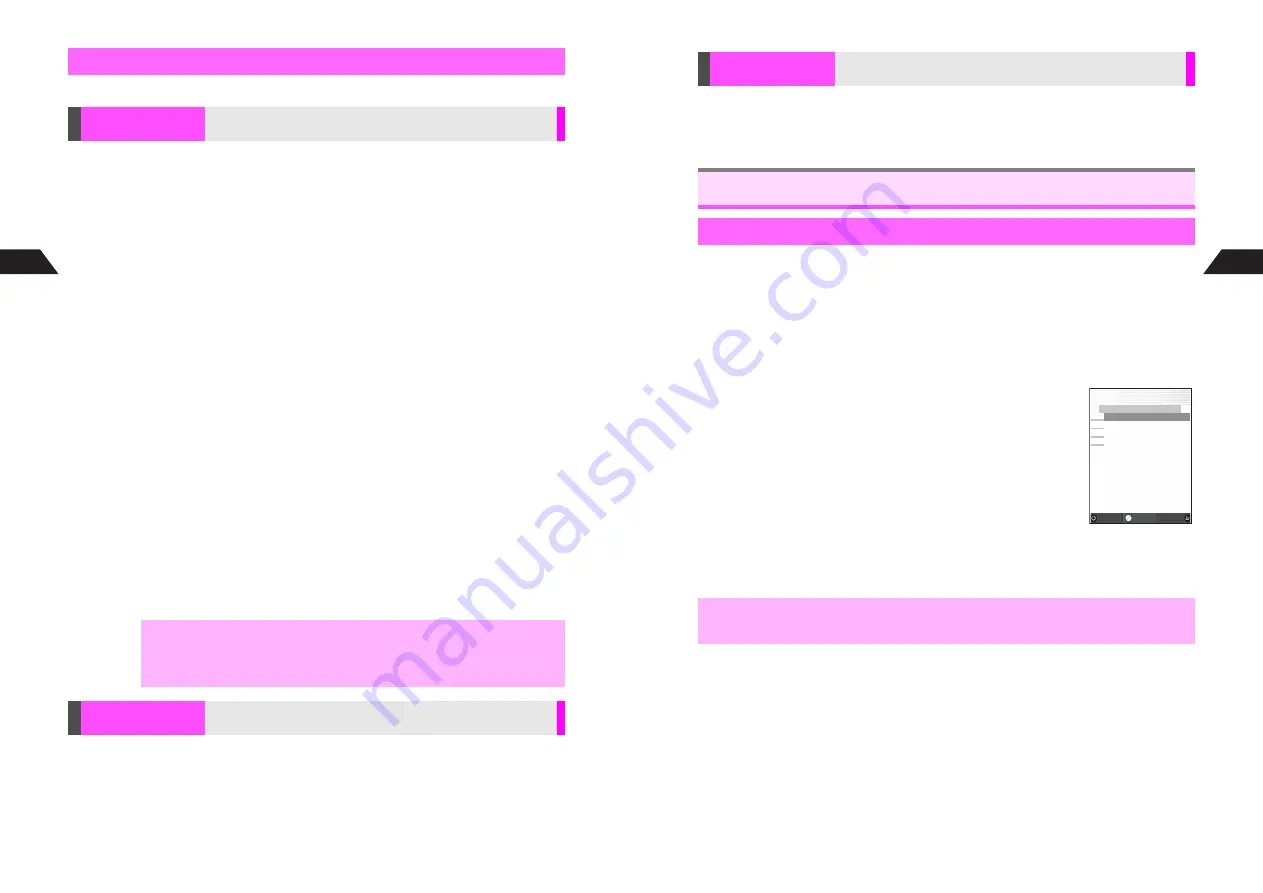
5-10
5
Phone Book
Follow these steps after opening Option Settings menu (see
P.5-9
).
Ring Tone
Select
1
Personal Ring Tone
or
2
Incoming Notice
A
Press
b
A
Perform
Step 3 on P.5-9 to set target number/address
A
Select
1
Ring Tone
A
Press
b
A
Select a tone or melody (see Steps 1 - 3 on P.8-3)
A
Press
e
j
A
Press
e
j
A
For One Number/Address, press
e
j
again
Vibration
Select
1
Personal Ring Tone
or
2
Incoming Notice
A
Press
b
A
Perform
Step 3 on P.5-9 to set target number/address
A
Select
2
Vibration
A
Press
b
A
Select
1
On
,
2
Off
or
3
SMAF Link
A
Press
b
A
Press
e
j
A
Press
e
j
A
For One Number/Address, press
e
j
again
Vibration Pattern
Select
1
Personal Ring Tone
or
2
Incoming Notice
A
Press
b
A
Perform
Step 3 on P.5-9 to set target number/address
A
Select
3
Vibration Pattern
A
Press
b
A
Select a pattern
A
Press
b
A
Press
e
j
A
Press
e
j
A
For One Number/Address, press
e
j
again
Mobile/Small Light
Select
1
Personal Ring Tone
or
2
Incoming Notice
A
Press
b
A
Perform Step 3 on P.5-9 to set target number/address
A
Select
4
LED
Indicator
A
Press
b
A
Perform Steps 1 - 3 in "Mobile/Small Light" on
P.8-5 to set pattern
A
Press
e
j
A
Press
e
j
A
For One
Number/Address, press
e
j
again
Ring Time (for Incoming Notice)
Select
2
Incoming Notice
A
Press
b
A
Perform Step 3 on P.5-9 to set
target number/address
A
Select
5
Ring Time
A
Press
b
A
Enter time
(01 - 99 seconds)
A
Press
b
A
Press
e
j
A
Press
e
j
A
For One Number/Address, press
e
j
again
Select
4
Mail Folder
A
Press
b
A
Select
1
Inbox Auto Sort
or
2
Sent Auto
Sort
A
Press
b
A
Perform Step 3 on P.5-9 to set target number/address
A
Select a folder
A
Press
b
A
Press
e
j
A
Press
e
j
A
For
One Number/Address, press
e
j
again
Setting Options
Personal Ring Tone
& Incoming Notice
Select Ring Tone, vibration, etc. for incoming calls/mail from
numbers/addresses saved in Phone Book
,
^
When source file in Data Folder is deleted, renamed or moved, Ring Tone is
set to
Pattern 1
for Personal Ring Tone and
for Incoming Notice.
^
To apply Personal Ring Tone or Incoming Notice setting to Secret Mode
entries, activate Secret Mode first.
Mail Folder
Specify Mail Folder for each Phone Book entry to sort
messages automatically
5-11
Phone Book
5
C
To activate the setting, set Auto Reply in Mail Settings to
On
(see
I
P.6-2
).
Select
5
Auto Reply
A
Press
b
A
Perform Step 3 on P.5-9 to set target
number/address
A
Press
e
j
A
For One Number/Address,
press
e
j
again
Follow these steps to search Phone Book by Memory Number (default search method).
^
To dial numbers saved in Secret Mode entries, activate Secret Mode first (see
P.14-6
).
^
To search by other methods, see
P.5-12
.
1
Press
A
(
l
)
C
To search Phone Book entries on Memory Card, press
e
A
A
Select a number
range
A
Press
b
B
Phone Book entries on Memory Card are grouped by 500 entries.
2
Press
D
+
or enter Memory No.
^
Press
D
+
to open Phone Book Entry List in the order of
Memory Number.
^
Enter Memory Number to open Phone Book Entry List starting
from the entered number.
C
Use
E
to select an entry.
3
Press
b
Phone Book entry opens.
C
When multiple numbers or addresses are saved, use
F
to
select other icons.
4
Press
f
Number is dialed.
Auto Reply
Specify numbers/addresses to send a reply automatically to
messages from them
Using Phone Book
Dialing from Phone Book
,
Cancel Phone Book Lock (see
P.14-3
) to open Phone Book.
J
d
E
P
N
b
J
[ No.
***
‑
**
9 ]
H
005Ueda Mikio
006Aoki Itirou
007Okada Noriko
008Hamada Shingo
Switch
Menu
選択
Select
Summary of Contents for GC40K
Page 16: ...1 1 Getting Started ...
Page 35: ...2 1 Basic Handset Operations ...
Page 47: ...3 1 Manner Mode ...
Page 51: ...4 1 Entering Characters ...
Page 62: ...5 1 Phone Book ...
Page 71: ...6 1 TV FM Radio ...
Page 83: ...7 1 Mobile Camera ...
Page 106: ...8 1 Display ...
Page 116: ...9 1 Sounds Related Functions ...
Page 128: ...10 1 Music Player ...
Page 138: ...11 1 Voice Recorder ...
Page 150: ...13 1 Managing Files Data Folder ...
Page 174: ...14 1 Infrared ...
Page 178: ...15 1 Handset Security ...
Page 182: ...16 1 Additional Functions ...
Page 208: ...17 1 Optional Services ...
Page 213: ...18 1 Appendix ...
Page 231: ...1 1 Vodafone live Overview ...
Page 235: ...2 1 Mail ...
Page 236: ...2 2 MEMO 2 3 New Mail ...
Page 241: ...3 1 Sending Text Messages ...
Page 251: ...4 1 Mail Box ...
Page 266: ...5 1 Server Mail ...
Page 270: ...6 1 Additional Functions ...
Page 278: ...7 1 Web Browser software copyright 2004 Openwave Systems Inc All rights reserved ...
Page 279: ...7 2 MEMO 7 3 Web Basics ...
Page 284: ...8 1 Advanced Features ...
Page 289: ...9 1 Additional Functions ...
Page 294: ...10 2 MEMO 10 3 V Application Basics ...
Page 298: ...11 1 Using V Applications ...
Page 301: ...12 1 Additional Functions ...
Page 304: ...13 1 Station Japanese Only ...
Page 305: ...13 2 MEMO 13 3 Station Basics ...
Page 309: ...14 1 Advanced Features ...
Page 313: ...15 1 Additional Functions ...
Page 316: ...16 1 Appendix ...






























