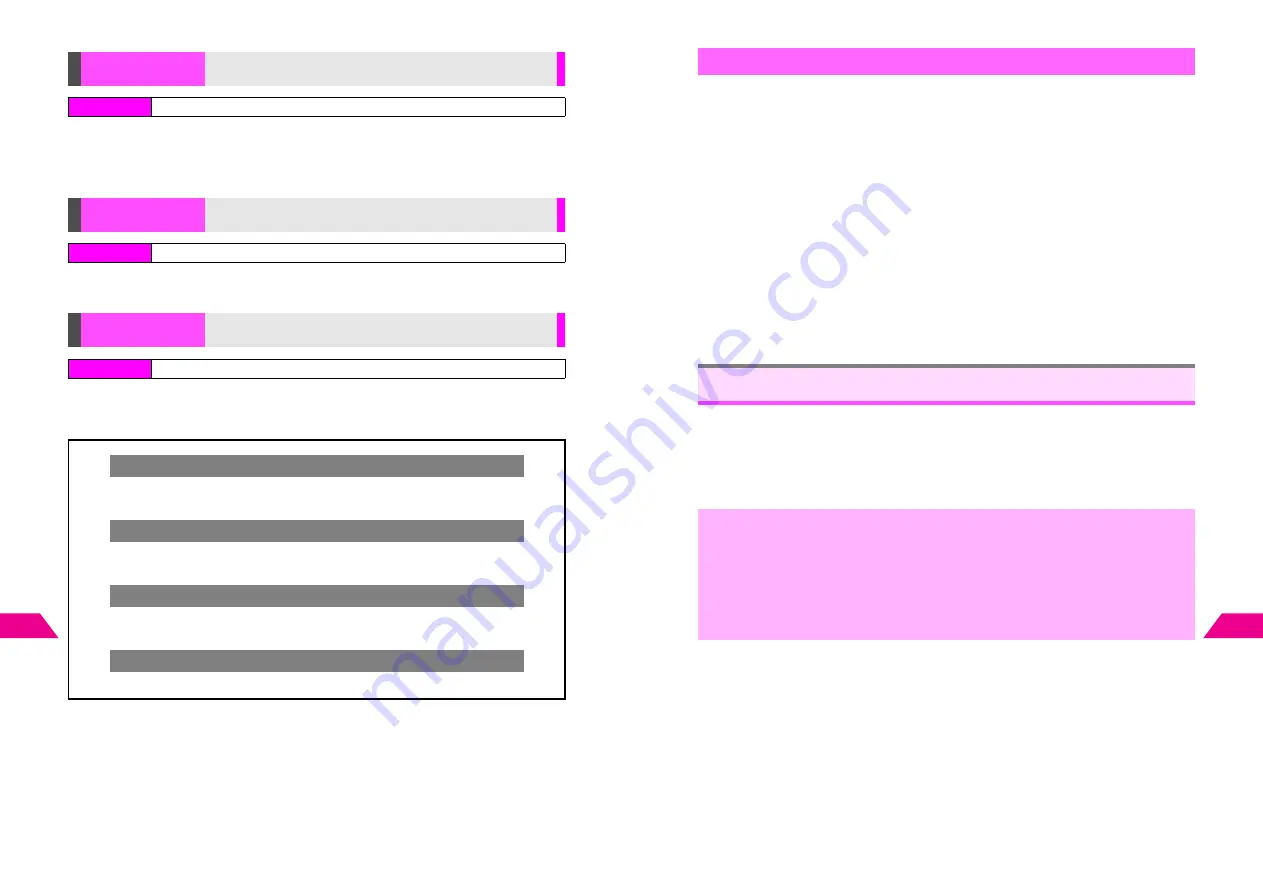
16-40
16
Additional Functions
Press
d
f
A
Select from
1
Inbox
to
3
Outbox
A
Press
b
A
Select a message
A
Press
b
A
Press
d
m
A
Press
b
C
To add text or attachments, select a field
A
Press
b
A
Enter contents
A
Press
b
(See
I
P.3-3
for details.)
Select
Text
or
Phone Number
A
Press
b
A
Enter text or number
A
Press
b
A
Press
d
m
A
Press
b
Select
5
Melodies
or
6
Images
A
Press
b
A
Select a file
A
Press
b
A
Choose
1
Yes
A
Press
b
twice
C
For Original Ring Tones, select a format
A
Press
b
A
Choose
1
Yes
A
Press
b
Encode address or number (as recipient), subject, message
text and attached files
Index Menu
H
Handy (
e
)
A
Barcodes
A
Create QR Code
A
Text
Encode entered text or phone number
Index Menu
H
Handy (
e
)
A
Barcodes
A
Create QR Code
A
Text
Melodies & Images
Encode melody or image files in Data Folder
Index Menu
H
Handy (
e
)
A
Barcodes
A
Create QR Code
Switching Storage Media
C
Before pressing
b
to save, press
d
I
A
Select
1
Save to
A
Press
b
A
Select
1P
Handset
or
2
b
Memory Card
A
Press
b
Attaching to Super Mail
C
Before pressing
b
to save, press
d
I
A
Select
2
Attachment
A
Press
b
A
Perform from Step 2 on
I
P.3-3
Deleting Created QR Codes
C
Before pressing
b
to save, press
d
I
A
Select
3
Delete
A
Press
b
A
Select a file
A
Press
b
A
Choose
1
Yes
A
Press
b
Incoming Calls while Creating
C
Contents are temporarily saved. End the call to return.
16-41
Additional Functions
16
Open Owner Profile, Phone Book entry, mail message, Text Memo entry, melody file
or image file to create QR Code.
1
Open a file or entry and press
b
I
or
d
I
^
For mail, select a message in Mail Box.
C
For image files in Data Folder, select a file
A
Press
d
I
A
Select
Handy
Functions
A
Press
b
A
Select
Create QR Code
A
Press
b
A
Choose
1
Yes
A
Press
b
twice (Omit the next steps.)
2
Select
Create QR Code
and press
b
Create QR Code window for selected item opens.
3
Press
d
m
C
Switching Storage Media: see
P.16-40
C
Attaching to Super Mail: see
P.16-40
C
Deleting Created QR Codes: see
P.16-40
4
Press
b
Scan text (URLs, mail addresses, phone numbers or roman letters) with mobile
camera.
^
Scan up to 60 single-byte characters within 3 lines.
^
Hold handset vertically with Earpiece (see
P.1-5
8
) up when capturing text.
^
Zoom is not available.
^
Some symbols may not be read.
Creating from Saved Data
Text Scanner
,
^
If handset is too hot,
Heat Warning: Camera Temporarily Disabled
appears and
mobile camera cannot be activated. If handset becomes too hot while scanning,
Temperature High Closing Camera...
appears and scanning ends.
^
Text Scanner is disabled while:
B
Music Player is active
B
Memory Card data is being synchronized
B
V-Application is active
B
Using a function opened with Hot Switching
Summary of Contents for GC40K
Page 16: ...1 1 Getting Started ...
Page 35: ...2 1 Basic Handset Operations ...
Page 47: ...3 1 Manner Mode ...
Page 51: ...4 1 Entering Characters ...
Page 62: ...5 1 Phone Book ...
Page 71: ...6 1 TV FM Radio ...
Page 83: ...7 1 Mobile Camera ...
Page 106: ...8 1 Display ...
Page 116: ...9 1 Sounds Related Functions ...
Page 128: ...10 1 Music Player ...
Page 138: ...11 1 Voice Recorder ...
Page 150: ...13 1 Managing Files Data Folder ...
Page 174: ...14 1 Infrared ...
Page 178: ...15 1 Handset Security ...
Page 182: ...16 1 Additional Functions ...
Page 208: ...17 1 Optional Services ...
Page 213: ...18 1 Appendix ...
Page 231: ...1 1 Vodafone live Overview ...
Page 235: ...2 1 Mail ...
Page 236: ...2 2 MEMO 2 3 New Mail ...
Page 241: ...3 1 Sending Text Messages ...
Page 251: ...4 1 Mail Box ...
Page 266: ...5 1 Server Mail ...
Page 270: ...6 1 Additional Functions ...
Page 278: ...7 1 Web Browser software copyright 2004 Openwave Systems Inc All rights reserved ...
Page 279: ...7 2 MEMO 7 3 Web Basics ...
Page 284: ...8 1 Advanced Features ...
Page 289: ...9 1 Additional Functions ...
Page 294: ...10 2 MEMO 10 3 V Application Basics ...
Page 298: ...11 1 Using V Applications ...
Page 301: ...12 1 Additional Functions ...
Page 304: ...13 1 Station Japanese Only ...
Page 305: ...13 2 MEMO 13 3 Station Basics ...
Page 309: ...14 1 Advanced Features ...
Page 313: ...15 1 Additional Functions ...
Page 316: ...16 1 Appendix ...






























