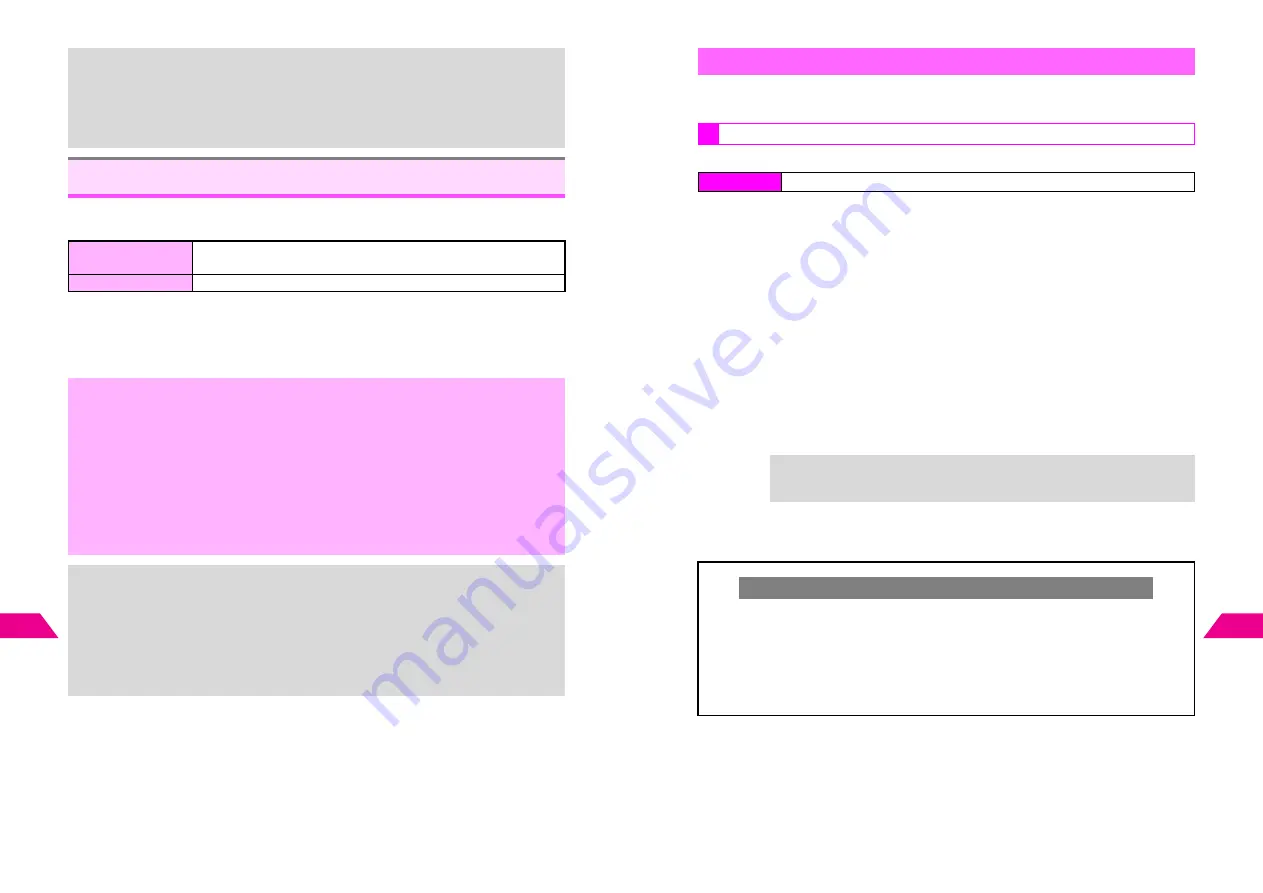
16-34
16
Additional Functions
Scan printed barcodes with mobile camera or download QR Codes via Web or Super
Mail. Scan UPC (JAN) or QR Codes in Normal or Continuous modes.
^
Scan UPC (JAN) or QR Codes. Handset automatically detects code type and reads data.
^
In Continuous mode, scan up to 50 UPC (JAN) or 16 QR Codes at one time. In some
cases, continuous scans may be disrupted depending on barcode data or data size.
^
Hold handset vertically with Earpiece (see
P.1-5
8
) up when capturing barcodes.
^
Zoom is not available.
+
^
Countdown is not affected by incoming calls. Press
g
after the call to return to
Kitchen Timer window.
^
Press
j
for 1+ seconds to activate or cancel Manner Mode.
^
Alarm (see
P.16-7
) is disabled while Kitchen Timer window is open, but is
reactivated automatically when handset returns to Standby.
^
Count continues even if handset is closed. (
R
flashes on Sub Display.)
Barcode
Normal
Read UPC (JAN) or QR Codes one at a time. Handset automatically
detects split QR Codes.
Continuous
Read multiple UPC (JAN) or QR Codes consecutively
,
^
If handset is too hot,
Heat Warning: Camera Temporarily Disabled
appears and
mobile camera cannot be activated. If handset becomes too hot while scanning,
Temperature High Closing Camera...
appears and scanning ends.
^
Barcodes cannot be scanned while:
B
Music Player is active
B
Memory Card data is being synchronized
B
V-Application is active
B
Using a function opened with Hot Switching
^
Scanning may fail if the barcode is dirty or unclear.
^
It is recommended to use Mobile Light when scanning barcodes indoors.
^
Capture one barcode at a time. If not, handset may fail to scan.
+
^
UPC (Universal Product Code) or JAN (Japanese Article Number) is a series of
varying width vertical lines (called bars) and spaces. Bars and spaces together are
elements, combinations of which represent different numbers. Handset cannot read
other one-dimensional barcodes (ITF Code, Code39, Codabar/NW-7, etc.).
^
QR (Quick Response) Code is a matrix symbology consisting of an array of
nominally square cells. It allows omni-directional reading of up to 7,366 characters
―
―
―
―
numeric, alphanumeric, byte data as well as kanji and kana.
^
QR Code is a registered trademark of DENSO WAVE INCORPORATED.
16-35
Additional Functions
16
Use mobile camera to scan printed barcodes. Activate mobile camera from Barcodes
menu or during text entry.
Paste scan results into text entry windows or use URLs as hyperlinks.
1
Select
Barcodes
and press
b
C
If Music Player is active or Memory Card data is being synchronized, choose
1
Yes
A
Press
b
2
Select
1
Scan Code
and press
b
Camera activates in Macro mode.
C
Press
k
to toggle between Normal Scanning and Continuous Scanning.
C
Press
p
to toggle Mobile Light
On
(Macro) and
Off
.
C
Use
E
to adjust Brightness.
3
Frame barcode in the center of Display
4
Press
b
Mobile camera scans the barcode.
^
Change Auto Focus mode if barcode cannot be read in Macro mode.
C
Press
j
to toggle Auto Focus mode between Standard, Manual and Macro.
C
Press
e
3
to stop scan
A
Start over from Step 2
5
Barcode recognition tone sounds and scan results appear
C
Using Scan Results: see
P.16-36
C
To start over, press
d
W
A
Choose
1
Yes
A
Press
b
A
Perform from Step 2
Scan & Capture
Scanning from Barcode Menu
Index Menu
H
Handy (
e
)
+
For Focus Lock, see
P.7-7
. For Manual Focus, see
P.7-24
.
Split Data
C
After scanning,
Split Data Scan next Symbol?
appears.
^
To scan next code, choose
1
Yes
A
Press
b
A
Frame the code on Display
A
Press
b
^
To cancel, choose
2
No
A
Press
b
A
Choose
1
Yes
A
Press
b
C
Data will not be saved until all split data is scanned.
C
The scanning status appears on the first line of Display.
For example,
r
indicates that 1 of 4 codes has been scanned.
Summary of Contents for GC40K
Page 16: ...1 1 Getting Started ...
Page 35: ...2 1 Basic Handset Operations ...
Page 47: ...3 1 Manner Mode ...
Page 51: ...4 1 Entering Characters ...
Page 62: ...5 1 Phone Book ...
Page 71: ...6 1 TV FM Radio ...
Page 83: ...7 1 Mobile Camera ...
Page 106: ...8 1 Display ...
Page 116: ...9 1 Sounds Related Functions ...
Page 128: ...10 1 Music Player ...
Page 138: ...11 1 Voice Recorder ...
Page 150: ...13 1 Managing Files Data Folder ...
Page 174: ...14 1 Infrared ...
Page 178: ...15 1 Handset Security ...
Page 182: ...16 1 Additional Functions ...
Page 208: ...17 1 Optional Services ...
Page 213: ...18 1 Appendix ...
Page 231: ...1 1 Vodafone live Overview ...
Page 235: ...2 1 Mail ...
Page 236: ...2 2 MEMO 2 3 New Mail ...
Page 241: ...3 1 Sending Text Messages ...
Page 251: ...4 1 Mail Box ...
Page 266: ...5 1 Server Mail ...
Page 270: ...6 1 Additional Functions ...
Page 278: ...7 1 Web Browser software copyright 2004 Openwave Systems Inc All rights reserved ...
Page 279: ...7 2 MEMO 7 3 Web Basics ...
Page 284: ...8 1 Advanced Features ...
Page 289: ...9 1 Additional Functions ...
Page 294: ...10 2 MEMO 10 3 V Application Basics ...
Page 298: ...11 1 Using V Applications ...
Page 301: ...12 1 Additional Functions ...
Page 304: ...13 1 Station Japanese Only ...
Page 305: ...13 2 MEMO 13 3 Station Basics ...
Page 309: ...14 1 Advanced Features ...
Page 313: ...15 1 Additional Functions ...
Page 316: ...16 1 Appendix ...






























