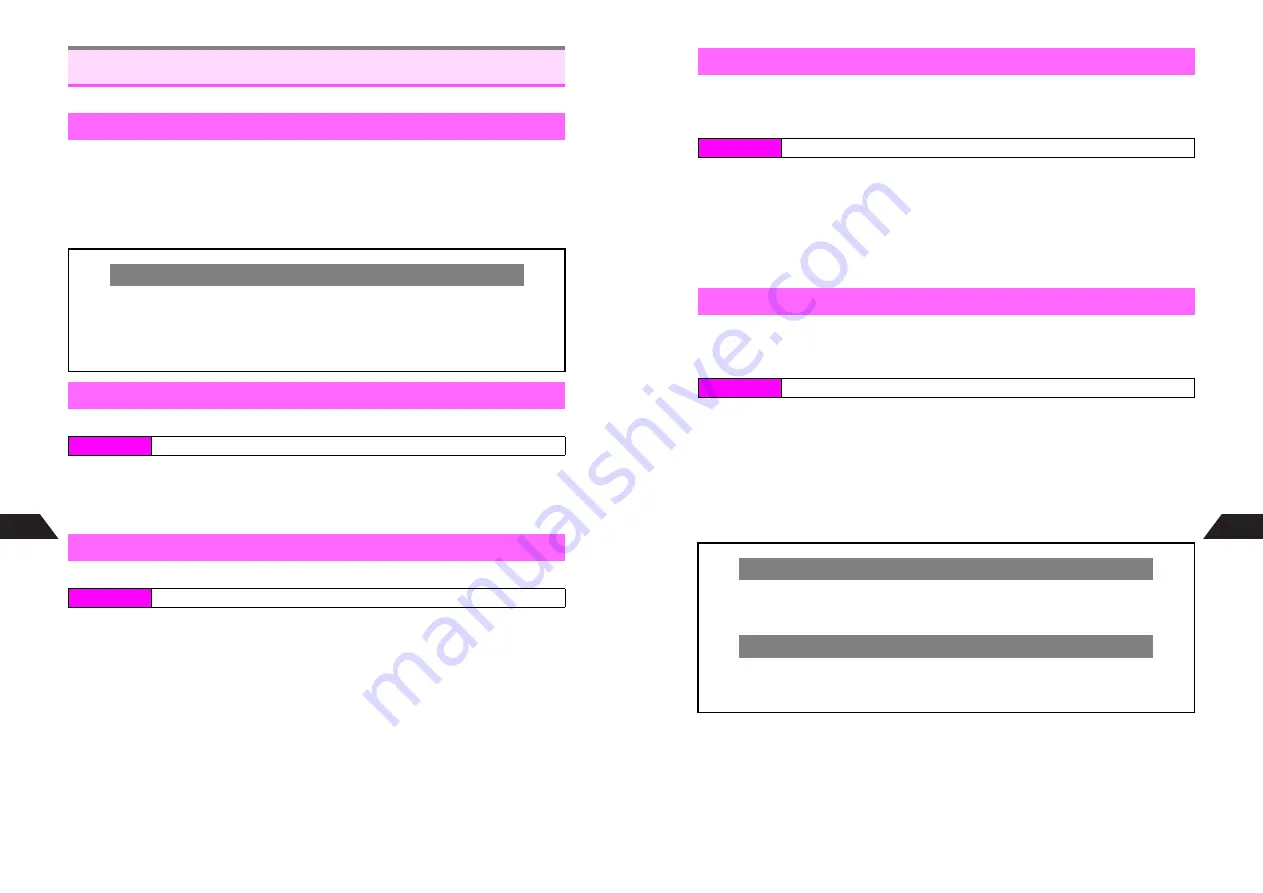
13-20
13
Managing Files (Data Folder)
Some images may not be usable.
1
Open a file and press
k
Display size toggles between 100% (with indicators), 100% (no indicators), Enlarged (with
indicators) and Enlarged (no indicators).
^
Size may not be changed or size options may vary depending on the file. When enlarged,
the entire image may not appear on Display.
^
q
: 100%,
p
: Enlarged
Save As Wallpaper
can be selected only for compatible files.
1
Select
Save As Wallpaper
and press
b
C
For more, see Steps
4
-
5
in "Original Images" on
P.8-2
.
B
Options for Wallpaper Display do not appear for some images, depending on size. In
this case, press
b
to complete.
To Display Images
can be selected only for compatible files.
1
Select
To Display Images
and press
b
2
Select an item and press
b
C
For more, see Step 4 on
P.8-5
.
Using Images & Animation
Changing Display Size
Show & Hide Indicators
C
To toggle indicators on and off from Menu, follow these steps.
Press
b
A
Select
My Files
A
Press
b
A
Select
1
Data Folder
A
Press
b
A
Select a folder
A
Press
b
A
Select a file
A
Press
b
A
Press
d
I
A
Select
Show Indicators
or
Hide Indicators
A
Press
b
^
Show Indicators
or
Hide Indicators
can be selected only for compatible files.
Setting Image & Animation as Wallpaper
Index Menu
H
My Files
A
Data Folder
A
Open a folder
A
Select a file
A
Menu (
d
)
Setting Image & Animation as Display Images
Index Menu
H
My Files
A
Data Folder
A
Open a folder
A
Open a file
A
Menu (
d
)
13-21
Managing Files (Data Folder)
13
Save all frames and Index Image of a Burst Shot file (
F
) as individual images at one
time, or select a single image to save. Individual Burst Shot images are saved to Data
Folder (Images) in JPEG format. (Source file remains.)
1
Saving All Images Individually
1
Press
d
I
2
Select
Save Single Frames
and press
b
Saving a Single Image
1
Select a frame or Index Image with
F
and press
d
I
2
Select
Save Screen
and press
b
All images in Data Folder (Images) or Camera folder appear sequentially.
Adjust Slide Show speed. Use Slide Show Wipe; images are gradually replaced with
the next image either from top, bottom, left or right.
1
Select an image and press
d
I
2
Select
Slide Show
and press
b
3
Select
Slide Show
and press
b
Slide Show starts from the selected image.
C
To stop Slide Show, press
b
.
B
To resume, press
b
.
C
To skip images manually, press
d
J
.
Saving Burst Shot Images
Index Menu
H
My Files
A
Data Folder
A
連写
連写
連写
連写
A
Open a Burst Shot file
Slide Show
Index Menu
H
My Files
A
Data Folder
A
Open a folder
Setting Interval
C
Interval is
Standard
by default. To change interval, follow these steps.
After Step 2 above, select
Display Speed
A
Press
b
A
Select an interval
A
Press
b
Wipe Directions
C
Slide Show Wipe is
Off
by default. To set wipe direction, follow these steps.
After Step 2 above, select
Slide Show Wipe
A
Press
b
A
Select from
2
Wipe
.
to
6
Combination
A
Press
b
Summary of Contents for GC40K
Page 16: ...1 1 Getting Started ...
Page 35: ...2 1 Basic Handset Operations ...
Page 47: ...3 1 Manner Mode ...
Page 51: ...4 1 Entering Characters ...
Page 62: ...5 1 Phone Book ...
Page 71: ...6 1 TV FM Radio ...
Page 83: ...7 1 Mobile Camera ...
Page 106: ...8 1 Display ...
Page 116: ...9 1 Sounds Related Functions ...
Page 128: ...10 1 Music Player ...
Page 138: ...11 1 Voice Recorder ...
Page 150: ...13 1 Managing Files Data Folder ...
Page 174: ...14 1 Infrared ...
Page 178: ...15 1 Handset Security ...
Page 182: ...16 1 Additional Functions ...
Page 208: ...17 1 Optional Services ...
Page 213: ...18 1 Appendix ...
Page 231: ...1 1 Vodafone live Overview ...
Page 235: ...2 1 Mail ...
Page 236: ...2 2 MEMO 2 3 New Mail ...
Page 241: ...3 1 Sending Text Messages ...
Page 251: ...4 1 Mail Box ...
Page 266: ...5 1 Server Mail ...
Page 270: ...6 1 Additional Functions ...
Page 278: ...7 1 Web Browser software copyright 2004 Openwave Systems Inc All rights reserved ...
Page 279: ...7 2 MEMO 7 3 Web Basics ...
Page 284: ...8 1 Advanced Features ...
Page 289: ...9 1 Additional Functions ...
Page 294: ...10 2 MEMO 10 3 V Application Basics ...
Page 298: ...11 1 Using V Applications ...
Page 301: ...12 1 Additional Functions ...
Page 304: ...13 1 Station Japanese Only ...
Page 305: ...13 2 MEMO 13 3 Station Basics ...
Page 309: ...14 1 Advanced Features ...
Page 313: ...15 1 Additional Functions ...
Page 316: ...16 1 Appendix ...






























