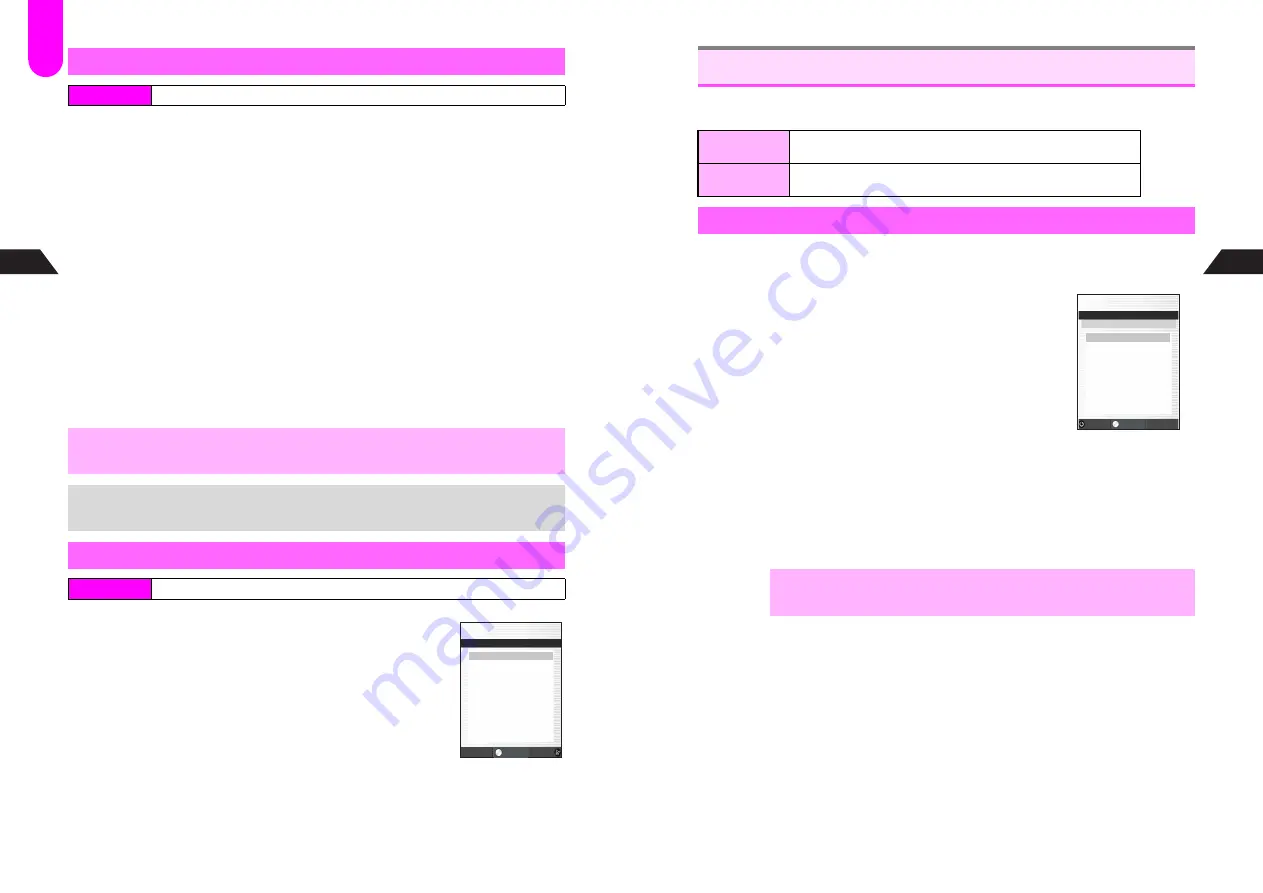
5-8
5
Phone Book
1
Select
4
Redial
or
5
Call History
and press
b
2
Press
d
I
3
Select
Add to Phone Book
and press
b
4
New Entry
1
Select
1
New Entry
and press
b
2
Enter name and press
b
Phone number is entered automatically and Phone Book Details (see
P.5-4
) returns.
Complete other fields.
New Item
1
Select
2
New Item
and press
b
2
Open a Phone Book entry (see P.5-13)
^
Skip the step of pressing
A
(
l
).
^
When three phone numbers are already saved, the phone number is not added.
3
Press
b
4
Select an icon and press
b
Phone Book Details (see
P.5-4
) appears. Complete other fields.
1
Select
1
Memory
and press
b
Number of entries appears.
C
To see details, select
1
Phone Book
A
Press
b
C
Press
g
to exit.
Saving from Redial or Call History
Index Menu
H
Tel Ops
,
Call History records without Caller ID cannot be saved to Phone Book.
+
Numbers and mail addresses in received messages (see
I
P.4-8
) or Notepad
Memory (see
P.2-15
) can be saved to Phone Book.
Phone Book Memory Status
Index Menu
H
Functions
A
Settings 1
J
E
P
N
F31:Memory
K
1
Phone Book XXX
I
2
Memory Usage XXX%
3
File Cabinet XXX%
Menu
選択
Select
F31
5-9
Phone Book
5
Set Personal Ring Tone, Incoming Notice, Picture Call/Mail (see
P.5-7
), Mail Folder
and Auto Reply (see
I
P.6-2
). Select Set All or One Number/Address.
1
In Phone Book Details (see P.5-4), select
Option settings
and press
b
Option Settings menu appears.
2
Select an item and press
b
3
Apply Same Setting to All
1
Select
1
Set All
and press
b
Settings by Number/Address
1
Select
2
One Number/Address
and press
b
2
Select a number or address and press
b
3
Choose
1
On
and press
b
C
To cancel, choose
2
Off
A
Press
b
A
Press
e
j
Canceling
1
Choose
3
Off
and press
b
Option Settings menu returns.
C
Press
e
j
to exit.
4
Set Options (see P.5-10 - 5-11)
Phone Book Details (see
P.5-4
) returns. Complete other fields.
Option Settings
Set All
Apply the same setting to every number/address in a single Phone
Book entry. Set All cancels One Number/Address settings.
One Number/
Address
Apply setting to each number/address independently. One
Number/Address cancels Set All settings.
Overview
,
For phone numbers, the following settings apply only to Vodafone handset
numbers: Incoming Notice, Mail Folder and Auto Reply.
J
E
P
N
Option Settings
Off
K
1
Personal Ring Tone
I
2
Incoming Notice
3
Picture Call/Mail
4
Mail Folder
5
Auto Reply
Set
選択
Select
Option Settings Menu
Summary of Contents for GC40K
Page 16: ...1 1 Getting Started ...
Page 35: ...2 1 Basic Handset Operations ...
Page 47: ...3 1 Manner Mode ...
Page 51: ...4 1 Entering Characters ...
Page 62: ...5 1 Phone Book ...
Page 71: ...6 1 TV FM Radio ...
Page 83: ...7 1 Mobile Camera ...
Page 106: ...8 1 Display ...
Page 116: ...9 1 Sounds Related Functions ...
Page 128: ...10 1 Music Player ...
Page 138: ...11 1 Voice Recorder ...
Page 150: ...13 1 Managing Files Data Folder ...
Page 174: ...14 1 Infrared ...
Page 178: ...15 1 Handset Security ...
Page 182: ...16 1 Additional Functions ...
Page 208: ...17 1 Optional Services ...
Page 213: ...18 1 Appendix ...
Page 231: ...1 1 Vodafone live Overview ...
Page 235: ...2 1 Mail ...
Page 236: ...2 2 MEMO 2 3 New Mail ...
Page 241: ...3 1 Sending Text Messages ...
Page 251: ...4 1 Mail Box ...
Page 266: ...5 1 Server Mail ...
Page 270: ...6 1 Additional Functions ...
Page 278: ...7 1 Web Browser software copyright 2004 Openwave Systems Inc All rights reserved ...
Page 279: ...7 2 MEMO 7 3 Web Basics ...
Page 284: ...8 1 Advanced Features ...
Page 289: ...9 1 Additional Functions ...
Page 294: ...10 2 MEMO 10 3 V Application Basics ...
Page 298: ...11 1 Using V Applications ...
Page 301: ...12 1 Additional Functions ...
Page 304: ...13 1 Station Japanese Only ...
Page 305: ...13 2 MEMO 13 3 Station Basics ...
Page 309: ...14 1 Advanced Features ...
Page 313: ...15 1 Additional Functions ...
Page 316: ...16 1 Appendix ...






























