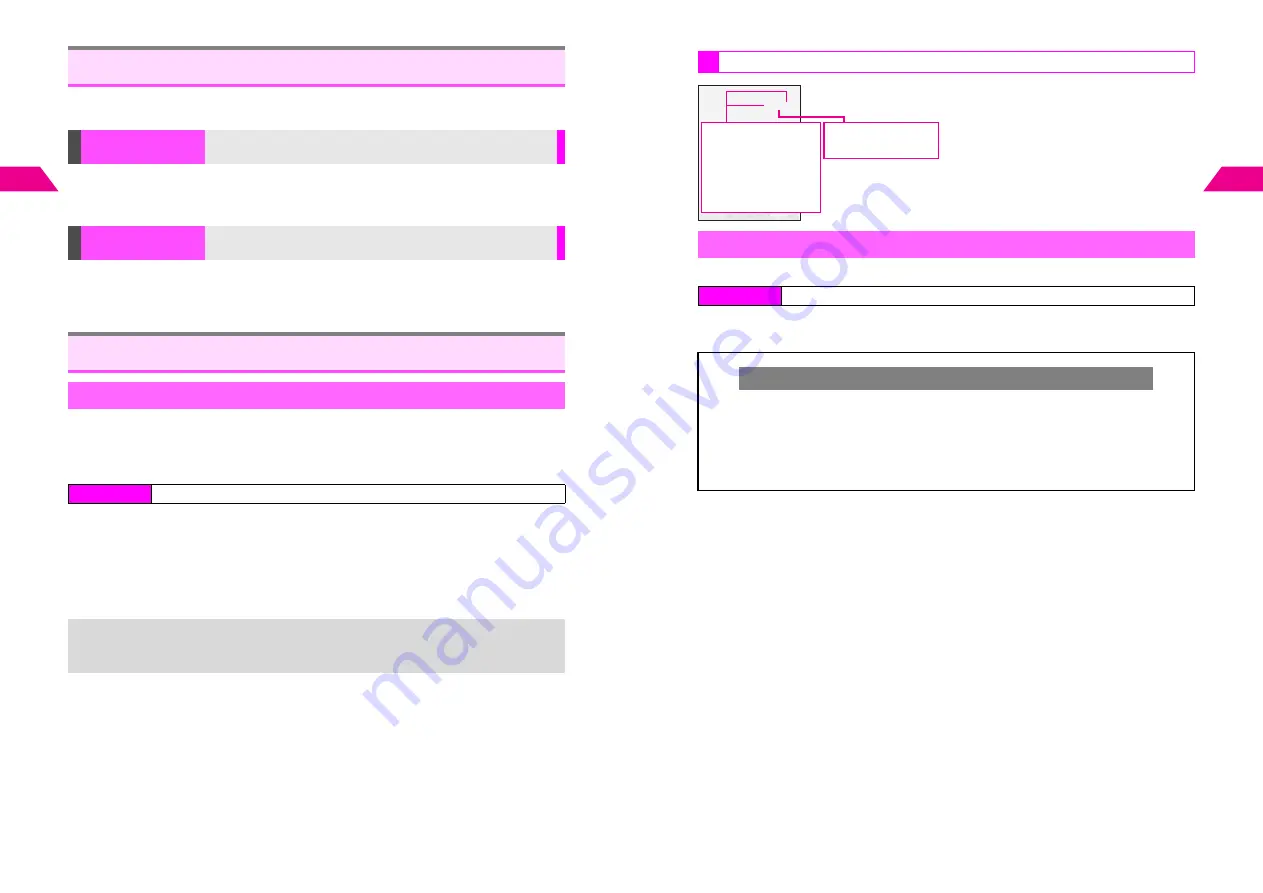
14-4
14
Advanced Features
^
Follow these steps after opening information.
^
Use information in My List or Saved Information.
Select a file
A
Press
b
A
Perform from Step 3 on P.8-5
^
Files can only be saved when
To Data Folder
appears.
^
Some files may not be saved to Data Folder.
Select an image
A
Press
b
A
Perform from Step 3 on P.8-6
^
Images can only be used when
Save As Wallpaper
or
To Display Images
appears.
^
Some images may not be used as Wallpaper or Display Images.
^
Image files saved as Wallpaper or Display Images are not saved to Data Folder.
The weather forecast for your current location (sent via the Center) appears as
Weather Indicator in Standby.
^
Subscription to fee-based information is required to use this service.
^
Off
(no Weather Indicator) is set by default.
1
Select
2
Standby Display
and press
b
2
Choose
1
On
and press
b
C
To cancel, choose
2
Off
A
Press
b
(Omit the next step.)
3
Press
b
Weather Indicator appears when forecast is updated.
Files within Information
To Data Folder
Save images and other files within information to Data Folder
Wallpaper &
Display Images
Save images as Wallpaper or as Display Images
Weather Indicator
Activating Weather Indicator
Index Menu
H
Vodafone live!
A
Station
A
Weather Indicator
+
After you subscribe to fee-based information,
Weather Icon Set Now?
appears.
Choose
1
Yes
and press
b
twice to activate Weather Indicator.
On
is set for
2
Standby Display
automatically.
14-5
Advanced Features
14
Weather Indicator is updated when:
e
Weather Indicator update time arrives
f
A different area forecast is received
g
Main List update time arrives (see
P.15-3
)
h
Manually updated (see
P.13-5
)
See a more detailed weather forecast.
1
Select
1
Weather Forecast
and press
b
Information appears.
Indicators & Updates
Weather Forecast
Index Menu
H
Vodafone live!
A
Station
A
Weather Indicator
Changing Weather Indicator Info Number
C
Do not change Info Number unless instructed to do so. Otherwise, access to the
service will be disabled.
Press
b
A
Select
Vodafone live!
A
Press
b
A
Select
3
Station
A
Press
b
A
Select
5
Weather Indicator
A
Press
b
A
Select
3
Set Info Number
A
Press
b
A
Enter Security Code
A
Enter a new Info Number
A
Press
b
^
57451
is set by default.
J
n
JPK
Example:
K
W
L
A
J
:Clear Skies (Day)
N
:Clear Skies (Night)
K
:Cloudy
L
:Rain
M
:Snow
O
:Thunder Showers
W
:Partly/Chance of
P
:Then
Partly cloudy with
a chance of rain
Summary of Contents for GC40K
Page 16: ...1 1 Getting Started ...
Page 35: ...2 1 Basic Handset Operations ...
Page 47: ...3 1 Manner Mode ...
Page 51: ...4 1 Entering Characters ...
Page 62: ...5 1 Phone Book ...
Page 71: ...6 1 TV FM Radio ...
Page 83: ...7 1 Mobile Camera ...
Page 106: ...8 1 Display ...
Page 116: ...9 1 Sounds Related Functions ...
Page 128: ...10 1 Music Player ...
Page 138: ...11 1 Voice Recorder ...
Page 150: ...13 1 Managing Files Data Folder ...
Page 174: ...14 1 Infrared ...
Page 178: ...15 1 Handset Security ...
Page 182: ...16 1 Additional Functions ...
Page 208: ...17 1 Optional Services ...
Page 213: ...18 1 Appendix ...
Page 231: ...1 1 Vodafone live Overview ...
Page 235: ...2 1 Mail ...
Page 236: ...2 2 MEMO 2 3 New Mail ...
Page 241: ...3 1 Sending Text Messages ...
Page 251: ...4 1 Mail Box ...
Page 266: ...5 1 Server Mail ...
Page 270: ...6 1 Additional Functions ...
Page 278: ...7 1 Web Browser software copyright 2004 Openwave Systems Inc All rights reserved ...
Page 279: ...7 2 MEMO 7 3 Web Basics ...
Page 284: ...8 1 Advanced Features ...
Page 289: ...9 1 Additional Functions ...
Page 294: ...10 2 MEMO 10 3 V Application Basics ...
Page 298: ...11 1 Using V Applications ...
Page 301: ...12 1 Additional Functions ...
Page 304: ...13 1 Station Japanese Only ...
Page 305: ...13 2 MEMO 13 3 Station Basics ...
Page 309: ...14 1 Advanced Features ...
Page 313: ...15 1 Additional Functions ...
Page 316: ...16 1 Appendix ...




























