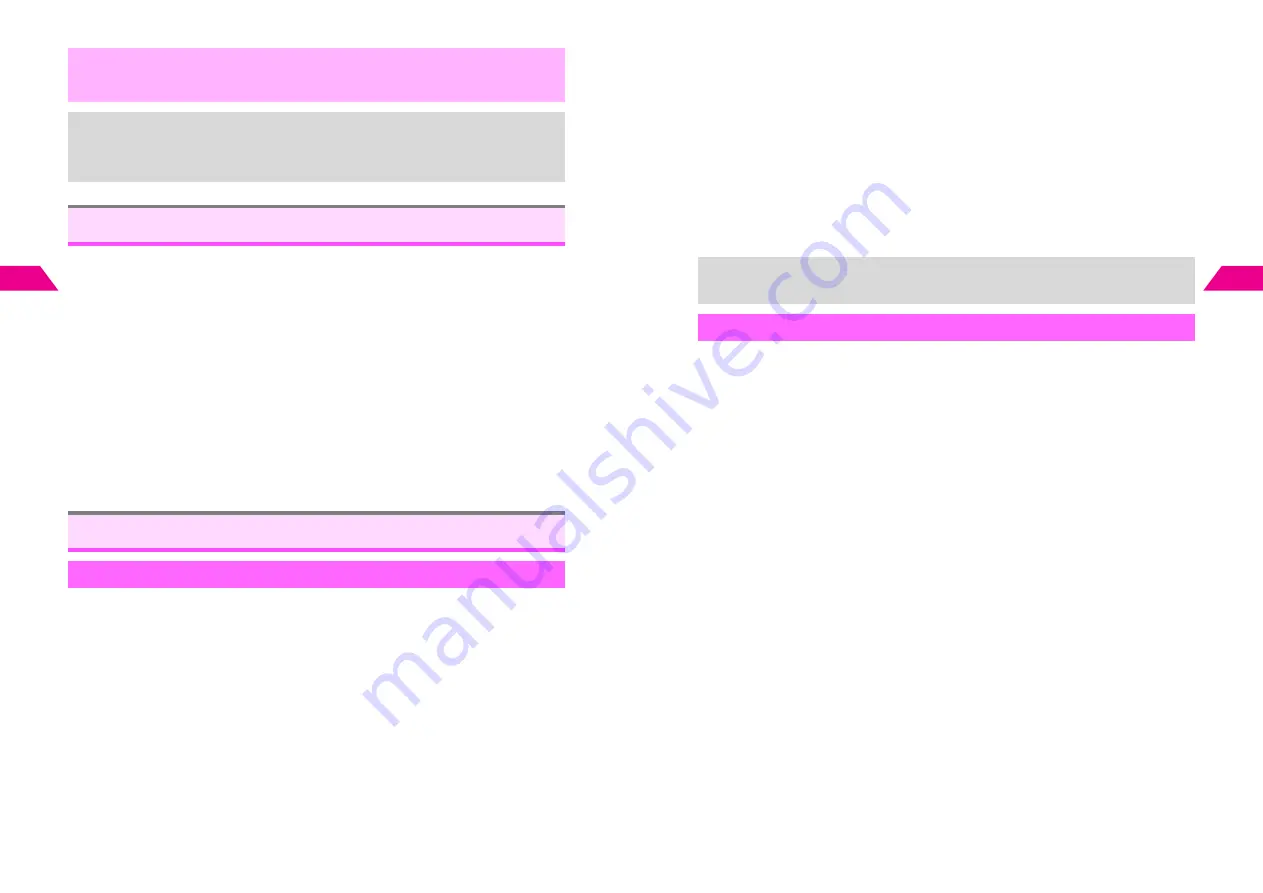
4-22
4
Mail Box
Confirm delivery of Sky Mail and Greeting messages, or cancel Sky Mail delivery.
Use Confirm Delivery or Cancel Delivery for messages sent to compatible Vodafone
handsets.
1
Press
d
, select
0
Mail Box
and press
b
2
Select
2
Sent
and press
b
C
When Mail Box Layout is set to
Folder
, select appropriate folder
A
Press
b
3
Select a message and press
b
^
Select a message with
Sent
or
?
.
4
Press
d
I
5
Select
Confirm Delivery
or
Cancel Delivery
and press
b
6
Choose
1
Yes
and press
b
^
When complete, the Center sends a Delivery Report.
1
Press
d
, select
0
Mail Box
and press
b
C
To check the number of saved messages, select
3
Outbox
A
Press
d
I
B
Press
d
W
to return.
2
Select
3
Outbox
and press
b
^
A
appears for Auto Send messages, and
B
appears for failed Auto Send messages.
,
^
When Hide Spam is active, handset does not respond when messages from
unsaved numbers or addresses are received.
^
Non-delivery notifications are also sorted to a designated folder.
+
^
Messages are not sorted when Phone Book Lock (see
6
P.15-3
) is active.
^
Sort By Addresses settings (see
P.4-20
) take priority over Hide Spam settings.
^
Messages from numbers and addresses in Secret Mode Phone Book entries are
not sorted by this function, even if handset is in Secret Mode.
Confirm Delivery & Cancel Delivery
Sending from Outbox
Sending a Message
4-23
Mail Box
4
3
Select a message and press
b
Mail Composition window opens.
C
For Auto Send (
A
) messages,
Cancel Auto Send?
appears. Choose
1
Yes
A
Press
b
C
For failed Auto Send (
B
) messages,
Re-save As Auto Send?
appears. Select
1
Save
As Auto Send
or
2
Cancel
A
Press
b
C
To edit Outbox messages, select an item
A
Press
b
A
Edit the message
B
To save edited messages, press
e
q
A
Select
1
Save as
or
2
Overwrite
A
Press
b
4
Press
d
N
Handset returns to Standby.
^
Sent messages are deleted from Outbox. Protect important messages to prevent deletion
(see
P.4-11
).
Send Super Mail from Outbox continuously.
1
Press
d
, select
0
Mail Box
and press
b
2
Select
3
Outbox
and press
b
3
Select a Super Mail message and press
e
@
R
appears.
^
Auto Send (
A
) and failed Auto Send (
B
) messages are not selectable.
C
To uncheck, select a message with
R
A
Press
e
@
4
Repeat Step 3 to select all the messages to send
^
Select up to 50 messages at one time.
C
To clear all check marks, press
d
I
A
Select
Reset Check(s)
A
Press
b
A
Choose
1
Yes
A
Press
b
5
Press
d
I
6
Select
Send Continuously
and press
b
After messages are sent, handset returns to Standby.
^
Sent messages are deleted from Outbox. Protect important messages to prevent deletion
(see
P.4-11
).
C
A confirmation appears for unsent messages. Choose
1
Yes
A
Press
b
(Other
messages are sent.)
+
When sent from Outbox, failed messages remain in both Outbox and Sent.
Send Continuously
Summary of Contents for GC40K
Page 16: ...1 1 Getting Started ...
Page 35: ...2 1 Basic Handset Operations ...
Page 47: ...3 1 Manner Mode ...
Page 51: ...4 1 Entering Characters ...
Page 62: ...5 1 Phone Book ...
Page 71: ...6 1 TV FM Radio ...
Page 83: ...7 1 Mobile Camera ...
Page 106: ...8 1 Display ...
Page 116: ...9 1 Sounds Related Functions ...
Page 128: ...10 1 Music Player ...
Page 138: ...11 1 Voice Recorder ...
Page 150: ...13 1 Managing Files Data Folder ...
Page 174: ...14 1 Infrared ...
Page 178: ...15 1 Handset Security ...
Page 182: ...16 1 Additional Functions ...
Page 208: ...17 1 Optional Services ...
Page 213: ...18 1 Appendix ...
Page 231: ...1 1 Vodafone live Overview ...
Page 235: ...2 1 Mail ...
Page 236: ...2 2 MEMO 2 3 New Mail ...
Page 241: ...3 1 Sending Text Messages ...
Page 251: ...4 1 Mail Box ...
Page 266: ...5 1 Server Mail ...
Page 270: ...6 1 Additional Functions ...
Page 278: ...7 1 Web Browser software copyright 2004 Openwave Systems Inc All rights reserved ...
Page 279: ...7 2 MEMO 7 3 Web Basics ...
Page 284: ...8 1 Advanced Features ...
Page 289: ...9 1 Additional Functions ...
Page 294: ...10 2 MEMO 10 3 V Application Basics ...
Page 298: ...11 1 Using V Applications ...
Page 301: ...12 1 Additional Functions ...
Page 304: ...13 1 Station Japanese Only ...
Page 305: ...13 2 MEMO 13 3 Station Basics ...
Page 309: ...14 1 Advanced Features ...
Page 313: ...15 1 Additional Functions ...
Page 316: ...16 1 Appendix ...






























