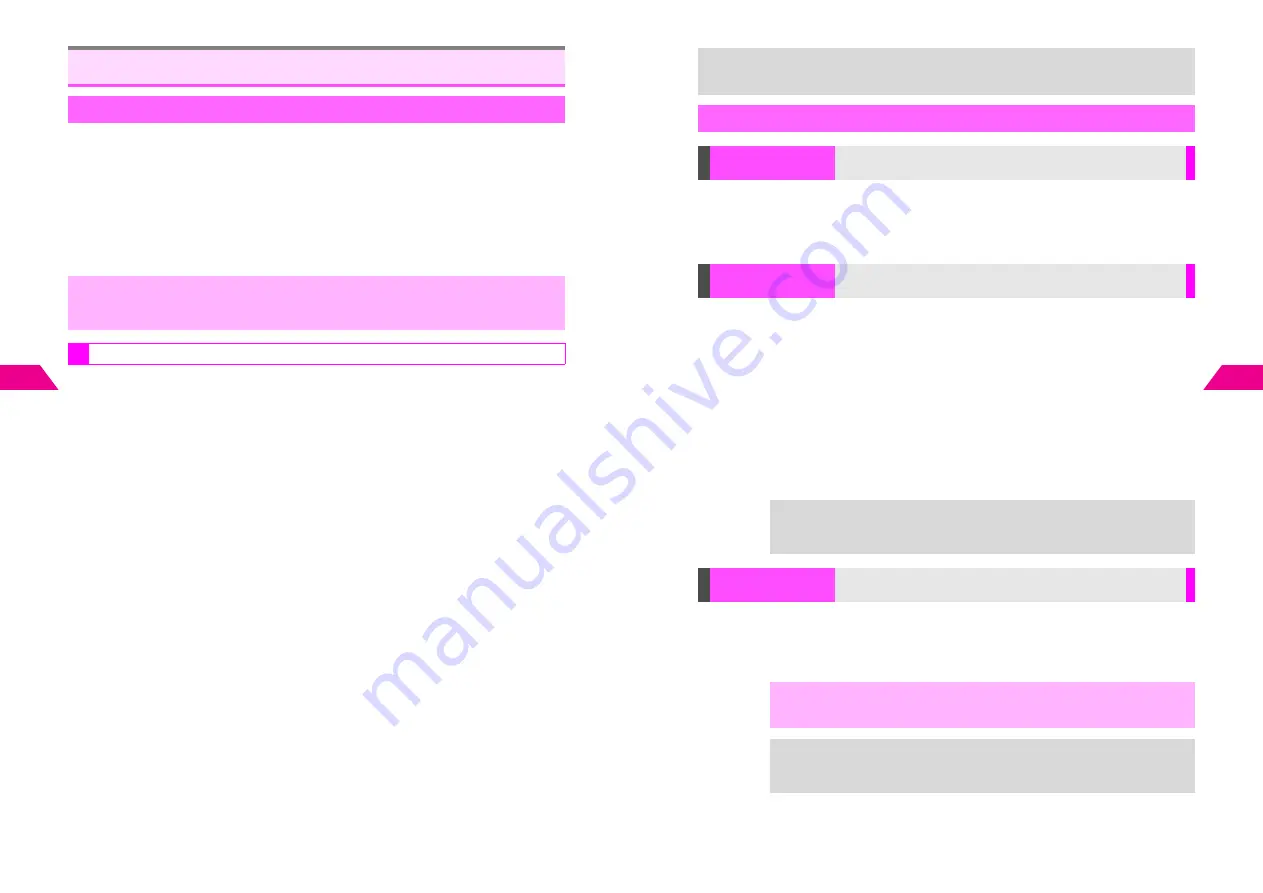
6-6
6
Additional Functions
Retrieve complete Super Mail manually or automatically
Auto Retrieve is set to
Manual
by default.
1
Press
d
, select
5
Mail Settings
and press
b
2
Select
2
Super Mail
and press
b
3
Select
1
Auto Retrieve
and press
b
4
Select
1
Auto
or
2
Manual
and press
b
When Auto Retrieve (see above) is active, specify file types to reject. Rejected files
are deleted from the Server.
^
For applicable file types, refer to the table on
P.3-9
.
B
Others
includes text files with a .txt extension.
B
Select
Unsupported Files
to reject files other than those mentioned above.
^
Rejected Files is
Off
by default.
1
Press
d
, select
5
Mail Settings
and press
b
2
Select
2
Super Mail
and press
b
3
Select
5
Rejected Files
and press
b
4
Enter Security Code
5
Choose
1
On
and press
b
C
To cancel, choose
2
Off
A
Press
b
(Omit the next steps.)
6
Select a file type and press
e
@
The box is checked.
C
To uncheck, select a type with
R
A
Press
e
@
7
Repeat Step 6 for other types
8
Press
b
9
Choose
1
Yes
and press
b
Super Mail Settings
Auto Retrieve
,
Even when Auto Retrieve is active, Super Mail Notices may appear when signal is
weak or message is over 30 KB. When short, complete message may be delivered
automatically even if
Manual
is set.
Rejected Files
6-7
Additional Functions
6
K
On
Press
d
A
Select
5
Mail Settings
A
Press
b
A
Select
4
2-Touch
A
Press
b
A
Select
2
Save & Send Image
A
Press
b
A
Choose
1
On
(save image) or
2
Off
A
Press
b
K
Off
Activating
Press
d
A
Select
5
Mail Settings
A
Press
b
A
Select
2
Super Mail
A
Press
b
A
Select
3
Sender Name
A
Press
b
A
Choose
1
On
A
Press
b
A
Enter name
A
Press
b
^
Save one entry only.
^
Use up to 16 single-byte alphanumerics.
Canceling
Press
d
A
Select
5
Mail Settings
A
Press
b
A
Select
2
Super Mail
A
Press
b
A
Select
3
Sender Name
A
Press
b
A
Choose
2
Off
A
Press
b
K
Off
Press
d
A
Select
5
Mail Settings
A
Press
b
A
Select
2
Super Mail
A
Press
b
A
Select
4
Recipient Name
A
Press
b
A
Choose
1
On
or
2
Off
A
Press
b
+
Retrieve selections in
Download Rest
(see
P.2-8
) and
Select Contents
(see
P.5-3
)
take priority over Rejected Files setting.
Additional Settings
Save & Send
Image
Automatically save new Sha-mail images to Data Folder before
attaching them to messages (see
6
P.7-39
)
Sender Name
Designate a name to appear in the sender field of recipient's
mail (when sent to a mail address)
+
^
If set, Sender Name (i.e.
Harry Bear
) appears before mail address:
"Harry
Bear" <
))))))))))
@
$
.vodafone.ne.jp>
.
^
Sender Name appearance may vary by mail software.
Recipient Name
Set Phone Book entry name to appear in the recipient field of
recipient's mail (when sent to a mail address)
,
This function does not work with Secret Mode Phone Book entries.
+
^
If set, Recipient Name (i.e.
Teddy Bear
) appears before mail address:
"Teddy Bear" <
)))))))))))
@
$$$$$$$$
.
$$
.
$$
>
.
^
Recipient Name appearance may vary by mail software.
Summary of Contents for GC40K
Page 16: ...1 1 Getting Started ...
Page 35: ...2 1 Basic Handset Operations ...
Page 47: ...3 1 Manner Mode ...
Page 51: ...4 1 Entering Characters ...
Page 62: ...5 1 Phone Book ...
Page 71: ...6 1 TV FM Radio ...
Page 83: ...7 1 Mobile Camera ...
Page 106: ...8 1 Display ...
Page 116: ...9 1 Sounds Related Functions ...
Page 128: ...10 1 Music Player ...
Page 138: ...11 1 Voice Recorder ...
Page 150: ...13 1 Managing Files Data Folder ...
Page 174: ...14 1 Infrared ...
Page 178: ...15 1 Handset Security ...
Page 182: ...16 1 Additional Functions ...
Page 208: ...17 1 Optional Services ...
Page 213: ...18 1 Appendix ...
Page 231: ...1 1 Vodafone live Overview ...
Page 235: ...2 1 Mail ...
Page 236: ...2 2 MEMO 2 3 New Mail ...
Page 241: ...3 1 Sending Text Messages ...
Page 251: ...4 1 Mail Box ...
Page 266: ...5 1 Server Mail ...
Page 270: ...6 1 Additional Functions ...
Page 278: ...7 1 Web Browser software copyright 2004 Openwave Systems Inc All rights reserved ...
Page 279: ...7 2 MEMO 7 3 Web Basics ...
Page 284: ...8 1 Advanced Features ...
Page 289: ...9 1 Additional Functions ...
Page 294: ...10 2 MEMO 10 3 V Application Basics ...
Page 298: ...11 1 Using V Applications ...
Page 301: ...12 1 Additional Functions ...
Page 304: ...13 1 Station Japanese Only ...
Page 305: ...13 2 MEMO 13 3 Station Basics ...
Page 309: ...14 1 Advanced Features ...
Page 313: ...15 1 Additional Functions ...
Page 316: ...16 1 Appendix ...






























