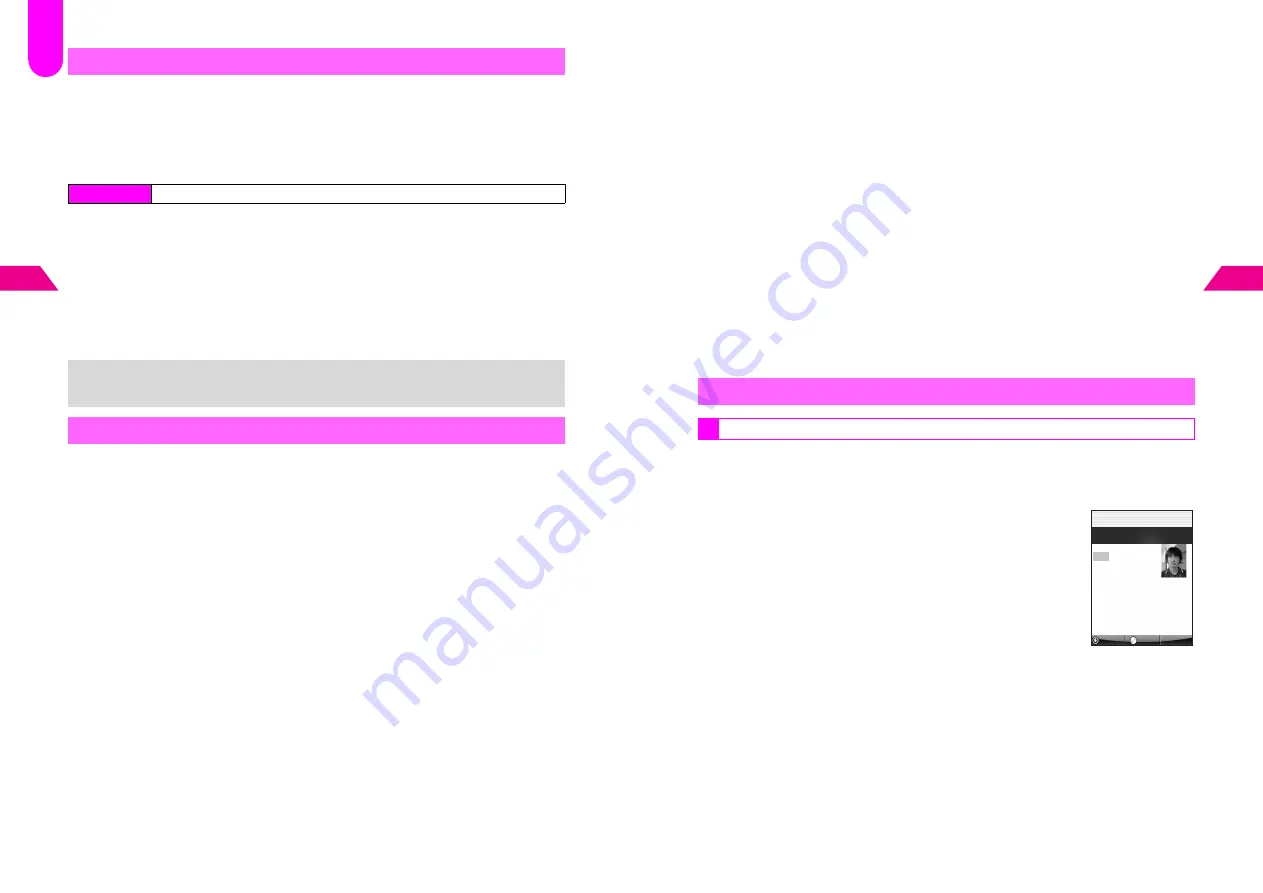
4-18
4
Mail Box
Set Letter Pad for each Mail Folder to use as background for Mail Box contents (when
List view is Pattern 1), message contents, Mail Composition windows and New
Message windows.
^
Letter Pad set for Sent Folder appears for Mail Composition windows and New Message
windows (after a recipient is entered) or Outbox contents.
^
Letter Pad is
Off
for all items by default.
1
Select
1
Inbox
or
2
Sent
and press
b
2
Select a folder and press
b
3
Select from
1
Letter Pad 1
to
5
Letter Pad 5
and press
b
^
Repeat Steps 2 - 3 for other folders.
^
Custom Screen
can be selected when Custom Screen (see
6
P.8-13
) is set.
C
To cancel, choose
6
Off
A
Press
b
4
Press
g
to exit
Set Mail Box Layout to
Folder
before attempting to move messages (see
P.4-16
).
Unretrieved List (Super Mail) and incoming linked messages cannot be moved; these
messages are saved in
Inbox Folder
.
1
Press
d
, select
0
Mail Box
and press
b
2
Select
1
Inbox
,
2
Sent
or
3
Outbox
and press
b
3
Select a folder and press
b
Letter Pad
Index Menu
H
Functions
A
Settings 2
A
Display Settings
A
Letter Pad
+
When Font Size for Menus & Lists (see
6
P.8-9
"Fonts") is
Large
, Letter Pad
appears only for message contents.
Moving Messages
F
40
4-19
Mail Box
4
4
Moving a Message
1
Select a message and press
d
I
^
Auto Send (
A
) and failed Auto Send (
B
) messages are not selectable.
Moving Selected Messages
1
Select a message and press
e
@
R
appears.
^
Auto Send (
A
) and failed Auto Send (
B
) messages are not selectable.
C
To uncheck, select a message with
R
A
Press
e
@
2
Repeat Step
1
to select all the messages to move
^
Select up to 50 messages at one time.
C
To clear all check marks, press
d
I
A
Select
Reset Check(s)
A
Press
b
A
Choose
1
Yes
A
Press
b
3
Press
d
I
5
Select
Move Mail Folder
and press
b
6
Select a folder and press
b
^
Repeat Steps 4 - 6 to move other messages.
7
Press
g
to exit
Sort messages automatically by phone number or mail address. When a Phone Book
entry contains multiple numbers/addresses, use
Set All
to apply settings to all entry
items or
One Number/Address
to designate individual numbers/addresses.
1
Open a Phone Book entry
C
To search Phone Book, see Steps 1 - 3 on
6
P.5-11
.
2
Press
b
3
Select
Edit
and press
b
4
Select
Option settings
and press
b
5
Select
4
Mail Folder
and press
b
6
Select
1
Inbox Auto Sort
or
2
Sent Auto Sort
and press
b
Sorting to Folders Automatically
Sorting by Phone Book Entry
Back
Menu
J
E
Q
n
P
Ueda Mikio
005
o
Friends
eeii
m
n
Pattern 1
o
Pattern 2
p
Mail Folder 1
q
Mail Folder 2
Z
03123XXXX3
Summary of Contents for GC40K
Page 16: ...1 1 Getting Started ...
Page 35: ...2 1 Basic Handset Operations ...
Page 47: ...3 1 Manner Mode ...
Page 51: ...4 1 Entering Characters ...
Page 62: ...5 1 Phone Book ...
Page 71: ...6 1 TV FM Radio ...
Page 83: ...7 1 Mobile Camera ...
Page 106: ...8 1 Display ...
Page 116: ...9 1 Sounds Related Functions ...
Page 128: ...10 1 Music Player ...
Page 138: ...11 1 Voice Recorder ...
Page 150: ...13 1 Managing Files Data Folder ...
Page 174: ...14 1 Infrared ...
Page 178: ...15 1 Handset Security ...
Page 182: ...16 1 Additional Functions ...
Page 208: ...17 1 Optional Services ...
Page 213: ...18 1 Appendix ...
Page 231: ...1 1 Vodafone live Overview ...
Page 235: ...2 1 Mail ...
Page 236: ...2 2 MEMO 2 3 New Mail ...
Page 241: ...3 1 Sending Text Messages ...
Page 251: ...4 1 Mail Box ...
Page 266: ...5 1 Server Mail ...
Page 270: ...6 1 Additional Functions ...
Page 278: ...7 1 Web Browser software copyright 2004 Openwave Systems Inc All rights reserved ...
Page 279: ...7 2 MEMO 7 3 Web Basics ...
Page 284: ...8 1 Advanced Features ...
Page 289: ...9 1 Additional Functions ...
Page 294: ...10 2 MEMO 10 3 V Application Basics ...
Page 298: ...11 1 Using V Applications ...
Page 301: ...12 1 Additional Functions ...
Page 304: ...13 1 Station Japanese Only ...
Page 305: ...13 2 MEMO 13 3 Station Basics ...
Page 309: ...14 1 Advanced Features ...
Page 313: ...15 1 Additional Functions ...
Page 316: ...16 1 Appendix ...






























