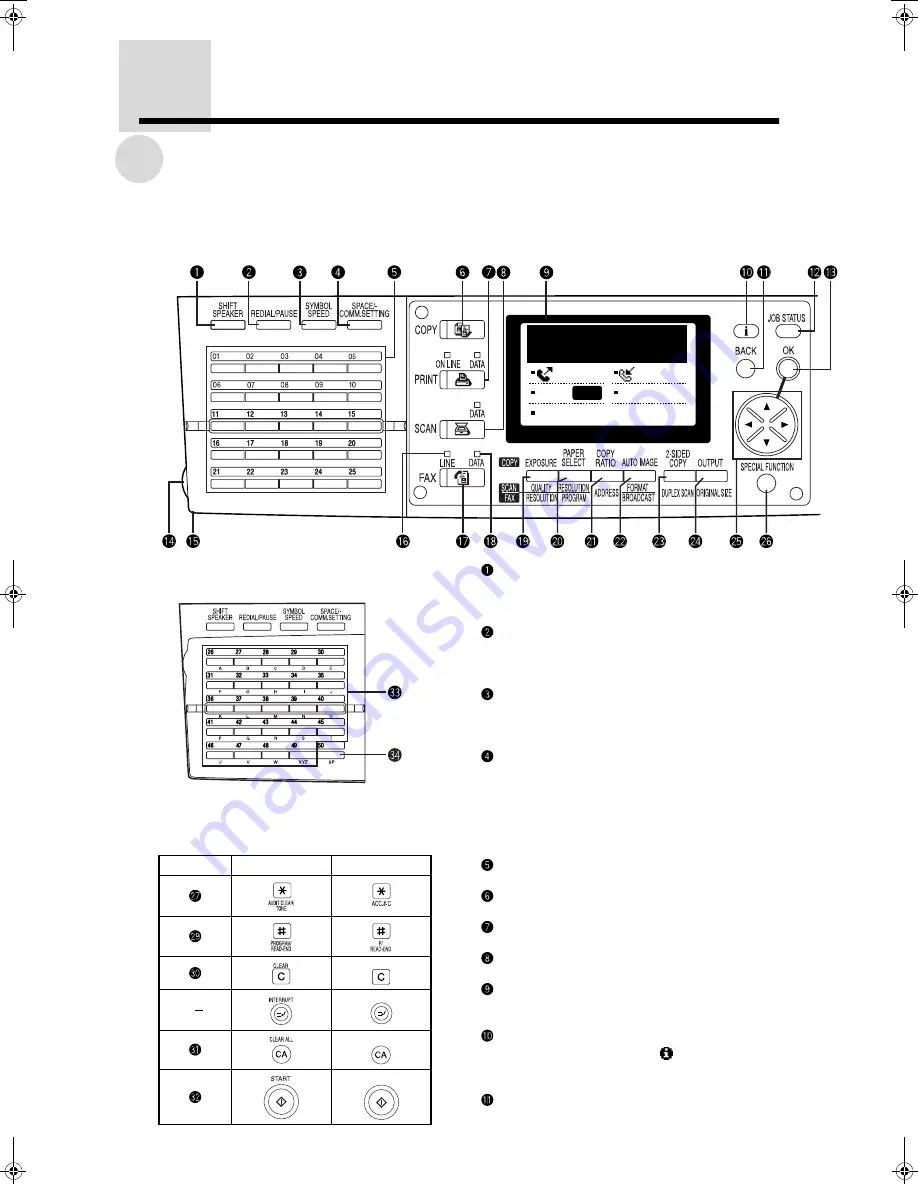
10
P
a
rt
Na
me
s
a
n
d
F
unc
tions
PART NAMES AND FUNCTIONS
Operation Panel
The operation panel for the U.S.A. is used in the following explanation. Refer to the table below for
differences between the panel for the U.S.A. and the panel for Canada.
When the rapid key overlay is open
Differences between the U.S.A. and
Canadian panels
SHIFT (character entry) / SPEAKER key (See
pages 26, 63)
This key is used when entering characters and
for on-hook dialing.
REDIAL/PAUSE key (See pages 26, 48)
This key is used to automatically redial the last
number dialed. When entering a number to be
dialed, the key can be used to insert a pause.
SYMBOL (character entry) / SPEED key (See
pages 25, 63)
This key is used to enter symbols, and to dial a
Speed Dial number.
SPACE / - (character entry) / COMM. SETTING
key (See pages 32, 63)
This key is used to enter a space or a hyphen (-),
and to change between memory transmission
and direct transmission. The key is also used to
change between automatic reception and
manual reception.
Rapid keys (01 to 25) (See page 25)
These keys are used for rapid dialing.
COPY key
This key is used to change to copy mode.
PRINT key
This key cannot be used in fax mode.
SCAN key
This key cannot be used in fax mode.
Message screen (See page 13)
This key displays the initial screen and the
function setting screen.
i key
This key is used when an
mark appears in
the display, or to display information about an
operation.
BACK key
In a setting or programming screen, this key is
used to move back to the previous screen.
Number
U.S.A.
Canada
Stand−by. 100%
MAY 11 FRI 10:25AM
MEMORY AUTO
CONT
STANDARD
AUTO
DQQMࡍࠫ㧞㧜㧜㧝ᐕ㧣㧝㧣ᣣޓἫᦐᣣޓඦᓟ㧢ᤨ㧡㧢ಽ
Summary of Contents for AR-FX4
Page 12: ......
Page 108: ...ANTI JUNK FAX 104 Anti Junk Fax ...


































