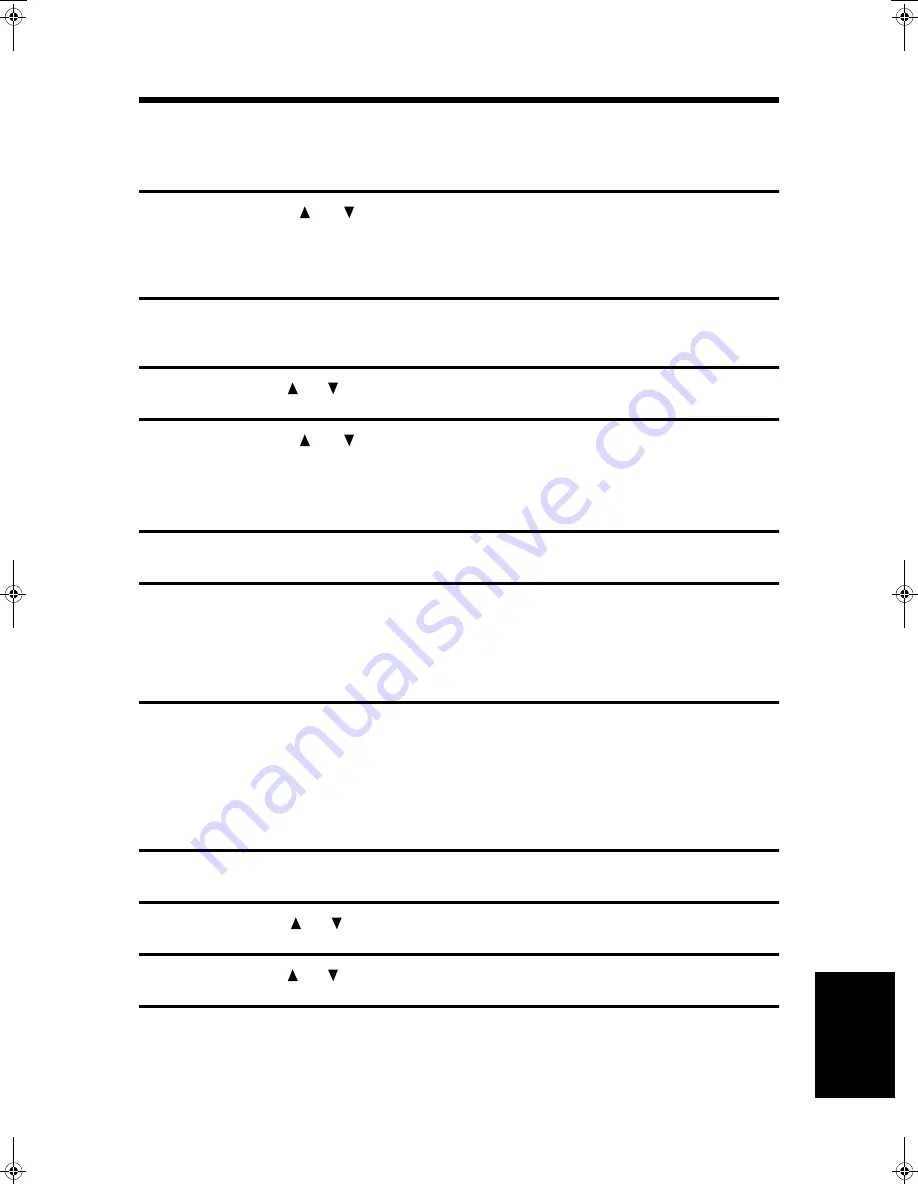
USING KEY OPERATOR PROGRAMS
151
U
s
in
g K
e
y O
p
e
ra
tor
P
rog
ra
ms
3
Enter the department code (5 digits) you wish to clear with the
numeric keys and then press the OK key.
●
If you make a mistake, press the CLEAR key and then re-enter the correct number.
4
Press the
or
key to select "YES" and then press the OK key.
●
Check the department code that appears in the message screen before clearing it.
Clearing all department codes
1
In step 4 of "Storing a new department code", select "DELETE" and then press the OK
key.
2
Press the
or
key to select "DELETE ALL ACC." and then press the OK key.
3
Press the
or
key to select "YES" and then press the OK key.
Changing a department code
1
In step 4 of "Storing a department code", select "CHANGE" and then press the OK key.
2
Enter the department code you wish to change and the new
department code, and then press the OK key.
●
If you make a mistake, press the CLEAR key and then re-enter the correct number.
●
If you enter a department code that has not been stored, you must re-enter the
department code.
3
Enter a department name (up to 36 characters) and then press the OK key.
●
To enter characters, see "ENTERING CHARACTERS" on page 63.
●
If you do not wish to change the department name, press the OK key.
Date and time
This setting is used to set the machine's internal clock to the current date and time.
1
Follow steps 1 through 4 of the initial procedure. (See page 143)
2
Press the
or
key to select "INITIAL SETTING" and then press the OK key.
3
Press the
or
key to select "DATE & TIME SET" and then press the OK key.
4
Enter the year (2000 to 2062), month (01 to 12), and day (01 to 31) with
the numeric keys, and then press the OK key.
●
For the year, enter the last two digits of the year.
●
The range of days that can be entered for the selected month is displayed.
DQQMࡍࠫ㧞㧜㧜㧝ᐕ㧣㧝㧣ᣣޓἫᦐᣣޓඦᓟ㧢ᤨ㧡㧢ಽ
Summary of Contents for AR-FX4
Page 12: ......
Page 108: ...ANTI JUNK FAX 104 Anti Junk Fax ...






























