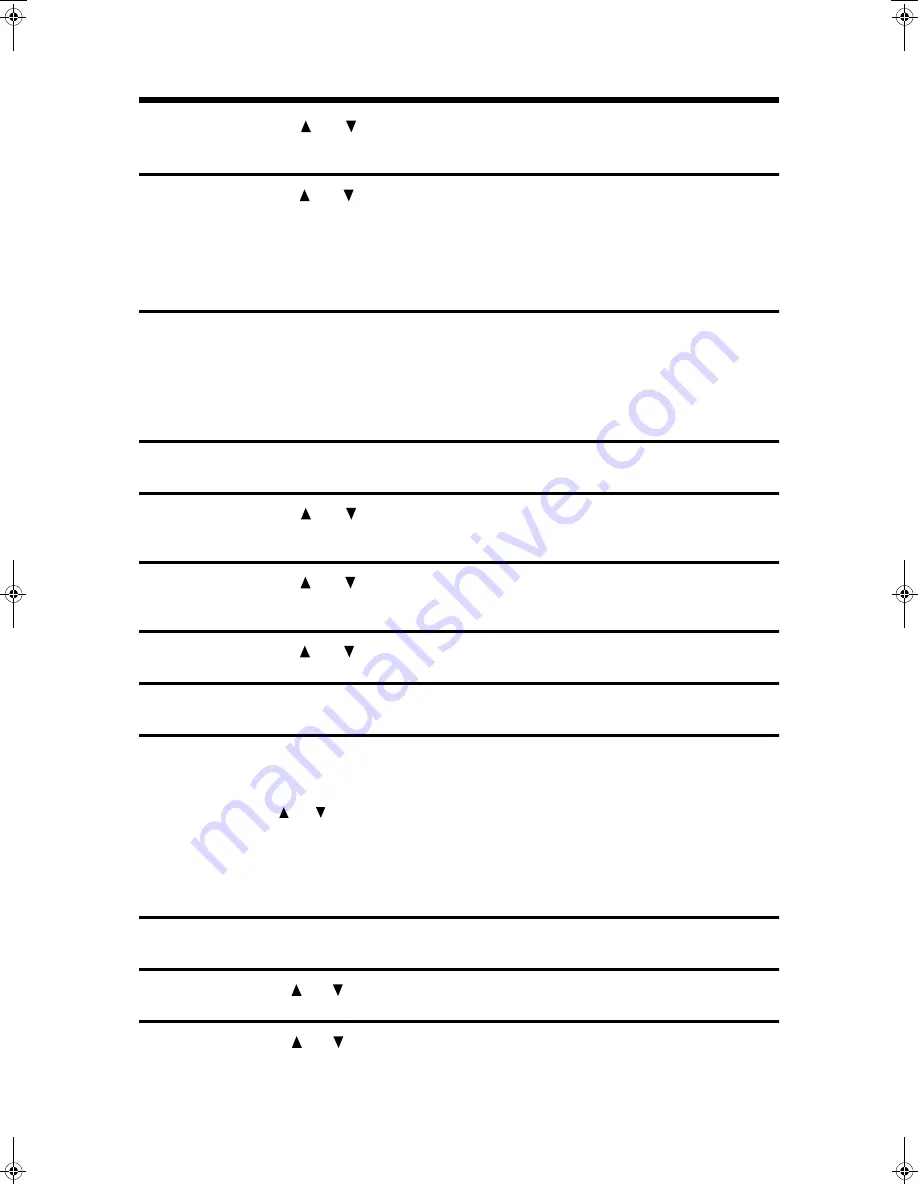
USING KEY OPERATOR PROGRAMS
160
U
s
in
g K
e
y O
p
e
ra
tor
P
rog
ra
ms
2
Press the
or
key to select "RCV. FUNCTION" and then press the
OK key.
3
Press the
or
key to select "FW. RX DATA" and then press the OK
key.
●
The setting is turned on and a checkmark appears in the checkbox in the message
screen.
●
If this procedure is performed when the setting is turned on, the checkmark is cleared
and the setting turns off.
Note
●
This setting only takes effect if a transfer fax number has been stored.
Received Data Forward Station Set
This setting is used to store the destination fax number for forwarding documents received to memory.
1
Follow steps 1 through 4 of the initial procedure. (See page 143)
2
Press the
or
key to select "RCV. FUNCTION" and then press the
OK key.
3
Press the
or
key to select "RECEIVED DATA FW. STATION SET"
and then press the OK key.
4
Press the
or
key to select "STORE" and then press the OK key.
5
Enter the transfer number with the numeric keys and then press the OK key.
Note
●
To clear a number, follow these steps:
(1) Select "DELETE" in step 4 and then press the OK key.
(2) Press the
or
key to select "DELETE" and then press the OK key.
Index Print
This setting is used to have a black mark (index) printed at the top of each received fax. The setting is
initially turned off (no index mark).
1
Follow steps 1 through 4 of the initial procedure. (See page 143)
2
Press the
or
key to select "RCV. FUNCTION" and then press the OK key.
3
Press the
or
key to select "INDEX PRINT" and then press the OK key.
●
The setting is turned on and a checkmark appears in the checkbox in the message
screen.
●
If this procedure is performed when the setting is turned on, the checkmark is cleared
and the setting turns off.
DQQMࡍࠫ㧞㧜㧜㧝ᐕ㧣㧝㧣ᣣޓἫᦐᣣޓඦᓟ㧢ᤨ㧡㧢ಽ
Summary of Contents for AR-FX4
Page 12: ......
Page 108: ...ANTI JUNK FAX 104 Anti Junk Fax ...



























