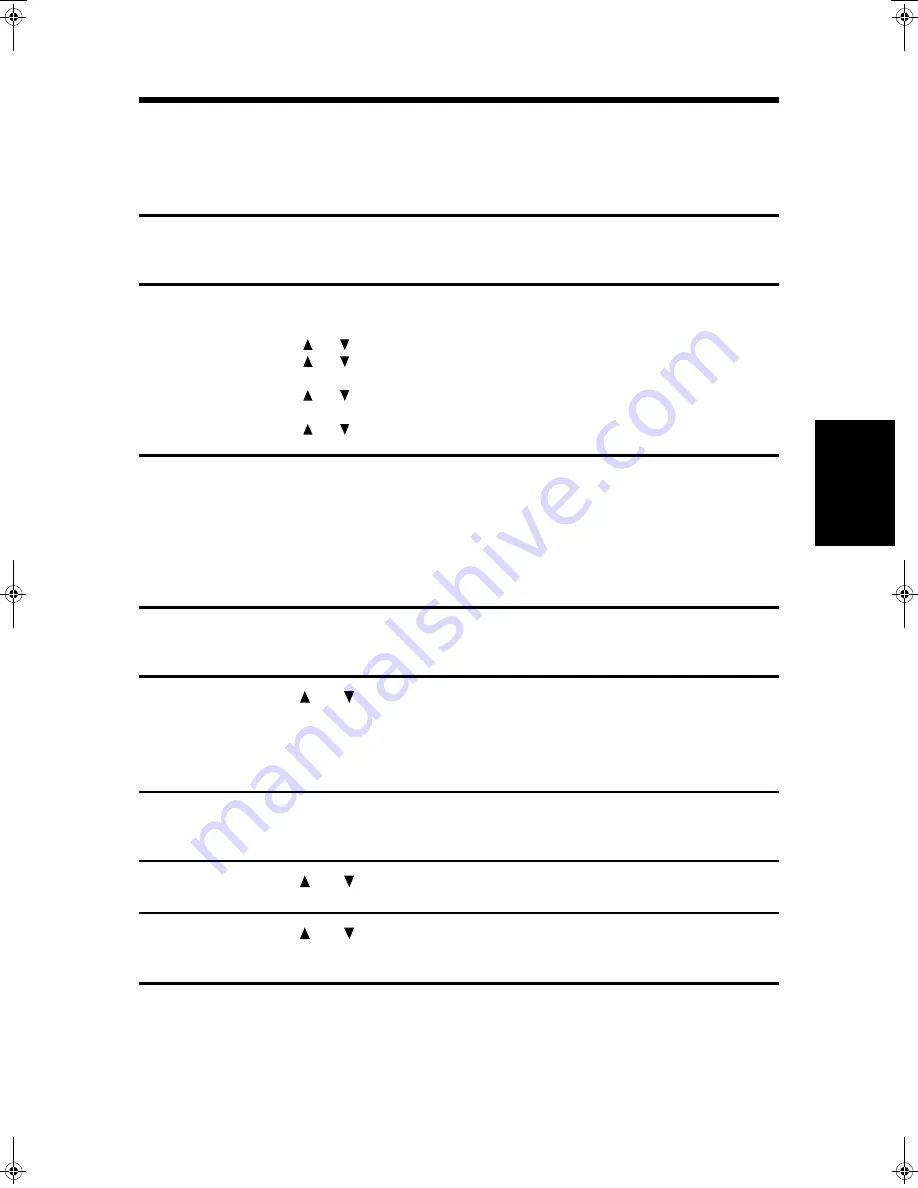
POLLING
85
Pol
ling
3
Adding or changing documents in memory
If there is already a document in memory when you scan a document for memory polling, a screen
appears after step 3 on the previous page that allows you to add the new document or replace the old
document with the new document.
1
Perform steps 1 through 3 of the procedure for scanning a document
into memory. (See previous page)
2
Perform either of the following operations, and then press the OK key.
Adding a document
(1) Press the
or
key to select "ADD" and then press the OK key.
(2) Press the
or
key to select "1 TIME" or "REPEAT" and then press the OK key.
Replacing the document
(1) Press the
or
key to select "CHANGE" and then press the OK key.
(2) A message appears to confirm that you wish to clear the old document. Press the OK key.
(3) Press the
or
key to select "1 TIME" or "REPEAT" and then press the OK key.
3
Press the START key.
●
Scanning begins.
●
If you are scanning from the platen glass and have another page to scan, change pages
and press the START key. Repeat until all pages are scanned, and then press the # key.
Printing documents stored for memory polling
1
Perform steps 1 through 3 of the procedure for scanning a document
into memory. (See previous page)
2
Press the
or
key to select "PRINT" and then press the OK key.
●
Printing begins automatically.
Clearing memory polling documents
1
Perform steps 1 through 3 of the procedure for scanning a document
into memory. (See previous page)
2
Press the
or
key to select "DELETE" and then press the OK key.
3
Press the
or
key to select "YES" and then press the OK key.
●
The documents are cleared from memory.
Note
●
When memory polling is use, the documents cannot be cleared.
DQQMࡍࠫ㧞㧜㧜㧝ᐕ㧣㧝㧣ᣣޓἫᦐᣣޓඦᓟ㧢ᤨ㧡㧢ಽ
Summary of Contents for AR-FX4
Page 12: ......
Page 108: ...ANTI JUNK FAX 104 Anti Junk Fax ...






























